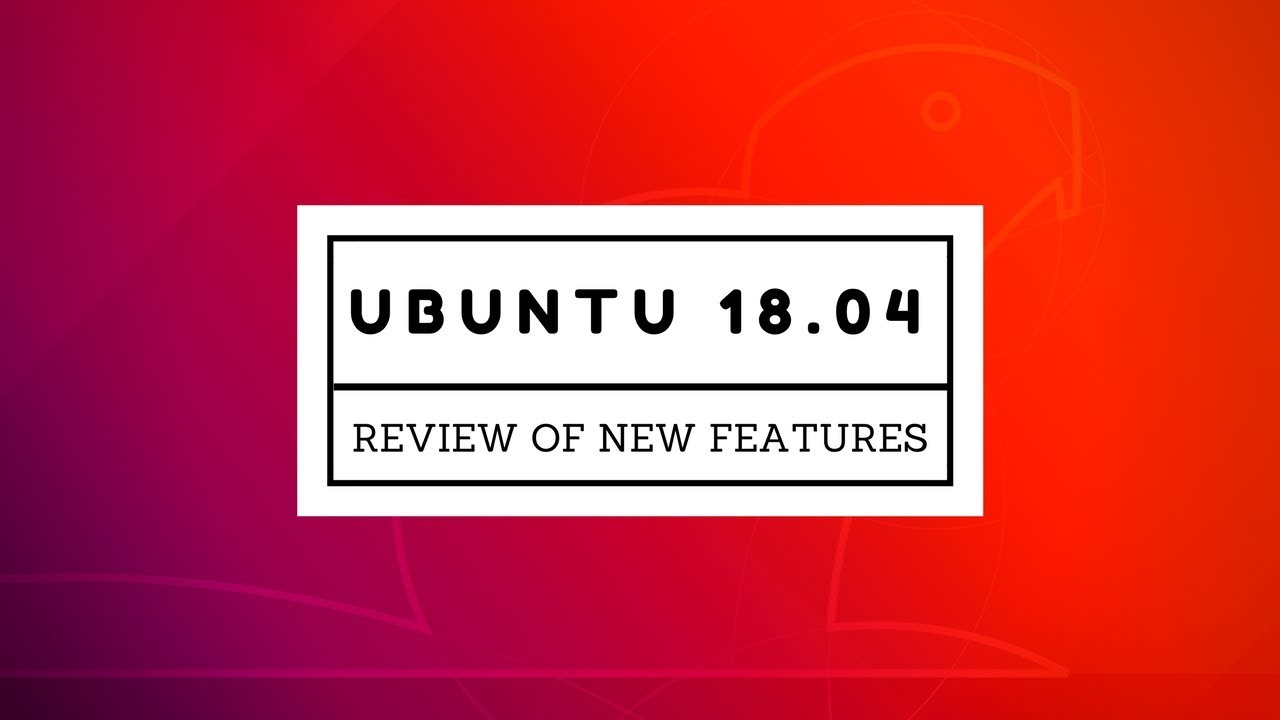
Ubuntu 18.04 Review of New Features
241K views · May 24, 2023 learnubuntu.com
Ubuntu 18.04 LTS is around the corner. As promised, I am here with the review of Ubuntu 18.04 Bionic Beaver with a voice over. Please ignore my accent ;) Not much has changed since we last saw the beta preview. There is the new welcome screen that gives the option to opt out of data collection. There are some non-visal changes as well: - GNOME Shell now supports Thunderbolt 3 - Updated software and libraries - Python 3.6 - For fresh installs, swap file will be used by default instead of the swap partition - You can no longer encrypt just the home option using ecryptfs-utils at the time of installation. It is recommended to use full-disk encryption instead. More resources on Ubuntu 18.04: List of all new features: https://itsfoss.com/ubuntu-18-04-release-features/ Frequently asked questions on Ubuntu 18.04: https://itsfoss.com/ubuntu-18-04-faq/ Upgrade procedure: https://itsfoss.com/upgrade-ubuntu-version/ Things to do after installing Ubuntu 18.04: https://itsfoss.com/things-to-do-after-installing-ubuntu-18-04/
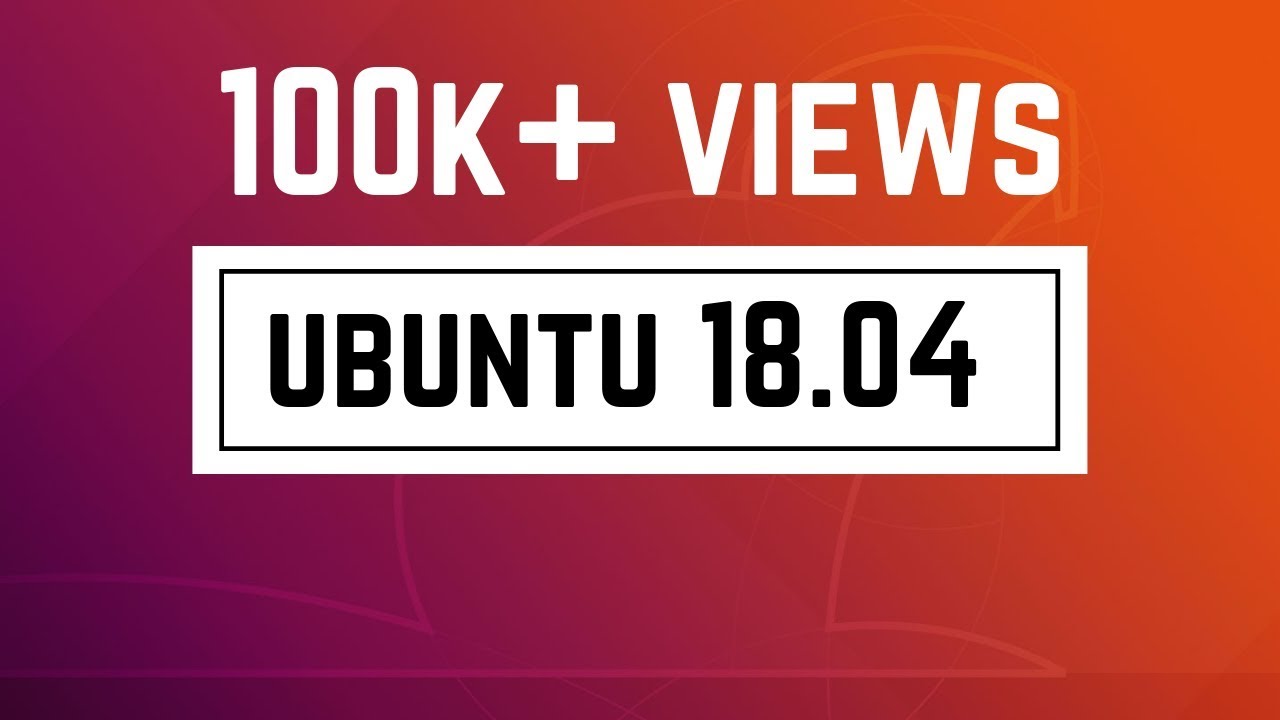
Ubuntu 18.04 Preview of New Features
34K views · May 24, 2023 learnubuntu.com
This video was made when final beta of Ubuntu 18.04 was released. Most of the features shown in the video are in the final stable release as well. This is why this video gives a good idea about Ubuntu 18.04 features. To summarize, Ubuntu 18.04 will have: --GNOME 3.28 --Linux Kernel 4.15 --Xorg as default display server --Slightly changed Nautilus File Manager --Improved PPA command --Updated Software --No new theme --Controversial data collection --Few new GNOME applications You can also read about various new features of Ubuntu 18.04 in this article: https://itsfoss.com/ubuntu-18-04-release-features/ Subscribe to the channel for more updates on Ubuntu 18.04 in coming weeks. ------------------------------------------------------ Music Credit : danosongs.com

How to Upgrade To Ubuntu 18.04 from Ubuntu 17.10
32K views · May 24, 2023 learnubuntu.com
This video tutorial shows how to upgrade to Ubuntu 18.04 beta from Ubuntu 17.10. However, you can skip the beta part and go with upgrading to Ubuntu 18.04 directly. A text version of this tutorial is available here: https://itsfoss.com/upgrade-ubuntu-version/
!['Video thumbnail for 21 Things to do After Installing Ubuntu 18.04 [Must for beginners]'](https://video-meta.humix.com/poster/VlNPfimtMZumNUja/G3y6XsHPQW2_bwzNcf.jpg)
21 Things to do After Installing Ubuntu 18.04 [Must for begi...
62K views · May 24, 2023 learnubuntu.com
Here are 21 things to do after installing Ubuntu 18.04 LTS to improve your Ubuntu Experience. In this video, I'll show you some of the basic things as well as some hidden tweaks that will give you a better experience with Ubuntu 18.04 LTS Bionic Beaver. You can also read most of the tricks here: https://itsfoss.com/things-to-do-after-installing-ubuntu-18-04/ -------------------------------------------------- Some of the videos mentioned in the video are: Ubuntu 18.04 Review: https://www.youtube.com/watch?v=fr_hOfTNof0 Installing themes in Ubuntu 18.04: https://www.youtube.com/watch?v=9TNvaqtVKLk Installing and using GNOME Extensions in Ubuntu 18.04: https://www.youtube.com/watch?v=g25yTWiuUcg ------------------------------------ Here are the things to do after installing ubuntu 18.04 that are mentioned in the video: 1. Update the system 2. Enable additional repositories 3. Install media codecs 4. Enable DVD Support 5. Install software from software 6. Install software from the web 7. Enable Flatpak support 8. Know the basics of GNOME desktop 9. Customize dock 10. Disable data collection 11. Tweak power settings 12. Enable night light 13. Change the theme and icons 14. Extend GNOME functionality with Extensions 15. Display battery percentage 16. Add 'new document' option in right-click menu 17. Enable minimize on click 18. Enable right-click on touchpad 19. Disable screen rotation 20. Learn to clean up your system 21. Enable firewall ------------------------------------ Connect with us: Facebook: https://www.facebook.com/itsfoss Twitter: https://twitter.com/itsfoss2 Instagram: https://www.instagram.com/itsfoss/ -------------------------------------------------------------------------------- Music Credits: bensound-clearday (bensounds.com)
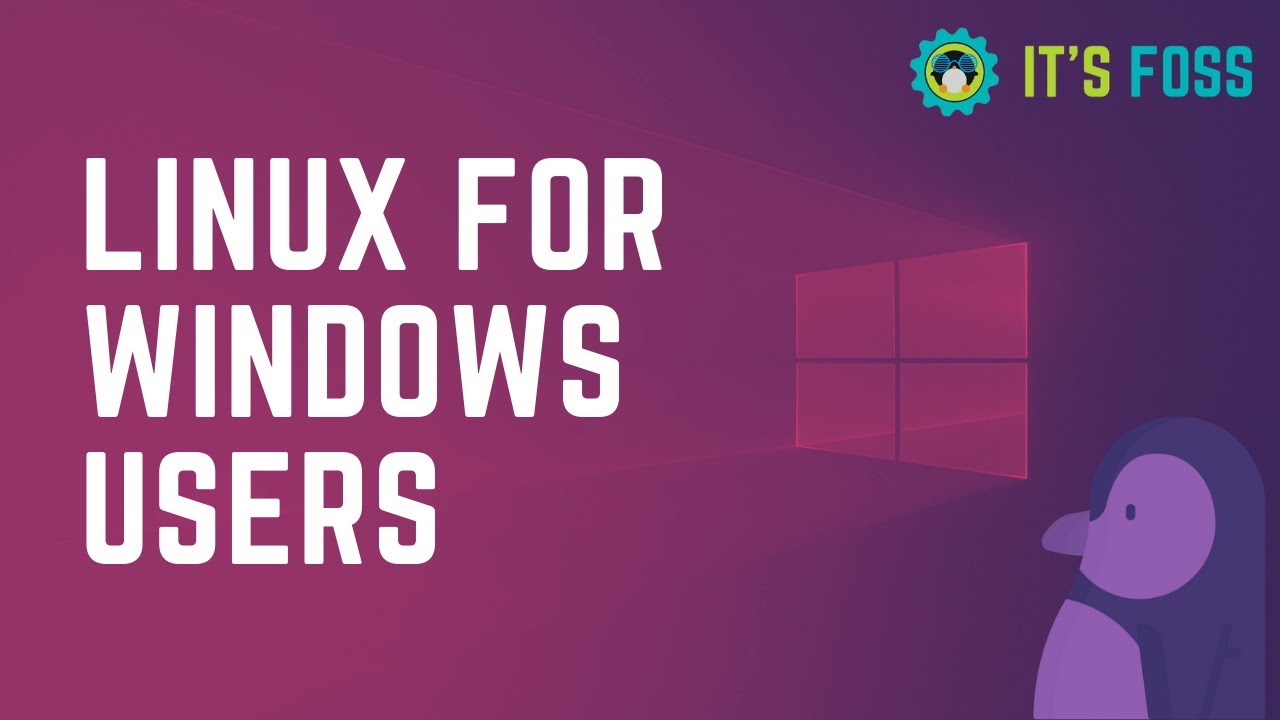
Top 5 Linux Distributions for Windows Users
45K views · May 24, 2023 learnubuntu.com
Linux distribution for Windows users? Is that even a thing? Well, what we mean is that Linux distributions that have Windows-like interface and are easy to use. So if Windows 7 (or XP) users looking to switch to Linux could have some help from this video. Text article: https://itsfoss.com/windows-like-linux-distributions/ Linux Lite: https://www.linuxliteos.com/download.php Zorin OS: https://zorinos.com/ Kubuntu: https://kubuntu.org/ Linux Mint: https://linuxmint.com/ Ubuntu MATE: https://ubuntu-mate.org/

10 Ubuntu Keyboard Shortcuts for Power Users
55K views · May 24, 2023 learnubuntu.com
What distinguishes a normal user from a power user? The expertise on keyboard shortcuts. Not kidding! It is one of the key factors for power users. Mastering keyboard shortcuts saves your time and make you more efficient. In this video, I'll show you some of my favorite Ubuntu shortcuts. The video is intended for Ubuntu 18.04 GNOME users. You can find the text version on this article: https://itsfoss.com/ubuntu-shortcuts/ #keyboardshortcuts #ubuntu #linux ------------------------------------------------ Stay in touch Facebook: https://www.facebook.com/itsfoss/ Instagram: https://www.instagram.com/itsfoss/ Twitter: https://twitter.com/itsfoss2 G+: https://plus.google.com/+itsfoss Website: www.Itsfoss.com ------------------------------------------------ Music Credits : bensound-badass
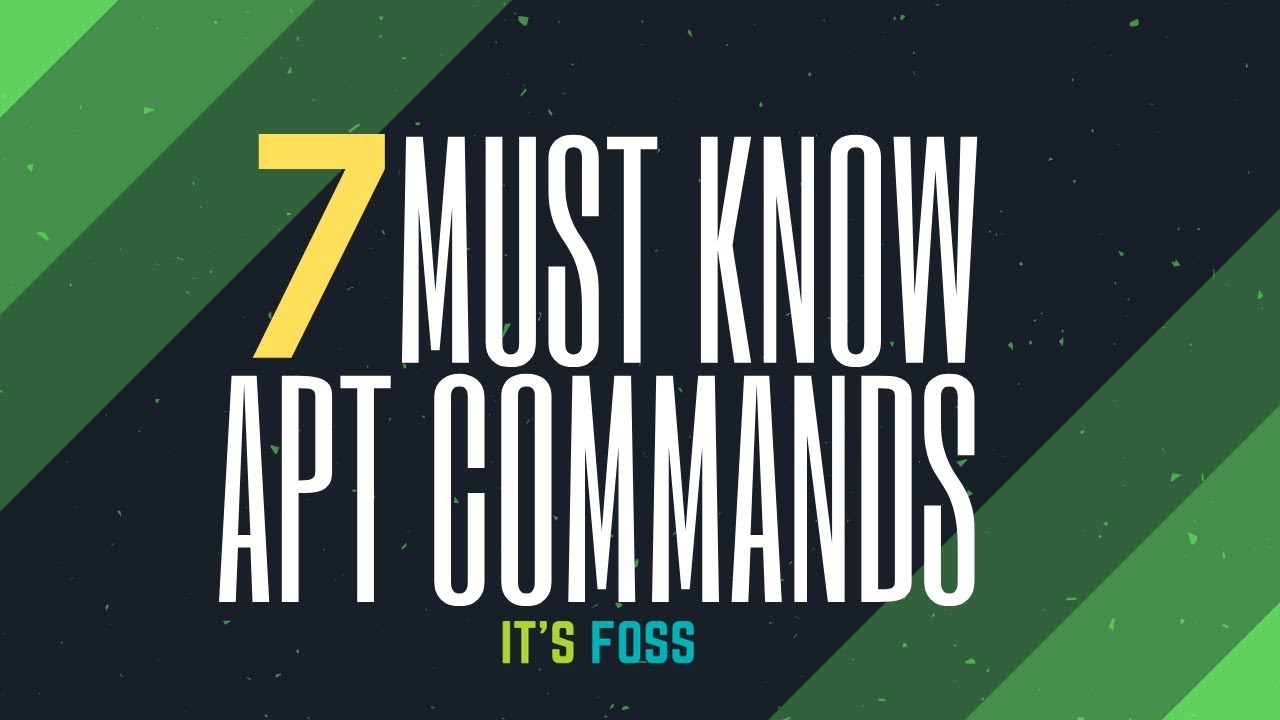
7 Apt Commands Every Ubuntu Linux User Should Know
79K views · May 24, 2023 learnubuntu.com
Here are the must-know apt commands for Ubuntu, Debian and Linux Mint users: - apt update - apt upgrade - apt install - apt search - apt remove - apt autoremove - apt show You can also consider it as must-know apt-get commands. Here are additional resources mentioned in the tutorial: Apt command guide: https://itsfoss.com/apt-command-guide/ apt-get command guide: https://itsfoss.com/apt-get-linux-guide/ Free up space in Ubuntu/Linux Mint: https://www.youtube.com/watch?v=NLR1zA1HAP0 apt vs apt-get: https://itsfoss.com/apt-vs-apt-get-difference/ ----------------------------------------------------- Follow us: Facebook : https://www.facebook.com/itsfoss Twitter : https://twitter.com/itsfoss2 Instagram : https://www.instagram.com/itsfoss/ ----------------------------------------------------- Music Credits: Bensound.com/badass
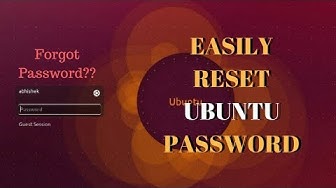
Forgot Ubuntu Password? Here's How to Reset User Passwor...
88K views · May 23, 2023 learnubuntu.com
If you forgot your login password in Ubuntu or any other Linux distribution, you can easily reset the admin password. All you have to do is to follow the simple steps mentioned in this video tutorial and use the suggested commands. In less than 5 minutes, you'll be able to login with a new password. Commands used in the tutorial are: Allow write access: mount -rw -o remount / Check username: ls /home Change password for username: passwd username Text form of the video is available here: https://itsfoss.com/how-to-hack-ubuntu-password/
!['Video thumbnail for How to change default applications in Ubuntu [Ubuntu Tutorial for Beginners]'](https://video-meta.humix.com/poster/AdyWFqLksALxfbyC/HgzkXtbjlG2_eLpiqD.jpg)
How to change default applications in Ubuntu [Ubuntu Tutoria...
39K views · May 24, 2023 learnubuntu.com
This beginners guide shows you how to change the default applications in Ubuntu Linux. The methods mentioned here are valid for all versions of Ubuntu be it Ubuntu 12.04, Ubuntu 14.04 or Ubuntu 16.04. There are basically two ways you can change the default applications in Ubuntu: via system settings via right click menu Text form of the tutorial: https://itsfoss.com/change-default-applications-ubuntu/ ___________________________________________________________ Follow us on Twitter: https://twitter.com/itsfoss/ Like us on Facebook: https://www.facebook.com/itsfoss/ Follow us on Instagram: https://www.instagram.com/itsfoss/
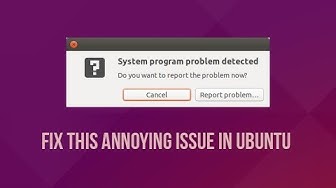
How to Fix System Program Problem Detected in Ubuntu Linux
28K views · May 24, 2023 learnubuntu.com
Do you often see this popup in Ubuntu: "System program problem detected Do you want to report the problem now?" Here's a workaround to get rid of those annoying popups that you see on your Ubuntu system at almost each boot.
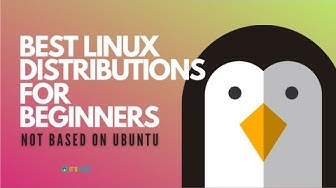
Best Linux Distributions That Are Not Based On Ubuntu
25K views · May 24, 2023 learnubuntu.com
Here are the best Linux distributions that are not based on Ubuntu and yet beginners can use them without much efforts. It often happens that the list of best Linux distributions for beginners are filled with Ubuntu, Linux Mint, elementary OS and other Linux distributions that are based on Ubuntu. While they are easy to use, they are not the only options available. I try to list here the best Linux distributions that are not related to Ubuntu. Music : Love Life - MartynHarvey
!['Video thumbnail for How to Dual Boot Ubuntu and Windows 10 [Works in 2021]'](https://video-meta.humix.com/poster/mFUabrvGWfVNseUJ/ah46qIGORX2_VcQpfe.jpg)
How to Dual Boot Ubuntu and Windows 10 [Works in 2021]
30K views · May 24, 2023 learnubuntu.com
This video was demonstrated with Ubuntu 18.04 but it should work the same for newer versions like Ubuntu 20.04 etc. Dual boot means you can have more than one operating system in one system and you can choose which OS you want to use at the boot time. In this tutorial, I'll show you how to install Ubuntu 18.04 alongside Windows 10 in dual boot. This way you'll get to use both Ubuntu Linux and Windows on the same system. In my opinion, dual booting Ubuntu with Windows is the best way to enjoy both the operating system on the true hardware which is not possible if you use either of Windows or Ubuntu Linux on a virtual machine. Newer computers and newer Ubuntu versions support secure UEFI boot so you don't have to disable fast boot or secure boot anymore. Installing Ubuntu and Windows in the same system has become a lot easier and hassle free. However, I recommend making a backup of your data on an external hard disk, keep a Windows 10 bootable USB or a Grub repair disk with you to avoid any unfortunate events while dealing with partitions and boot settings. Links discussed in the tutorial: -Ubuntu download: https://www.ubuntu.com/desktop -Etcher for making live USB: https://etcher.io/ -Swap size discussion - https://itsfoss.com/swap-size/ -------------------------------------------------------------------- Website : https://itsfoss.com/ Facebook : https://www.facebook.com/itsfoss Twitter : https://twitter.com/itsfoss2 Instagram : https://www.instagram.com/itsfoss/ Google+ : https://plus.google.com/+itsfoss -------------------------------------------------------------------- Music credits : bensound-clearday
!['Video thumbnail for How to Install Unity on Ubuntu 18.04 [Complete Procedure]'](https://video-meta.humix.com/poster/AwkXQAhDKiVAjPOK/GN4AWJG5QX2_EhvFdL.jpg)
How to Install Unity on Ubuntu 18.04 [Complete Procedure]
41K views · May 24, 2023 learnubuntu.com
Ubuntu 18.04 comes with GNOME desktop as default. As a Unity fan, if you don't like GNOME and want to use Unity, you can absolutely do it. In this video, I have shown how to install Unity on Ubuntu 18.04 along with the Unity greeter login screen. In the second part of the video, I also showed how to remove Unity safely and go back to GNOME. Installation is important but so is removal procedure. Enjoy Unity on Ubuntu 18.04 and let me know if you have any questions or suggestions. Text form of this video can be found in this article: https://itsfoss.com/use-unity-ubuntu-17-10/
!['Video thumbnail for 21 Things to do After Installing Ubuntu 18.04 [Must for beginners]'](https://video-meta.humix.com/poster/VlNPfimtMZumNUja/G3y6XsHPQW2_bwzNcf.jpg)
21 Things to do After Installing Ubuntu 18.04 [Must for begi...
62K views · May 24, 2023 learnubuntu.com
Here are 21 things to do after installing Ubuntu 18.04 LTS to improve your Ubuntu Experience. In this video, I'll show you some of the basic things as well as some hidden tweaks that will give you a better experience with Ubuntu 18.04 LTS Bionic Beaver. You can also read most of the tricks here: https://itsfoss.com/things-to-do-after-installing-ubuntu-18-04/ -------------------------------------------------- Some of the videos mentioned in the video are: Ubuntu 18.04 Review: https://www.youtube.com/watch?v=fr_hOfTNof0 Installing themes in Ubuntu 18.04: https://www.youtube.com/watch?v=9TNvaqtVKLk Installing and using GNOME Extensions in Ubuntu 18.04: https://www.youtube.com/watch?v=g25yTWiuUcg ------------------------------------ Here are the things to do after installing ubuntu 18.04 that are mentioned in the video: 1. Update the system 2. Enable additional repositories 3. Install media codecs 4. Enable DVD Support 5. Install software from software 6. Install software from the web 7. Enable Flatpak support 8. Know the basics of GNOME desktop 9. Customize dock 10. Disable data collection 11. Tweak power settings 12. Enable night light 13. Change the theme and icons 14. Extend GNOME functionality with Extensions 15. Display battery percentage 16. Add 'new document' option in right-click menu 17. Enable minimize on click 18. Enable right-click on touchpad 19. Disable screen rotation 20. Learn to clean up your system 21. Enable firewall ------------------------------------ Connect with us: Facebook: https://www.facebook.com/itsfoss Twitter: https://twitter.com/itsfoss2 Instagram: https://www.instagram.com/itsfoss/ -------------------------------------------------------------------------------- Music Credits: bensound-clearday (bensounds.com)

10 Ubuntu Keyboard Shortcuts for Power Users
55K views · May 24, 2023 learnubuntu.com
What distinguishes a normal user from a power user? The expertise on keyboard shortcuts. Not kidding! It is one of the key factors for power users. Mastering keyboard shortcuts saves your time and make you more efficient. In this video, I'll show you some of my favorite Ubuntu shortcuts. The video is intended for Ubuntu 18.04 GNOME users. You can find the text version on this article: https://itsfoss.com/ubuntu-shortcuts/ #keyboardshortcuts #ubuntu #linux ------------------------------------------------ Stay in touch Facebook: https://www.facebook.com/itsfoss/ Instagram: https://www.instagram.com/itsfoss/ Twitter: https://twitter.com/itsfoss2 G+: https://plus.google.com/+itsfoss Website: www.Itsfoss.com ------------------------------------------------ Music Credits : bensound-badass

How to Record Audio in Ubuntu Linux
48K views · May 24, 2023 learnubuntu.com
Here's a nifty little tool that lets you record sound on Ubuntu Linux. You can record your own voice for voiceover or you can record streaming audio from tools like Rhythmbox and VLC. Commands to install the audio recorder tool in Ubuntu based distributions: sudo apt-add-repository ppa:audio-recorder/ppa sudo apt-get update sudo apt-get install audio-recorder Text form of the video: https://itsfoss.com/record-streaming-audio/
!['Video thumbnail for How To Check Ubuntu Version [Quick Tip]'](https://video-meta.humix.com/poster/EPSdtroSnwxQfrAP/G257rcHPkr2_gClzbX.jpg)
How To Check Ubuntu Version [Quick Tip]
34K views · May 24, 2023 learnubuntu.com
Here are two quick ways to check Ubuntu version. I hope you find the quick tip helpful. Stay tune for more quick tips. -------------------------------------------------- Music credits : bensound.com/badass
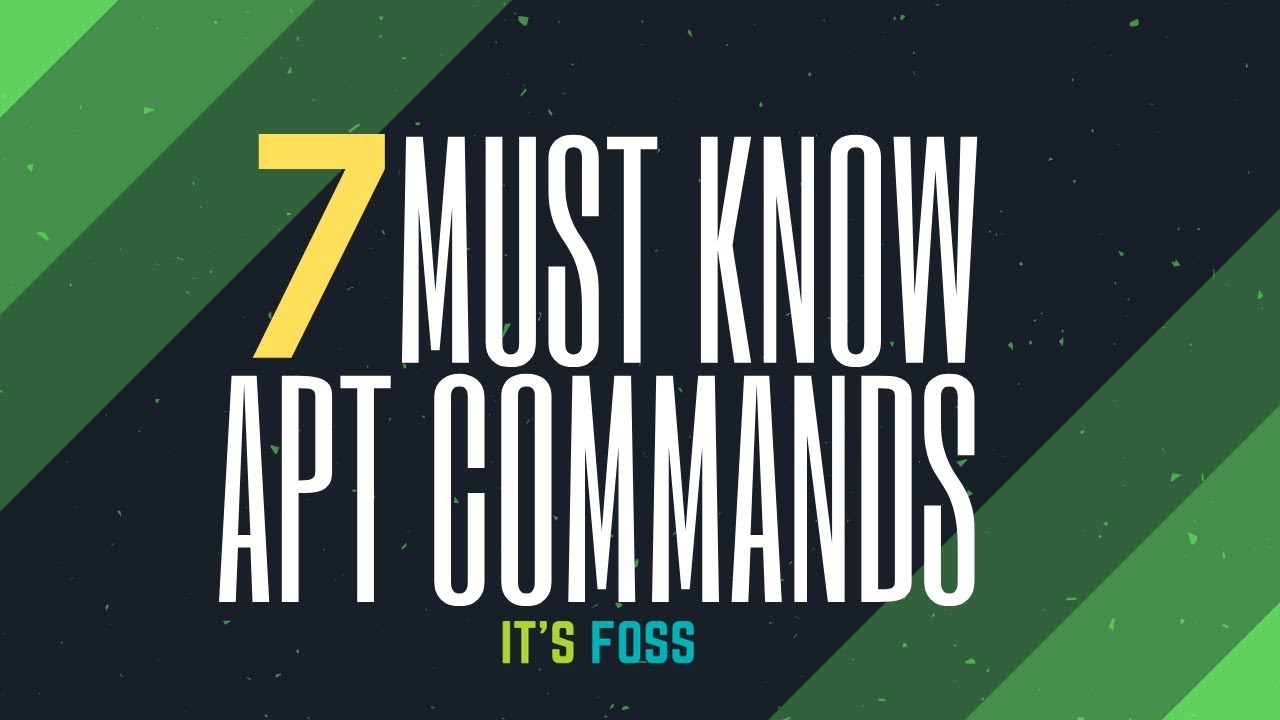
7 Apt Commands Every Ubuntu Linux User Should Know
79K views · May 24, 2023 learnubuntu.com
Here are the must-know apt commands for Ubuntu, Debian and Linux Mint users: - apt update - apt upgrade - apt install - apt search - apt remove - apt autoremove - apt show You can also consider it as must-know apt-get commands. Here are additional resources mentioned in the tutorial: Apt command guide: https://itsfoss.com/apt-command-guide/ apt-get command guide: https://itsfoss.com/apt-get-linux-guide/ Free up space in Ubuntu/Linux Mint: https://www.youtube.com/watch?v=NLR1zA1HAP0 apt vs apt-get: https://itsfoss.com/apt-vs-apt-get-difference/ ----------------------------------------------------- Follow us: Facebook : https://www.facebook.com/itsfoss Twitter : https://twitter.com/itsfoss2 Instagram : https://www.instagram.com/itsfoss/ ----------------------------------------------------- Music Credits: Bensound.com/badass

5 Stunning Icon Themes for Ubuntu and other Linux Distributi...
34K views · May 24, 2023 learnubuntu.com
So you just saw the best icon themes for Linux. Here are the the useful resources as mentioned in the video: - How to install and use icons in Linux: https://itsfoss.com/install-themes-ubuntu/ - Suru icons: https://snwh.org/suru - Flat Remix: https://www.gnome-look.org/p/1012430/ - Zafiro icons: https://www.gnome-look.org/p/1209330/ - Newaita icons: https://www.gnome-look.org/p/1243493/ - Tela icons: https://www.gnome-look.org/p/1279924/ I am using Ant Dracula GTK theme in the video. Ant has several variants and both light and dark themes look stunning. You can get it from here: https://www.gnome-look.org/p/1099856/ If you want to try more themes, check out: - Best icons: https://itsfoss.com/best-icon-themes-ubuntu-16-04/ - Best GTK themes: https://itsfoss.com/best-gtk-themes/ ------------------------------------------------------------------------------------------ Follow us: Facebook : https://www.facebook.com/itsfoss Twitter : https://twitter.com/itsfoss2 Instagram : https://www.instagram.com/itsfoss/ ------------------------------------------------------------------------------------------ Music credits: Mozart Symphony (https://youtu.be/kJOGcHWwvyg)

How to Fix Ubuntu Linux Freezing on Boot
44K views · May 24, 2023 learnubuntu.com
Ubuntu won't boot because it freezes on the login screen? This is a common issue with the open source video drivers and Ubuntu just hangs at the purple screen. This video demonstrates how to fix the Ubuntu freezing at boot time problem. Detailed text tutorial can be found here: https://itsfoss.com/fix-ubuntu-freezing/ Steps are: Edit grub to add nomodeset at the end of the line starting with linux Once you are logged in, make the changes permanent. You need to edit the grub files. Here are the commands: sudo gedit /etc/default/grub Change line GRUB_CMDLINE_LINUX_DEFAULT=”quiet splash” to GRUB_CMDLINE_LINUX_DEFAULT=”quiet splash nomodeset” Save and update grub: sudo update-grub2 After restart, your problem should go away. Do let me know in the comment section if you manage to fix Ubuntu freezing at boot issue.
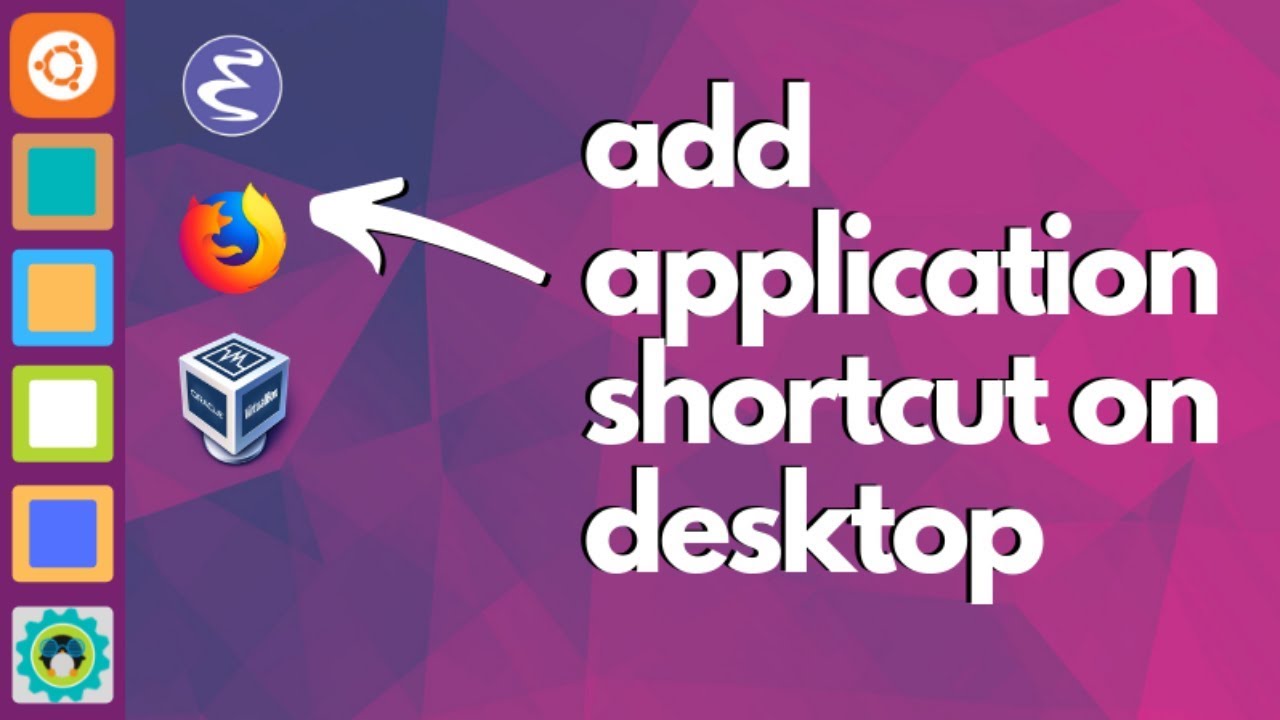
How to Add App Shortcuts on Desktop in Ubuntu Linux
31K views · May 24, 2023 learnubuntu.com
Fan of application shortcuts on the desktop? Usually, Linux desktops avoid this but this doesn't mean you cannot add shortcuts on desktop. In this video tutorial, I'll show you how to add application shortcuts on the desktop in Ubuntu with GNOME desktop. Text version of this video can be found at: https://itsfoss.com/ubuntu-desktop-shortcut/

How to Create Bootable Ubuntu USB in Windows 10
35K views · May 24, 2023 learnubuntu.com
Creating bootable Ubuntu USB in Windows is a simple task. By creating a live USB of Ubuntu, you can try Linux without installing. And when you have a good feel about it, you can use the same bootable USB to install it. Download Rufus:: https://rufus.ie/ Download Ubuntu: https://ubuntu.com/download/desktop

How to Install Ubuntu in the Simplest Possible Way
41K views · May 24, 2023 learnubuntu.com
This video tutorial explains how to install Ubuntu by replacing Windows on your system. Here are all the important links mentioned in the video: - Download Ubuntu: https://ubuntu.com/download/desktop - Download Rufus (for creating live USB): https://rufus.ie/ - Video showing how to create live USB with Rufus on Windows: https://www.youtube.com/watch?v=zHB1Eqj1xPk - Video showing dual boot Windows and Ubuntu (for reference purpose only): https://www.youtube.com/watch?v=u5QyjHIYwTQ If you want to install Ubuntu 18.04 or any other version, here's the simplest way of doing it. This method replaces Windows or any other operating system on your computer. This way Ubuntu becomes the only OS on your PC. This is the simplest method because Ubuntu installer automatically handles the disk partition. You don’t have to worry about creating partitions on your own. It automatically creates an ESP partition for UEFI. It uses the rest of the disk space in creating a single root partition. The root partition (normally) has a 2 GB of swapfile. You don’t need to create a separate swap partition and if the need be, you can increase the size of the swapfile. The root partition also has the boot directory for grub related files. It also contains the home directory that is used for storing user related files like documents, pictures, music, videos, downloads etc. It’s a no-brainer. You let Ubuntu do the work for you instead of wondering about creating ESP, root, Swap and Home partitions. I advise you to put your important files and data on an external USB disk as your system will be formatted and your disk will be wiped clean. Text instructions here: https://itsfoss.com/install-ubuntu/
!['Video thumbnail for How to Remove Ubuntu or Other Linux from Dual Boot [Safely and Easily]'](https://video-meta.humix.com/poster/PHwonyVDWQkSKzUZ/HV57WZiXkq2_YUgUlB.jpg)
How to Remove Ubuntu or Other Linux from Dual Boot [Safely a...
26K views · May 23, 2023 learnubuntu.com
This is one of the requested tutorials and hence the video. We at It's FOSS always encourage people to use Linux and you know it folks :) But if someone really needs to remove Linux from dual boot and keep Windows, this video will help them.
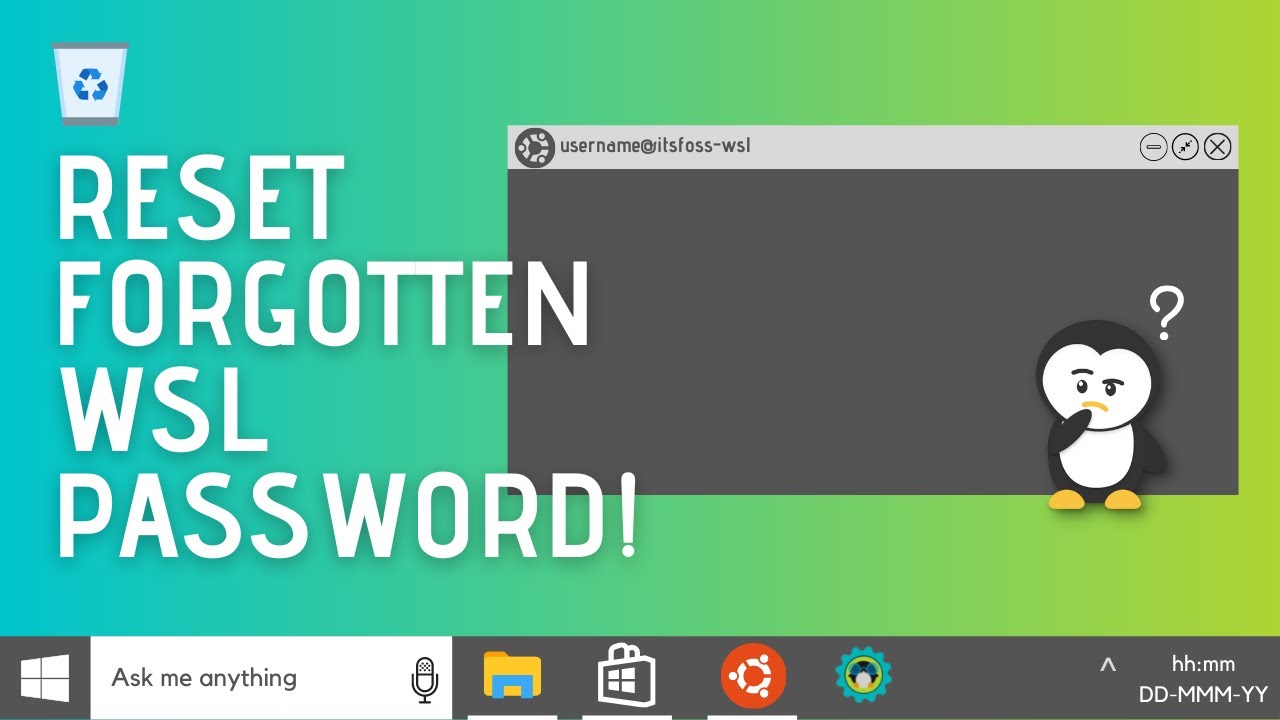
Reset Forgotten Ubuntu Linux Password on WSL
35K views · May 23, 2023 learnubuntu.com
WSL (Windows Subsystem for Linux) is a handy tool for people who want to enjoy the power of Linux command line from the comfort of Windows. When you install Linux using WSL on Windows, you are asked to create a username and password. This user is automatically logged on when you start Linux on WSL. Now, the problem is that if you haven’t used it for some time, you may forget the account password of WSL. And this will become a problem if you have to use a command with sudo because here you’ll need to enter the password. Don’t worry. You can easily reset the WSL Password. Just follow the video. Step 1: Switch to root as default user ubuntu config --default-user root Step 2: Reset the password for the account passwd username You have to change the username in the above command with the actual user name. Step 3: Set regular user as default again ubuntu config --default-user username Want more details? Text version of this topic: https://itsfoss.com/reset-linux-password-wsl/
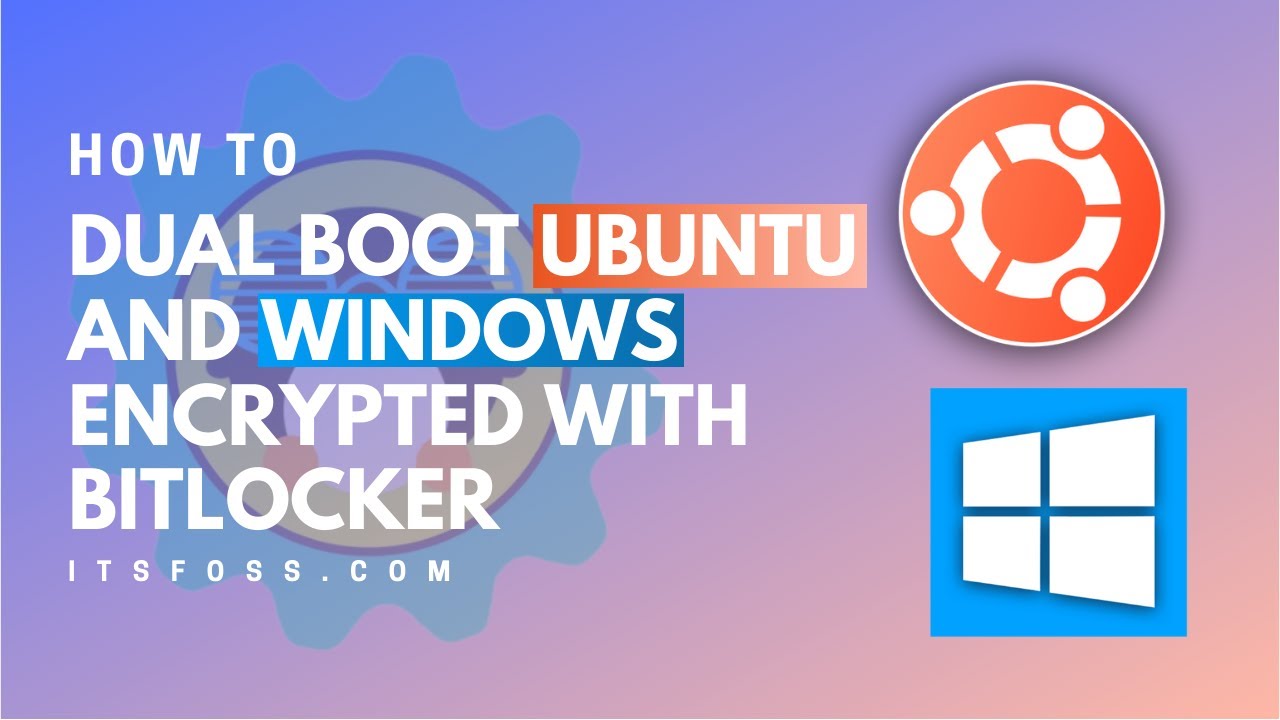
How to Dual Boot Ubuntu Linux and Windows 10 with BitLocker ...
29K views · May 23, 2023 learnubuntu.com
Laptops and desktops with Windows 10 Pro version come with BitLocker encryption enabled by default. This makes the dual booting procedure a tad bit different than the usual procedure. In here, you have to disable BitLocker encryption first and then start the dual boot process. After completing the dual boot, you re-enable the BitLocker encryption. The important thing here is that you have to make a back up of your BitLocker recovery key. This is super important. This video shows all these steps in details. Links mentioned in the video: - Rufus website for making the bootable Ubuntu USB: https://rufus.ie/ - Direct download link for Ubuntu: https://ubuntu.com/download/desktop - Torrent download link for Ubuntu: https://ubuntu.com/download/alternative-downloads - Microsoft account for recovery key: https://account.microsoft.com/devices/recoverykey?refd=support.microsoft.com Text version of this video is available here: https://itsfoss.com/dual-boot-ubuntu-windows-bitlocker/
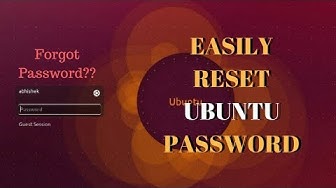
Forgot Ubuntu Password? Here's How to Reset User Passwor...
88K views · May 23, 2023 learnubuntu.com
If you forgot your login password in Ubuntu or any other Linux distribution, you can easily reset the admin password. All you have to do is to follow the simple steps mentioned in this video tutorial and use the suggested commands. In less than 5 minutes, you'll be able to login with a new password. Commands used in the tutorial are: Allow write access: mount -rw -o remount / Check username: ls /home Change password for username: passwd username Text form of the video is available here: https://itsfoss.com/how-to-hack-ubuntu-password/
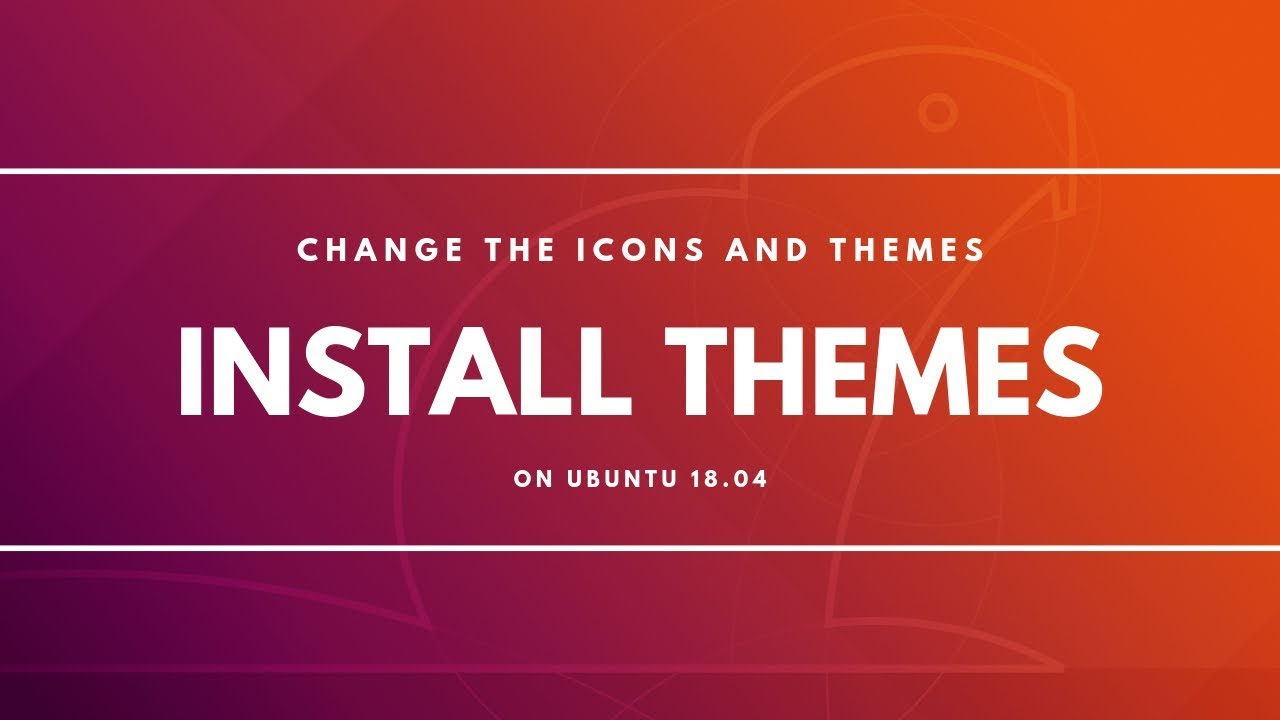
How to Install Themes in Ubuntu 18.04 GNOME Desktop
39K views · May 23, 2023 learnubuntu.com
Since Ubuntu 17.10 has changed the default desktop environment to GNOME, it is slightly different to change the themes in the new version. That's the reason why I am creating a new video on how to install themes in Ubuntu 17.10 and Ubuntu 18.04. ...................................... Commands used in the tutorial are: - To install Pop OS icons, GTK3 theme and Shell theme: sudo add-apt-repository ppa:system76/pop sudo apt update sudo apt install pop-theme - To install GNOME Shell Extension for changing the GNOME Shell theme: sudo apt install gnome-shell-extensions ...................................... Sorry for the poor audio quality :) Your comments and feedback are welcomed. Don't forget to share your favorite icons and themes. Music : danosongs.com-great-world-acoustic-strum
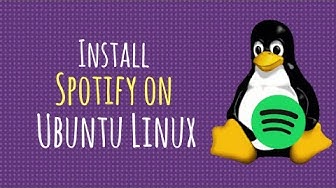
How to Install Spotify on Ubuntu Linux
40K views · May 23, 2023 learnubuntu.com
This video shows you how to install Spotify on Ubuntu and other Ubuntu based Linux distributions. Commands used in this tutorial can be found here: https://itsfoss.com/install-spotify-ubuntu-1404/ Due to restriction on special characters, I cannot post the commands here.
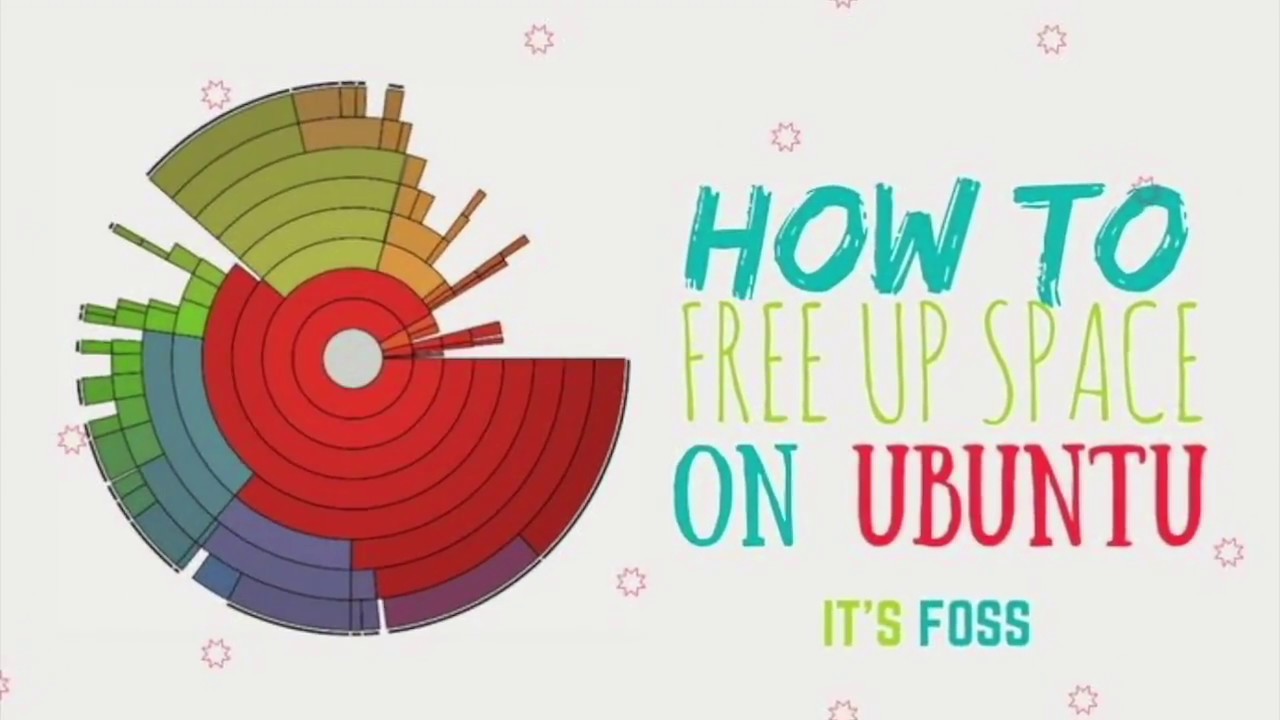
How To Free Up Space In Ubuntu and other Linux distributions
35K views · May 23, 2023 learnubuntu.com
When you are running out of space on your Linux system, there are a few things you could do to easily free up space. Just follow this video tutorial and see how to clean up your Ubuntu or Linux Mint or other Linux system. Text form of this video can be found at: https://itsfoss.com/free-up-space-ubuntu-linux/

Ubuntu is everywhere
26K views · May 23, 2023 learnubuntu.com
How Many People Use Ubuntu? Answer Will Surprise You. An infographic video showing stats on how many devices run Ubuntu on this planet and beyond.

Meet Rhino Linux : Ubuntu based + Rolling release + AUR
34K views · May 23, 2023 learnubuntu.com
A rolling-release Ubuntu distribution? Yes, you heard it right. And that's not the only unique thing about this new distro. It brings AUR packages to Ubuntu fold. Sounds interesting? Let's see more about it. Our coverage: https://news.itsfoss.com/rhino-linux/ Official project website: https://rhinolinux.org/?ref=news.itsfoss.com