AnyDesk is a remote access and control software for Linux, Windows, macOS, and mobile platforms. You can control and navigate others' computers using the AnyDesk program. Or, let another user from a remote location control your PC.
I am not going to discuss how to use AnyDesk. Instead. I'll just show how to install AnyDesk on Ubuntu.
There are two methods:
- Using the command line (recommended)
- Using the deb package
Let's see them one by one.
Method 1: Install AnyDesk on Ubuntu Using Terminal
You can install AnyDesk from the terminal with a few commands.
Launch the terminal from the system menu. Run the below commands to install the Wget tool to download files from the terminal.
sudo apt update
sudo apt install wgetThe command below will download the AnyDesk GPG key. This will allow the Linux distribution to trust the external source to download and install the latest updates.
wget -qO - https://keys.anydesk.com/repos/DEB-GPG-KEY | sudo apt-key add -The below command will add the AnyDesk repository to your Ubuntu.
echo "deb http://deb.anydesk.com/ all main" | sudo tee /etc/apt/sources.list.d/anydesk-stable.list
Run the update command to renew the cache so that your system knows that there are new packages available from the newly added AnyDesk repository.
sudo apt updateInstall the AnyDesk program on your Ubuntu.
sudo apt install anydeskLaunch AnyDesk from the system menu or run the command in the terminal.
anydesk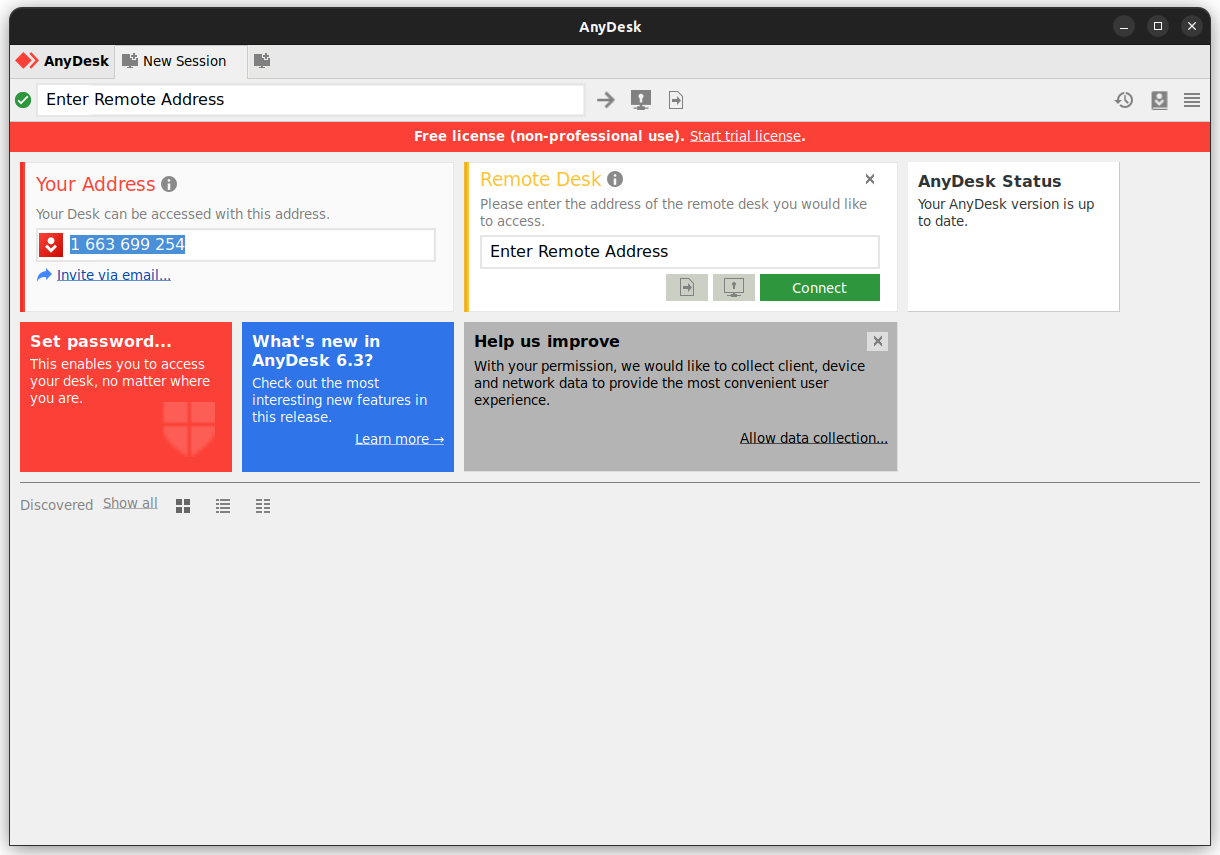
Updating AnyDesk
Since you have added AnyDesk repository to your system, you'll get the newer version updates along with the system updates.
So if there is a new version of AnyDesk available, it will get pushed to your system through system updater.
All you have to do is to keep your Ubuntu system updated.
Remove AnyDesk Using Terminal
You can uninstall AnyDesk with one command. Launch the terminal from the system menu.
Enter the purge command that will remove it along with any configuration files.
sudo apt purge anydeskEnter the system password to confirm the action. AnyDesk will be removed successfully from Ubuntu.
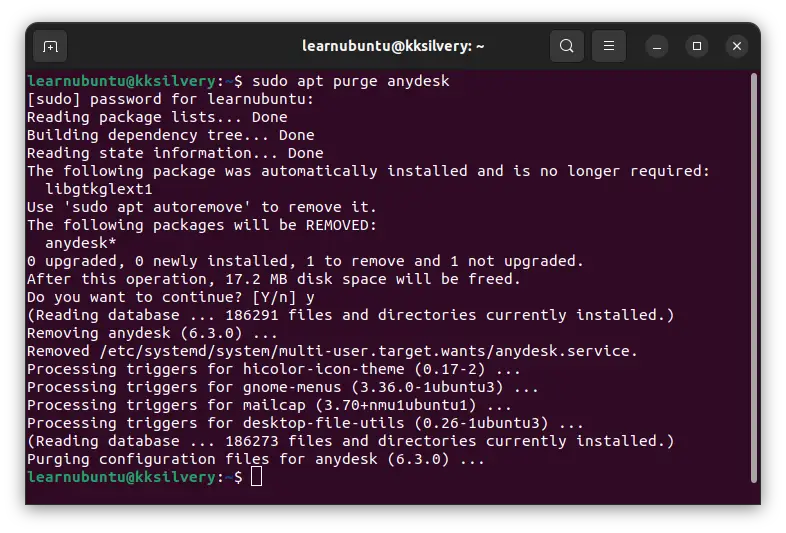
What about the repository and GPG key you had added earlier? Well, they can be removed as well.
One of our fellow writers has covered a comprehensive tutorial to remove repositories if you want to remove the AnyDesk repository permanently.
Method 2: Install AnyDesk using deb package
AnyDesk developers made easy to install deb packages for Ubuntu users.
Go to their website first.
Select Linux from the options and download the package.
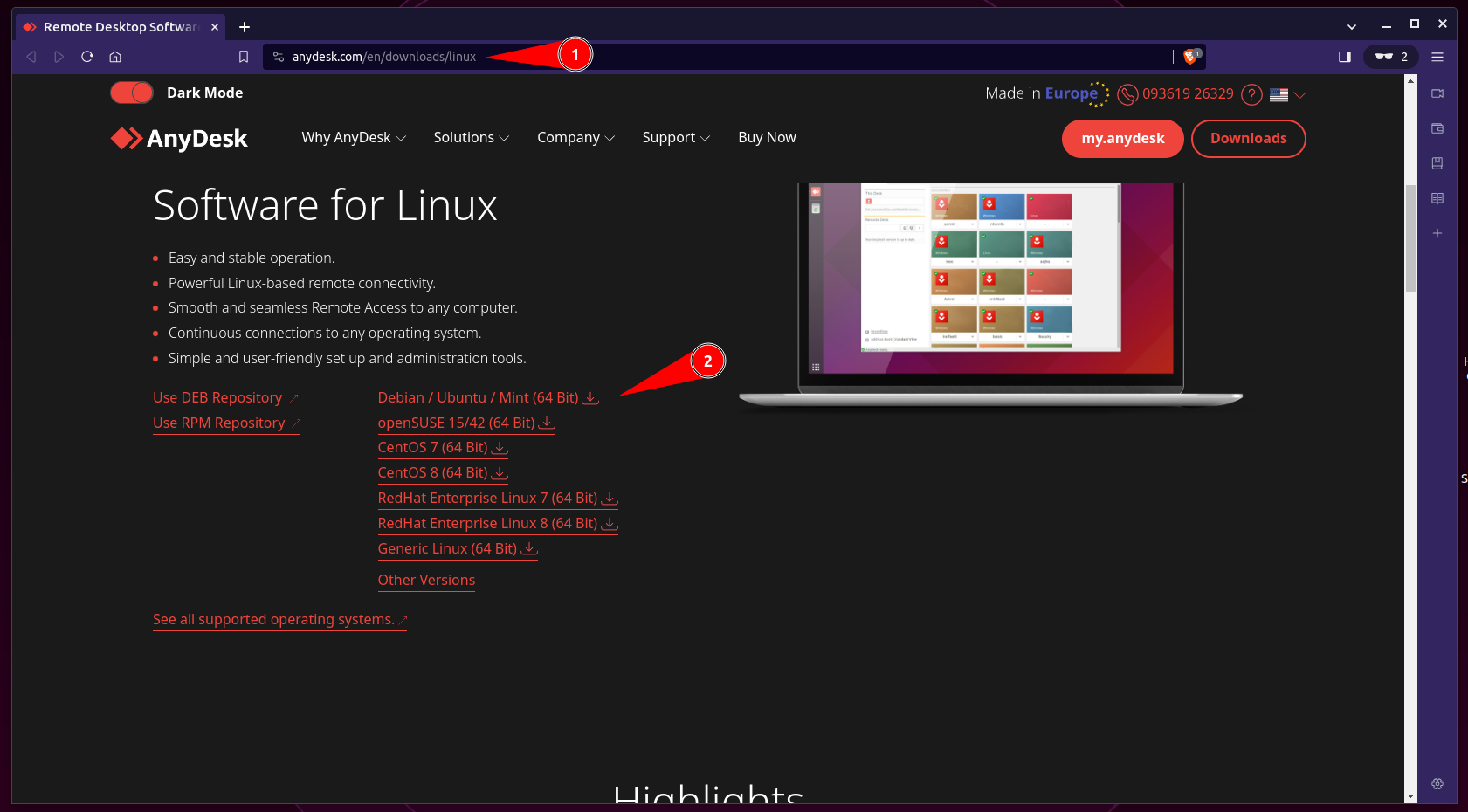
Save the deb package.
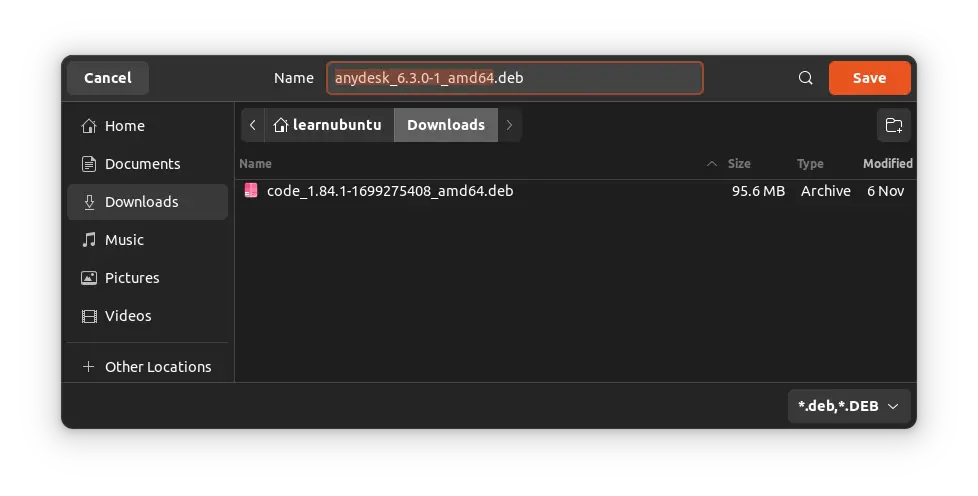
Right-mouse click to select the "Open With Other Application" option. Select the "Software Install" and click the "Select" button from the top right corner.
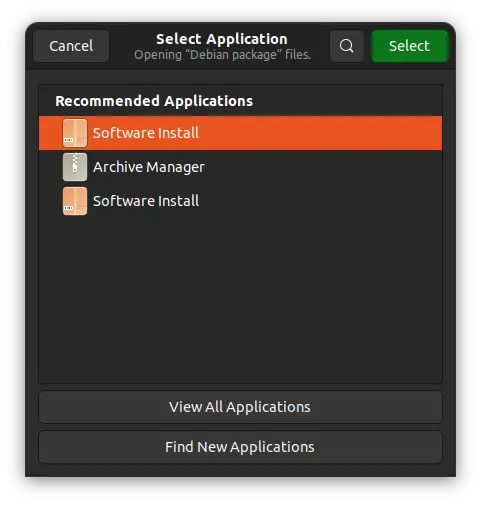
Click the "Install" button.
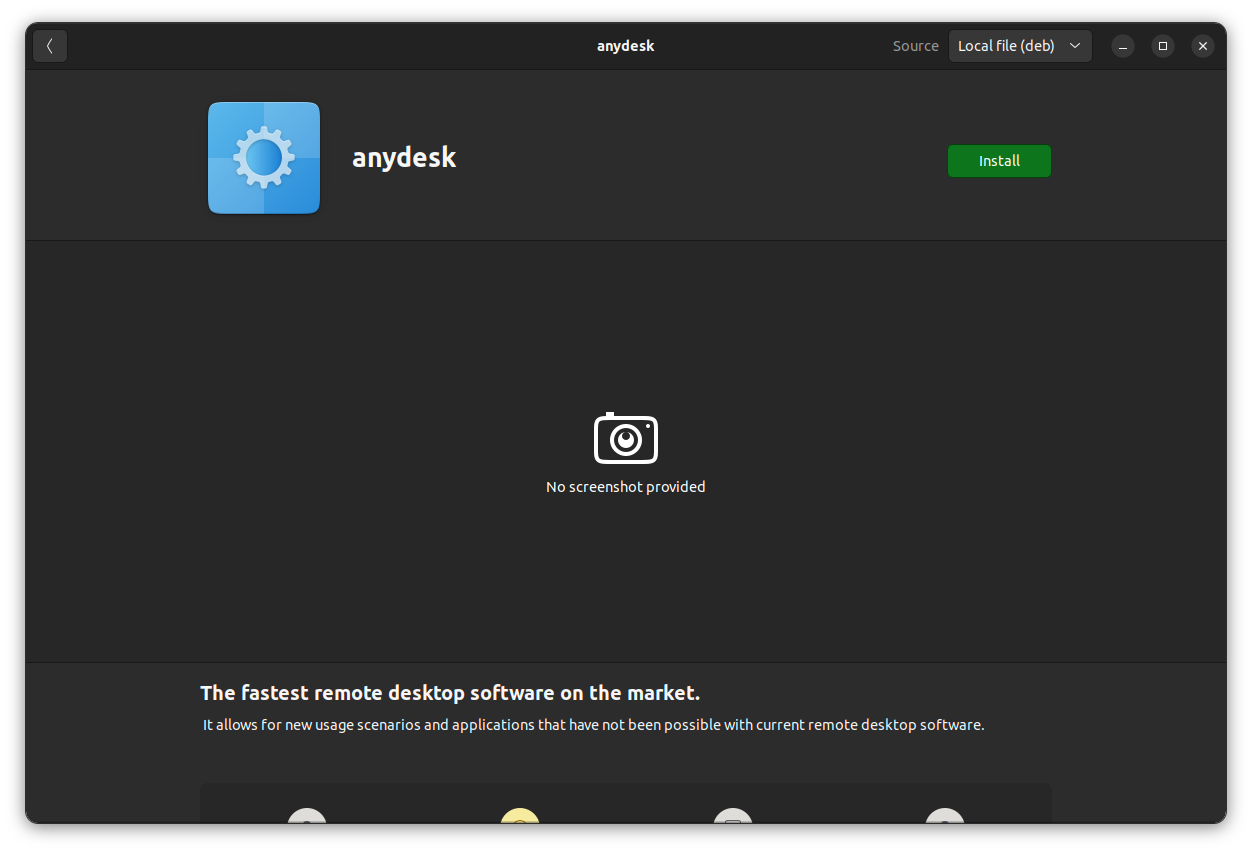
Enter the system password. You have installed the AnyDesk successfully.
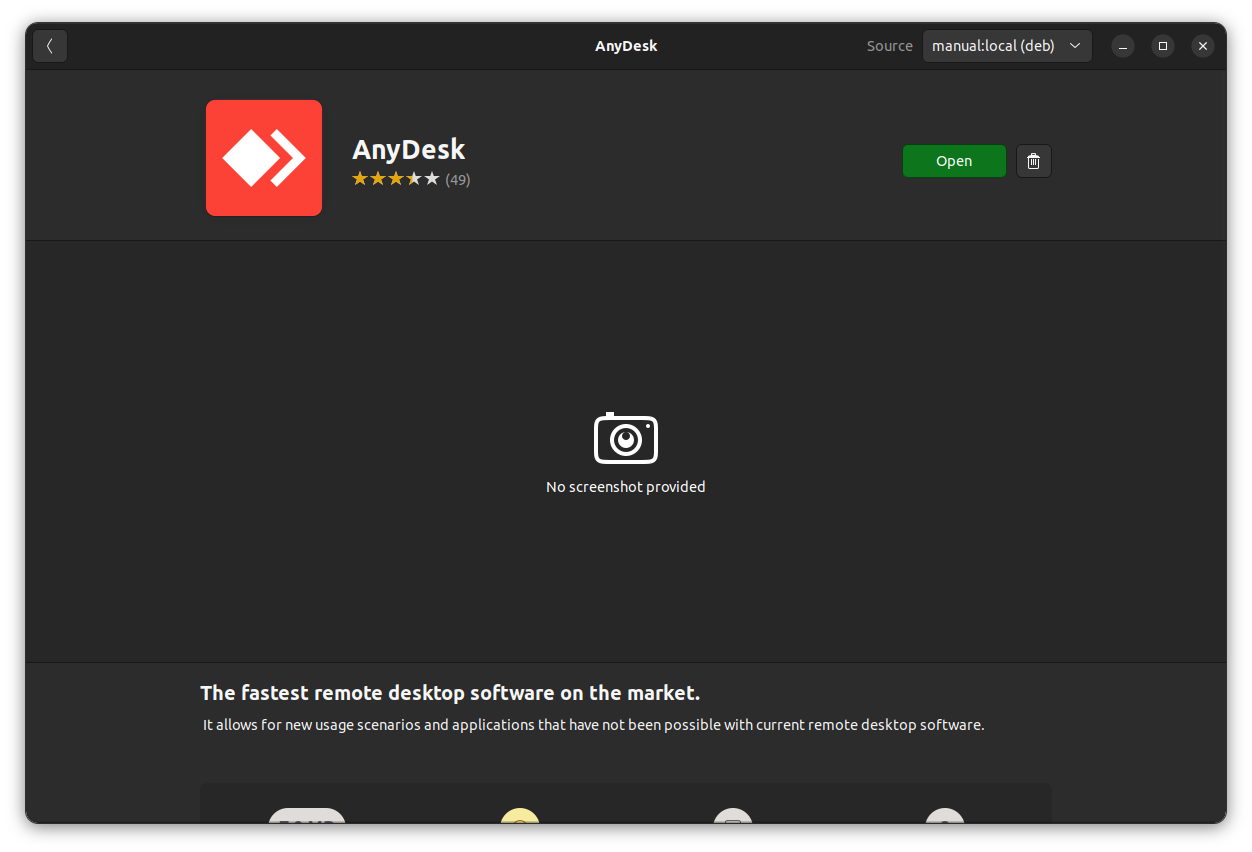
Remove AnyDesk Local Deb Package
You can remove AnyDesk in two different ways.
You can use the Software Center.
Open the "Software Center" from the system menu. Use the search bar and look up "AnyDesk" program. Click AnyDesk from the results to view more options. Click the red-coloured trash can icon. Click the "Uninstall" button from the pop-up window.
Enter the system password. You have successfully removed AnyDesk.
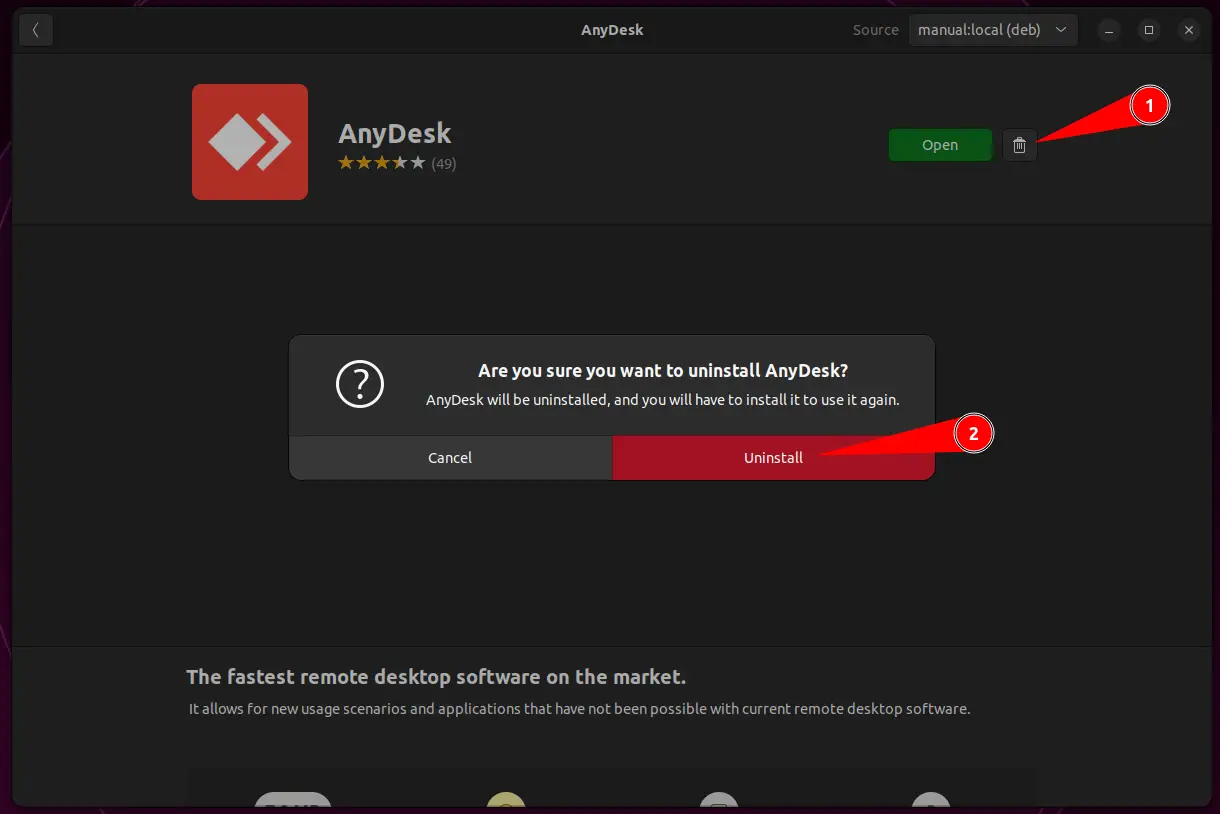
Or, you can open the terminal and remove the program with one command.
sudo apt remove anydeskConclusion
As you can see, installing AnyDesk on Ubuntu is more convenient through the command line. The GUI method is also there for those who are not comfortable with the terminal.