Install Docker on Ubuntu
Learn how to install the latest Docker version on Ubuntu straight from the Docker developers.
Looking for the easiest way to install Docker in Ubuntu? Well, here you have it.
But before proceeding with installation, it is important to remove the old docker package (if you have any):
sudo apt-get remove docker docker-engine docker.io containerd runcNow, if you don't care about using a slightly old docker version, you can use the default repository for docker installation:
sudo apt install docker.ioAnd that's it.
But if you want to use the most recent docker version, you will have to use the official repository for installation, and here's a detailed guide.
How to install Docker in Ubuntu
So let's start with installing packages that will let apt use HTTPS over the repository:
sudo apt-get install ca-certificates curl gnupg lsb-releaseNext, use the given command that will create the directory /etc/apt/keyrings if not exist with -p option:
sudo mkdir -p /etc/apt/keyringsAdding GPG keys
Now, you have to add the GPG key that will ensure the authenticity of the packages coming from the Docker developers.
curl -fsSL https://download.docker.com/linux/ubuntu/gpg | sudo gpg --dearmor -o /etc/apt/keyrings/docker.gpgAdding Docker repository
The repository is where the packages are located. To add a docker repository to your package sources in Ubuntu, you can use the given command:
echo "deb [arch=$(dpkg --print-architecture) signed-by=/etc/apt/keyrings/docker.gpg] https://download.docker.com/linux/ubuntu $(lsb_release -cs) stable" | sudo tee /etc/apt/sources.list.d/docker.list > /dev/nullInstalling Docker in Ubuntu
To take effect from the changes you've made till now, you have to update the repository index:
sudo apt updateNow, you can install the most recent version of docker using the given command:
sudo apt-get install docker-ce docker-ce-cli containerd.io docker-compose-pluginRunning hello-world image
To check whether you have successfully installed docker or not, you can run hello-world image:
sudo docker run hello-world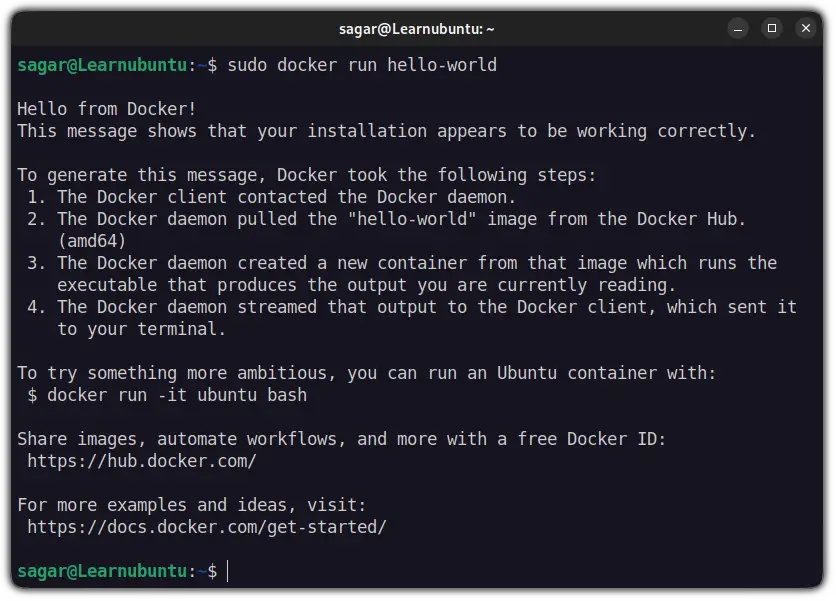
And that's it! you have the most recent version of docker installed in Ubuntu.
But have you noticed that it needs sudo access to run docker commands? If you find that annoying, add the user to the docker group.
Use Docker without sudo in Ubuntu
If you try to use docker without sudo (superuser privileges), it throws the following error:
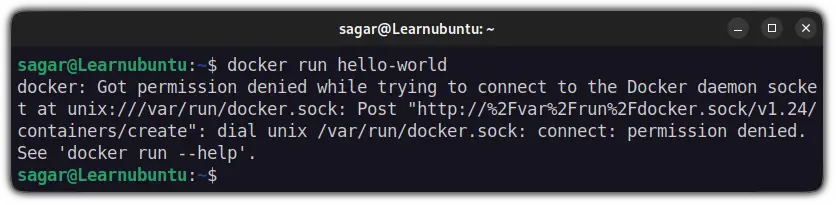
First, let's create a new user group named docker by using the following command:
sudo groupadd dockerNow, you just have to add the user to the recently created user group:
sudo usermod -aG docker <username>Next, you have to log out and log back in so your system can re-evaluate your group membership. And if you are using VM, a reboot is necessary.
If you want to avoid a reboot, you can use newgrp command:
newgrp dockerAnd now you can access docker without adding sudo every time:
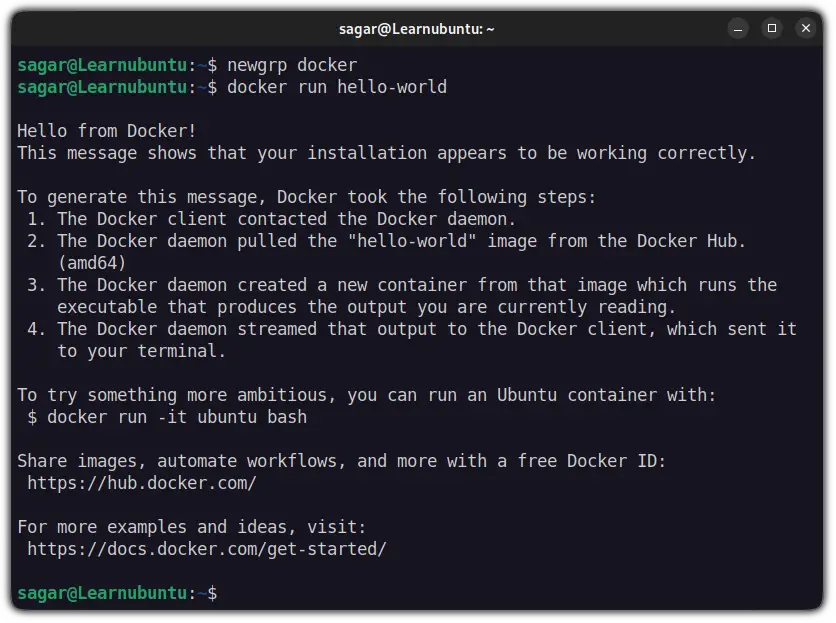
Wrapping Up
With this tutorial, you learned to install the latest Docker version straight from the Docker developers. You also learned to run docker commands without sudo.
In case you don't want it anymore, here's how to remove Docker afterward.
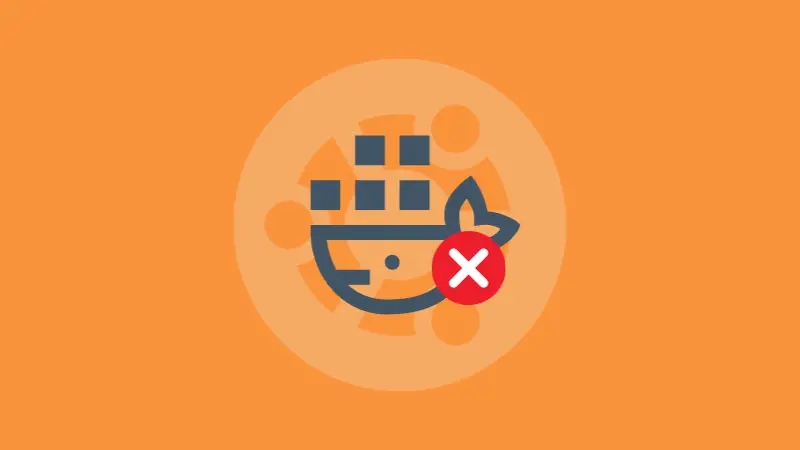
Let me know if you have questions or suggestions.
A software engineer who loves to tinker with hardware till it gets crashed. While reviving my crashed system, you can find me reading literature, manga, or watering my plants.

