Installing FFmpeg on Ubuntu
Want to install the famed FFmpeg open source too on Ubuntu? It's quite simple.
FFmpeg is an open-source, cross-platform solution to record and convert audio and video files. It is the backbone of many conversion tools on Linux and other platforms.
And in this guide, I will show you how you can install FFmpeg on Ubuntu and will also share a list of common commands used with FFmpeg.
Install FFmpeg on Ubuntu
FFmpeg is a popular tool and can be found in the universe repository in Ubuntu.
While this repo is enabled on most systems already, there is no harm in double-checking it.
sudo add-apt-repository universeUpdate the package cache so that system sees the packages from the newly added repository.
sudo apt updateAnd now, to install FFmpeg on Ubuntu, all you have to do is execute the following command:
sudo apt install ffmpegTo confirm the installation, you can check the installed version:
ffmpeg -version
Common FFmpeg commands
FFmpeg can handle almost every basic task related to your media files. And here are some basic commands that will help you to get more out of it:
| Command | Description |
|---|---|
| ffplay | Get a preview of the media file. |
| ffmpeg -i -hide_banner | Get detailed information about the media file. |
| ffmpeg -i <input.mp4> -vn <output.mp3> | Convert video to audio file. |
| ffmpeg -i <input.mp4> -an <mute-output.mp4> | Mute the audio of the MP4 file. |
| ffmpeg -i <input.mp4> <output.gif> | Create GIF from an MP4 file. |
| ffmpeg -i <input.mov> <output.mp4> | Convert MOV to MP4. |
| ffmpeg -i <input.mp4> -vf "fps=30" <output.mp4> | Change the FPS of a media file. |
| ffmpeg -loop 1 -i <input.png> -c:v libx264 -t 30 -pix_fmt yuv420p <video.mp4> | Create a video from a single image. |
| ffmpeg -i <input.mp3> -af 'volume=0.5' <output.mp3> | Tweak the volume of an audio file. |
| fmpeg -loop 1 -i <image.jpg> -i <input.mp3> -c:v libx264 -c:a aac -strict experimental -b:a 192k -shortest <output.mp4> | Create a video using a single image and audio file. |
Just getting started with FFmpeg?
If you are just getting started with FFmpeg, the command syntax and options might overwhelm you.
And for that purpose, we have a complete guide for FFmpeg:
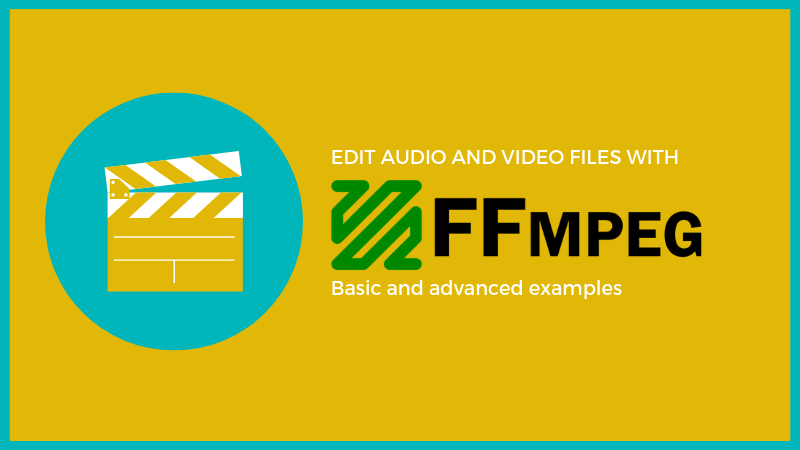
I hope you will find this helpful.
And if you face any errors while using FFmpeg, feel free to let me know through the comments.
A software engineer who loves to tinker with hardware till it gets crashed. While reviving my crashed system, you can find me reading literature, manga, or watering my plants.

