Install NPM on Ubuntu
Installing NPM aka node package manager is quite easy in Ubuntu. Here's how to install npm and use it in Ubuntu Linux.
NPM is nothing but a package manager for the Noje.js projects that lets you install and manage them on your system.
You can think of NPM as similar to apt but mean specific to the noje.js projects.
And in this tutorial, I will show you how you can install the NPM package manager in Ubuntu and walk you through the primary use of NPM.
How to install and use NPM in Ubuntu
The NPM is available in the default repository of Ubuntu and can easily be installed with the following command:
sudo apt install nodejs npmThe reason why I installed nodejs package as it is pretty small and if you are a developer, you are going to install it anyway.
Once you are done with the installation, you can use the given command to check the installed version of npm:
npm -v
If you want the latest version of NPM, you can add the official node repository and install it from there. The article below shows the steps.
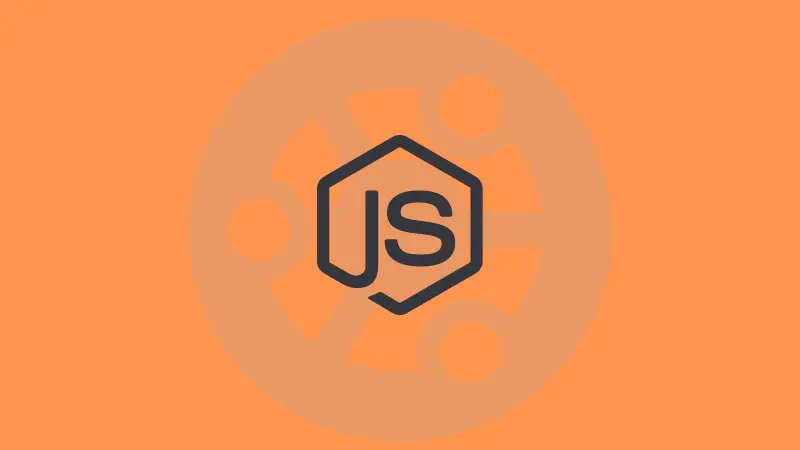
How to install packages using NPM in Ubuntu
To install any desired package, knowing the exact keyword is necessary, and similar to apt search where you search packages, you can do the same with the npm.
To search for a specific package, all you need to do is append the name of the package with the search option:
npm search package_nameFor example, here I am looking for Express (lightweight framework):
npm search express web framework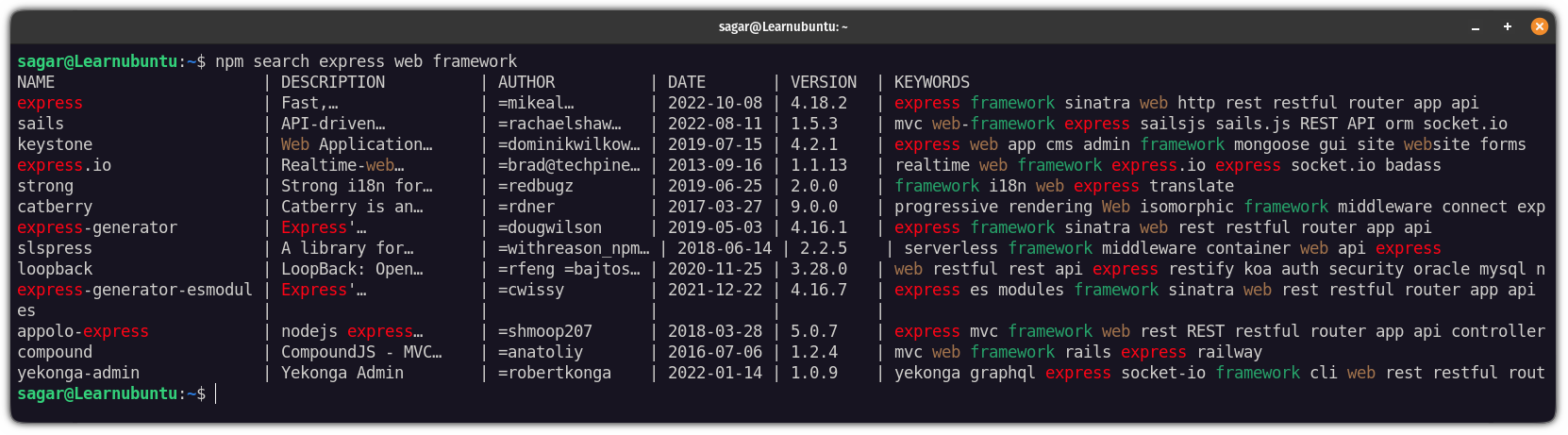
The reason why added web and framework is that npm will also look for keywords specific to that package so that you can find the one for you quite easily.
Once you find the exact keyword of the package, you can use the following command syntax for installation:
npm install package_nameHere, I want to install a package named express so I will be using the following command:
npm install expressOnce done, you can list the installed packages using the following:
npm list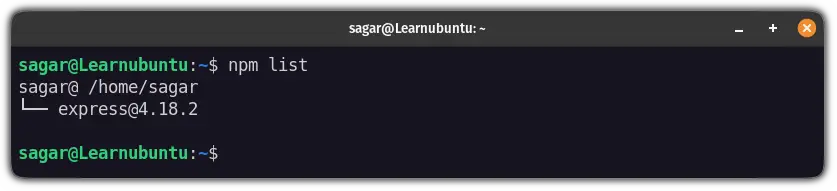
How to remove NPM packages from Ubuntu
If you no longer need a package, it can easily be removed by using the following command syntax:
npm uninstall package_nameLet's say I want to remove a package named express so I will be using the following command:
npm uninstall expressNow, you can list the installed packages so that you can be assured of whether the package has successfully been removed or not:
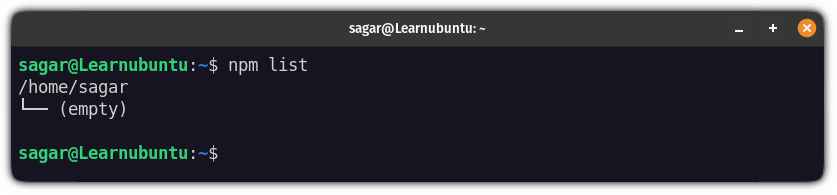
And as you can see, the express package is no longer listed!
Wrapping Up
This was a quick tutorial on installing the NPM package manager in Ubuntu with some basic use cases.
And if you have any doubts about this topic, feel free to let me know in the comments.
A software engineer who loves to tinker with hardware till it gets crashed. While reviving my crashed system, you can find me reading literature, manga, or watering my plants.

