Install OBS Studio on Ubuntu
Learn to install the latest version of OBS Studio in this tutorial.
OBS (Open Broadcaster Software) is the most popular screencasting and streaming app mainly used by content creators and gamers to live stream their game plays.
The beauty of OBS is the cross-platform support. Unlike many of my favourite FOSS software, OBS is available for all the popular platforms including Linux, Windows and macOS which plays a crucial role in its popularity.
So in this tutorial, I will show you two ways to install OBS Studio on Ubuntu:
- Using the default package manager (easy)
- Using OBS Studio PPA (gives you the latest stable version)
Install OBS Studio using the default repository
Using the default repository is the easiest and most straightforward way to install OBS Studio on Ubuntu as it does not require any additional steps.
The only downside is you get a slightly older version of OBS Studio. Which should not be a problem for most users.
sudo apt update && sudo apt install obs-studio v4l2loopback-dkmsIf you notice, I've also included the v4l2loopback-dkms package, which is crucial for camera support.
Once done, you can verify the installation by checking the installed version:
obs --version
How to uninstall
If you no longer want to use the OBS Studio that you installed using the default repository of Ubuntu, then you can use the apt remove command in the following manner to uninstall OBS Studio:
sudo apt remove obs-studio v4l2loopback-dkmsYep, that's all it takes to remove OBS Studio!
Install the latest version of OBS Studio using PPA
This is the officially recommended way to install OBS Studio on Ubuntu and it also gives you the most recent stable version of OBS Studio.
As it involves the use of PPA, you don't have to manually update the OBS Studio as it will be taken care of by the default package manager apt.
To add the OBS Studio PPA to your system, use the following command:
sudo add-apt-repository ppa:obsproject/obs-studioOnce added, you can execute the following command to install the latest version of OBS Studio on Ubuntu:
sudo apt install obs-studio v4l2loopback-dkmsNow, you can check the installed version of OBS Studio:
obs --version
As you can see, it gave me the most recent stable release of OBS Studio version 30.1.2.
How to uninstall
If you used the PPA method to install the latest version of OBS Studio on Ubuntu, then, you can refer to the following steps to remove it.
First, remove the OBS Studio using the following command:
sudo apt remove obs-studio v4l2loopback-dkmsOptionally, if you no longer want to use the PPA, then you can remove OBS Studio PPA using the following:
sudo rm -i /etc/apt/sources.list.d/obsproject-ubuntu*.list
There you have it 👍.
OBS lets you use your phone as a mic and camera
When I came across a trick that lets you use your phone as a mic and camera, I was blown away as like many, my system's mic and camera quality is poor.
Here's a simple tutorial on how you can use your smartphone as a mic and camera on Ubuntu using OBS Studio:
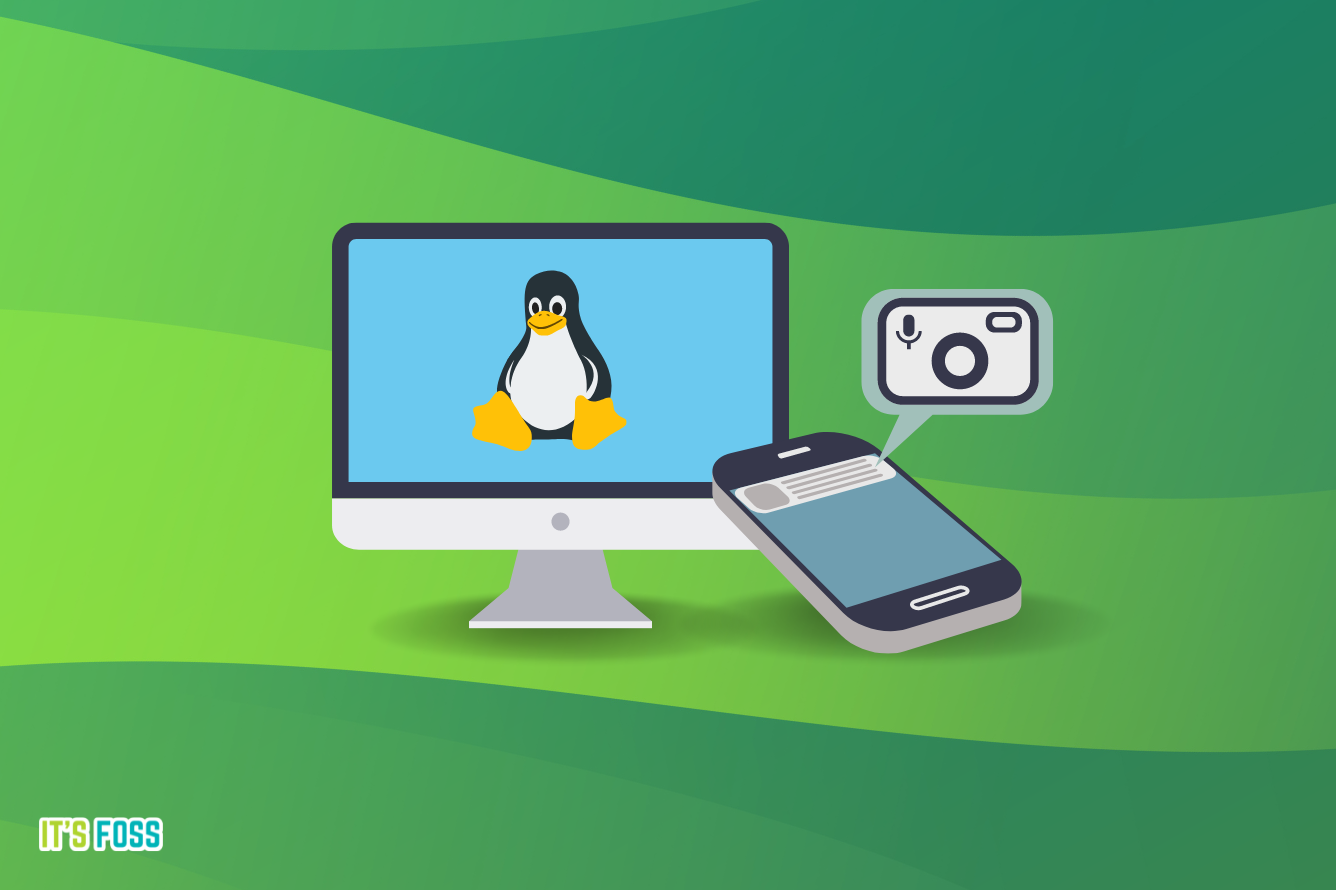
I hope you will find this guide helpful.
