R is a programming language commonly used for r statistical computing and graphics and it is getting popular day by day.
So in this tutorial, I will walk you through two ways to install R on Ubuntu:
- Using apt (the easy way)
- Using CRAN Repository (gives you the most recent stable version)
While writing, the default repository gave me R version 4.2.2 whereas the CRAN repository gave me version 4.3.1.
Let's start with the first one.
Install R using apt on Ubuntu
If you don't care about having the latest version of R then you can definitely go with this method as all it takes is one command to install R in Ubuntu.
Also, if you are using a non-LTS version of Ubuntu, this is the only option you have as CRON repositories are only available for the LTS release.
To use apt to install R in Ubuntu, use the following command:
sudo apt update && sudo apt install r-baseOnce done, you can start the R prompt using the following:
R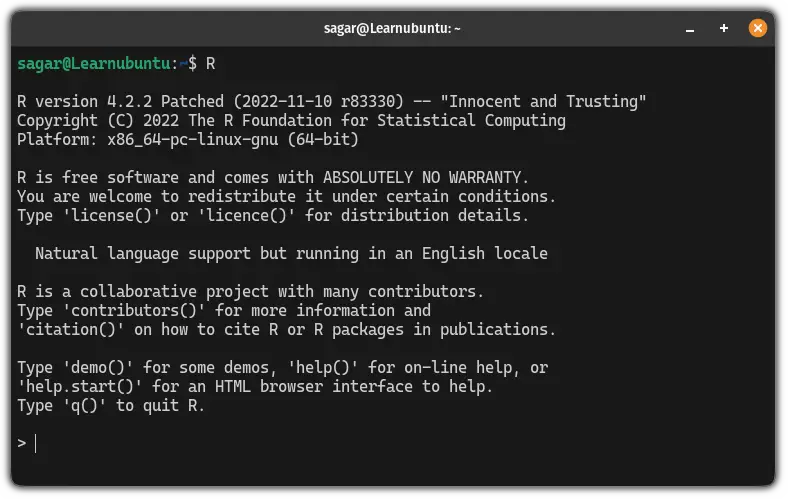
The above image indicates the installed version of R (4.2.2 in my case).
To quit from this prompt, type q():
q()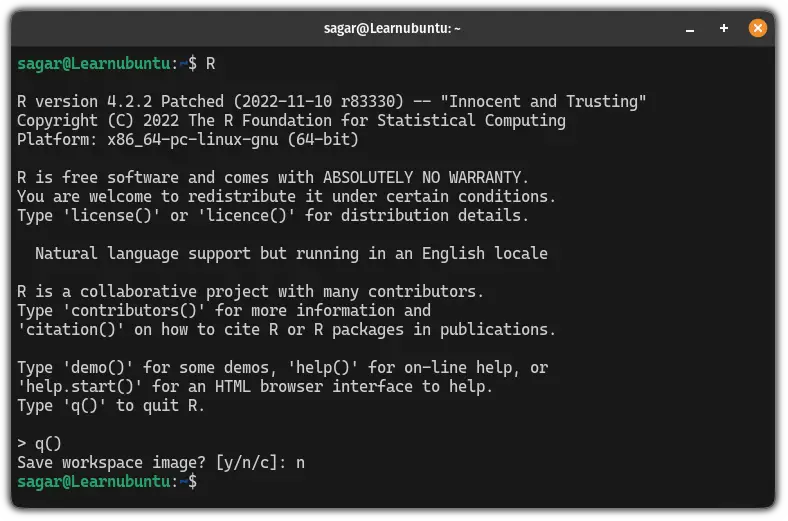
Install R using the CRAN repository in Ubuntu
If you want to have the most recent version of R and want to get the updates as soon as possible, then this is the method you should opt for.
First, download the key using the following command:
wget -qO- https://cloud.r-project.org/bin/linux/ubuntu/marutter_pubkey.asc | sudo gpg --dearmor -o /usr/share/keyrings/r-project.gpgNext, add the R resources to the sources.list.d directory using the following:
echo "deb [signed-by=/usr/share/keyrings/r-project.gpg] https://cloud.r-project.org/bin/linux/ubuntu jammy-cran40/" | sudo tee -a /etc/apt/sources.list.d/r-project.listThat's it! Now, to take effect from the changes you've made, update the system repositories:
sudo apt updateFinally, you can install R through the CRAN repository:
sudo apt install r-baseOnce done, start the R prompt:
R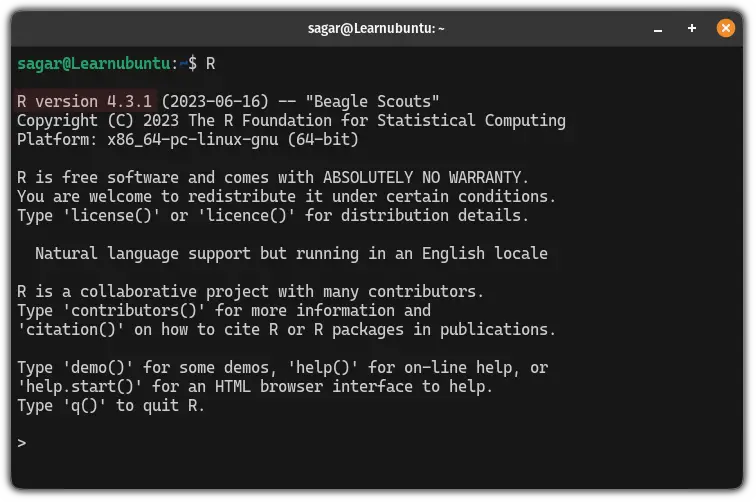
As you can see, it gave me R version 4.3.1 which is a little ahead of what the default repository gave me.
Install R packages
The ability to download packages is one of the key reasons behind R is so popular and in this section, I will walk you through how you can install the txtplot library and use it to create a simple graph.
First, start the R prompt:
RNext, use the following command to install txtplot:
install.packages('txtplot')For those who don't know, txtplot is a library to print ASCII graphs, scatterplots, line plots, and more.
Once you are done with the installation, load the library using the following:
library('txtplot')Now, create a sample data. First, start with the X-axis:
x <- c(1, 2, 3, 4, 5)Next, execute the following for the Y-axis:
y <- c(2, 3, 5, 7, 11)Finally, create a scatter plot with the provided data using the following:
txtplot(x, y, xlab = 'X-axis', ylab = 'Y-axis')Here's the final result:
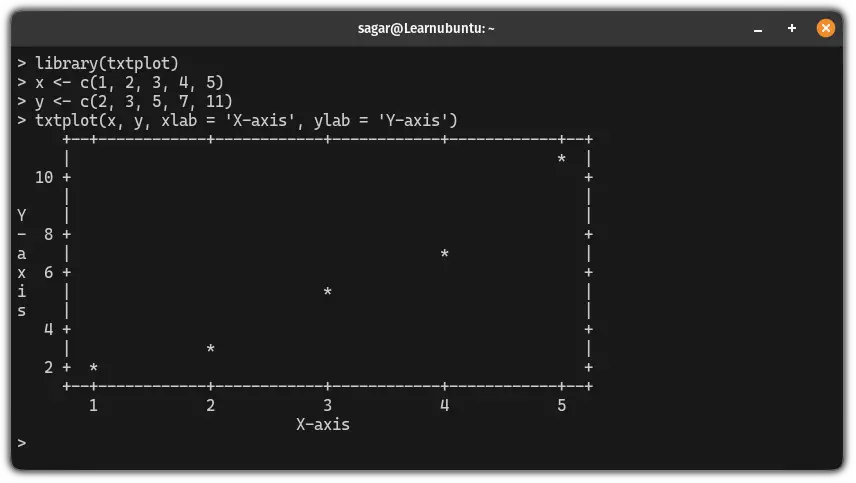
Pretty easy. Right?
How about creating custom commands?
Yep, you can create custom commands in Ubuntu or any other Linux distribution pretty easily.
To make it even easier, here's a detailed guide on how you can create custom commands on Ubuntu:
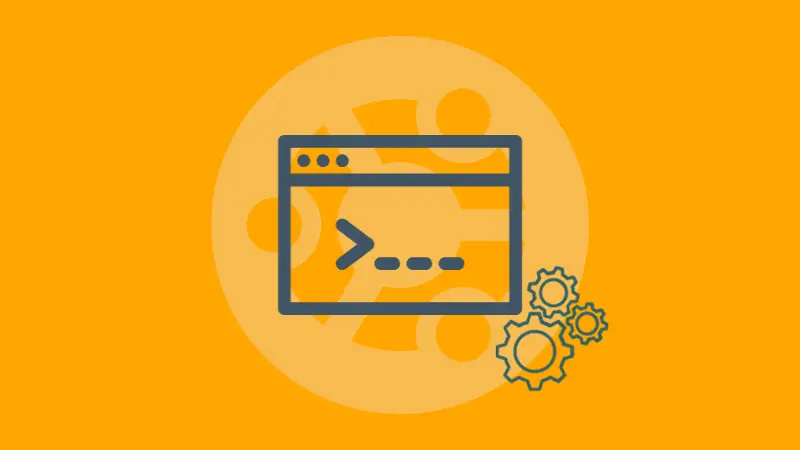
I hope you will find this guide helpful.
A software engineer who loves to tinker with hardware till it gets crashed. While reviving my crashed system, you can find me reading literature, manga, or watering my plants.

