In my opinion, Steam has been the biggest reason why people are now considering Linux as a gaming system. But you need to enable some options to get the best experience possible with Steam on Ubuntu.
In this tutorial, I will walk you through how you can install Steam on Ubuntu and will also explain how you can download games on it.
Installing Steam on Ubuntu
If you are using Ubuntu, then using the snap package for the Steam is what I would recommend. The biggest reason is you get the most recent version of Steam and does not require any hassle.
Open Ubuntu App Center, type Steam and install the first search result as shown here:
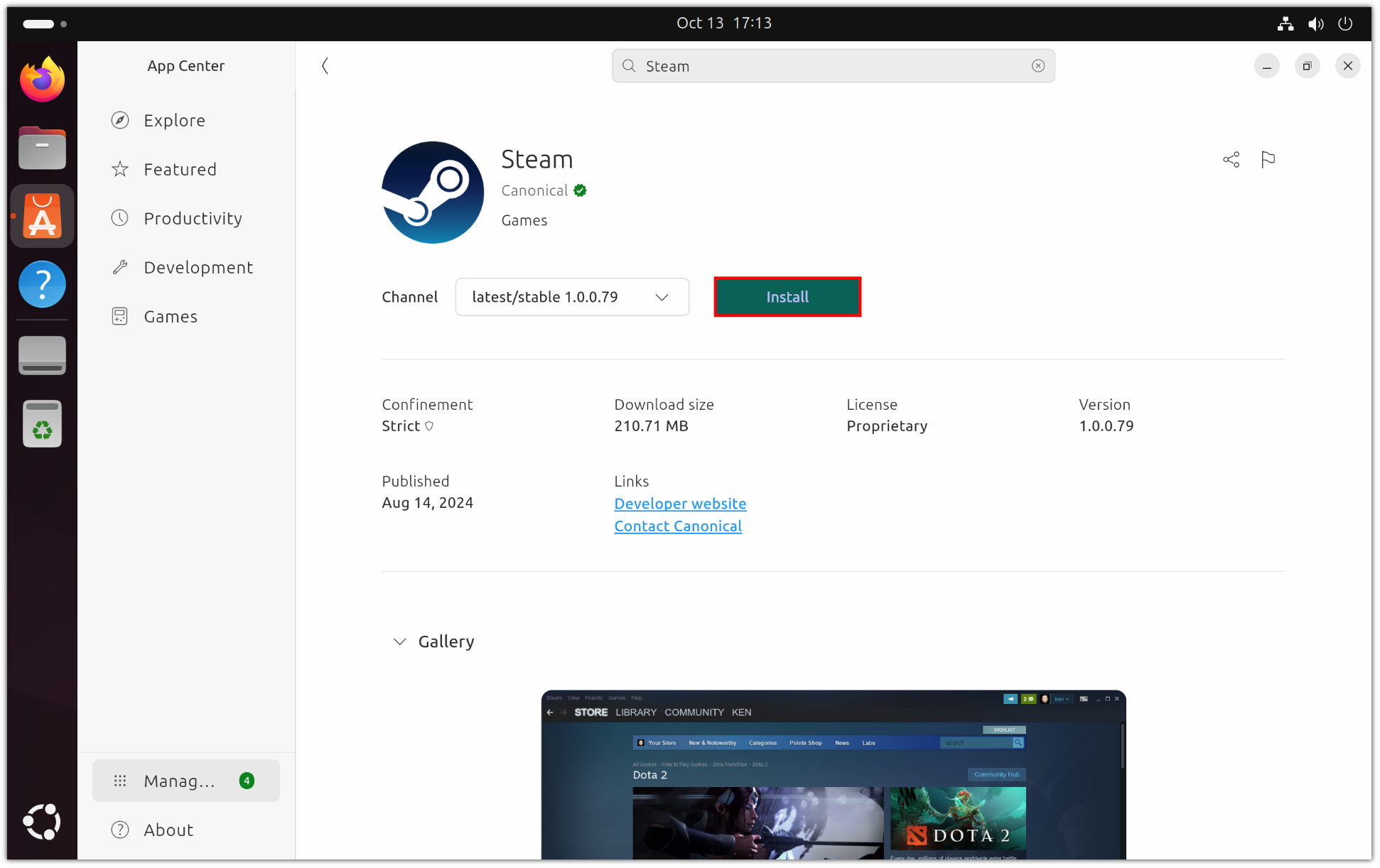
But like me, if you hate the concept of using snap packages, you can setup Flatpak on Ubuntu and install the Flatpak version of Steam on Ubuntu using the following command:
flatpak install flathub com.valvesoftware.SteamIf you want the deb package of Steam, you can always use the apt package manager to install Steam as shown here:
sudo apt install steam-installerIrrespective of what method you choose, once after installation, when you start Steam, it will start updating itself and set things for you:
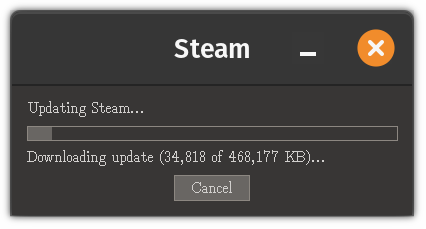
Once the update process is done, you will be asked to log into Steam with your account credentials:
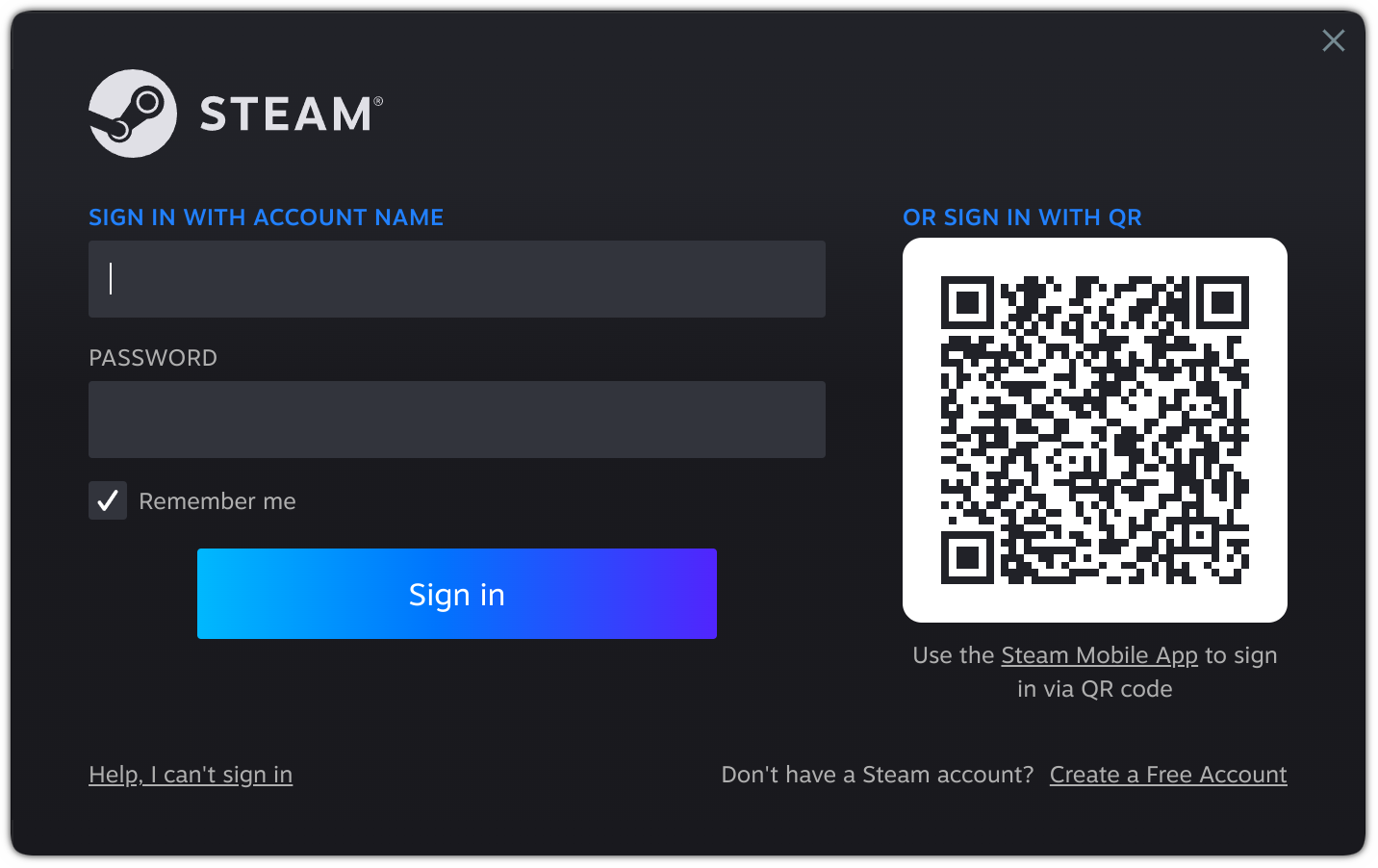
From here on you can explore the available games for Linux.
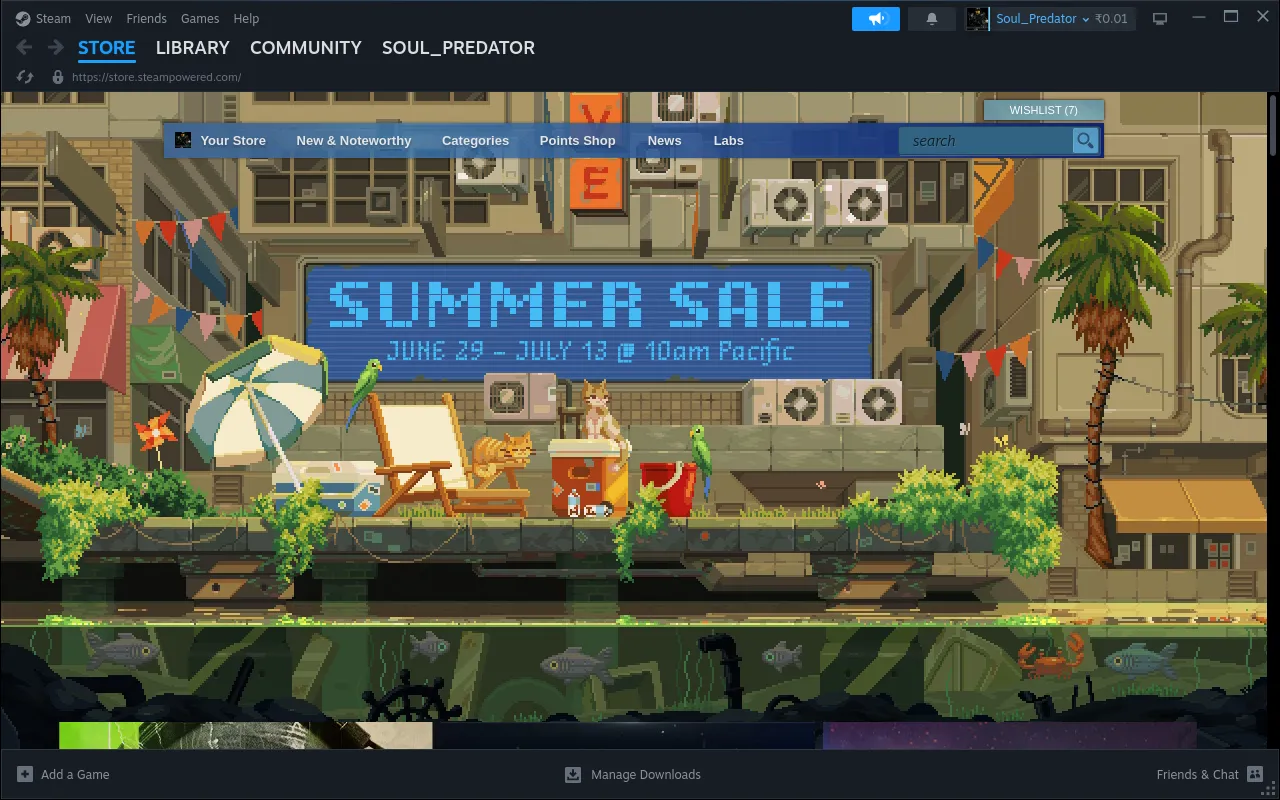
To download games on Steam, you can go to the Store tab and search for your favorite titles. For example, here I have searched for Dota 2 which is free and natively available on Linux:
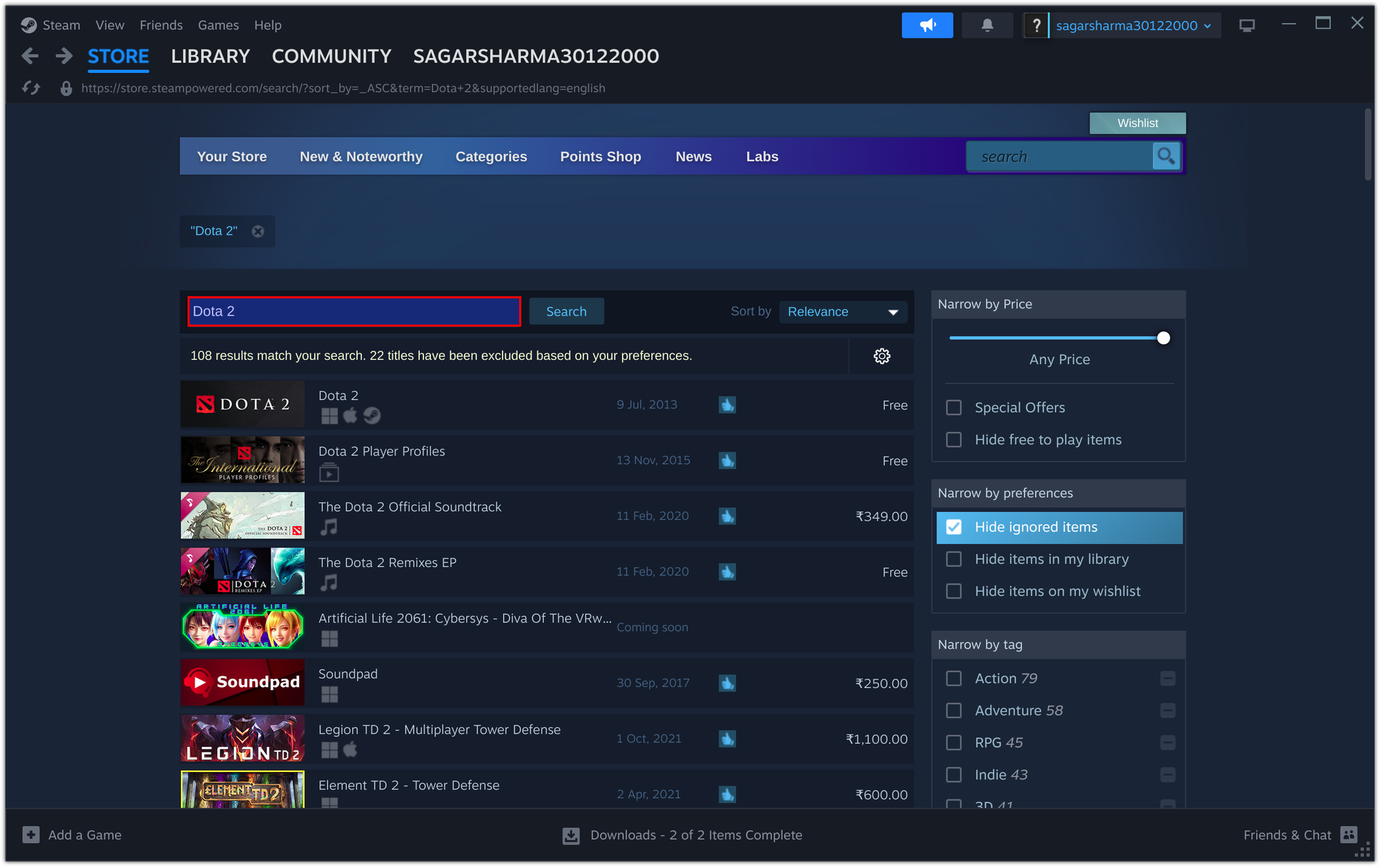
When you install a game, it might install Steam Linux Runtime by which you can run your Linux games in a container. The reason for doing this is that it will ensure that the game will run the same on every distribution.
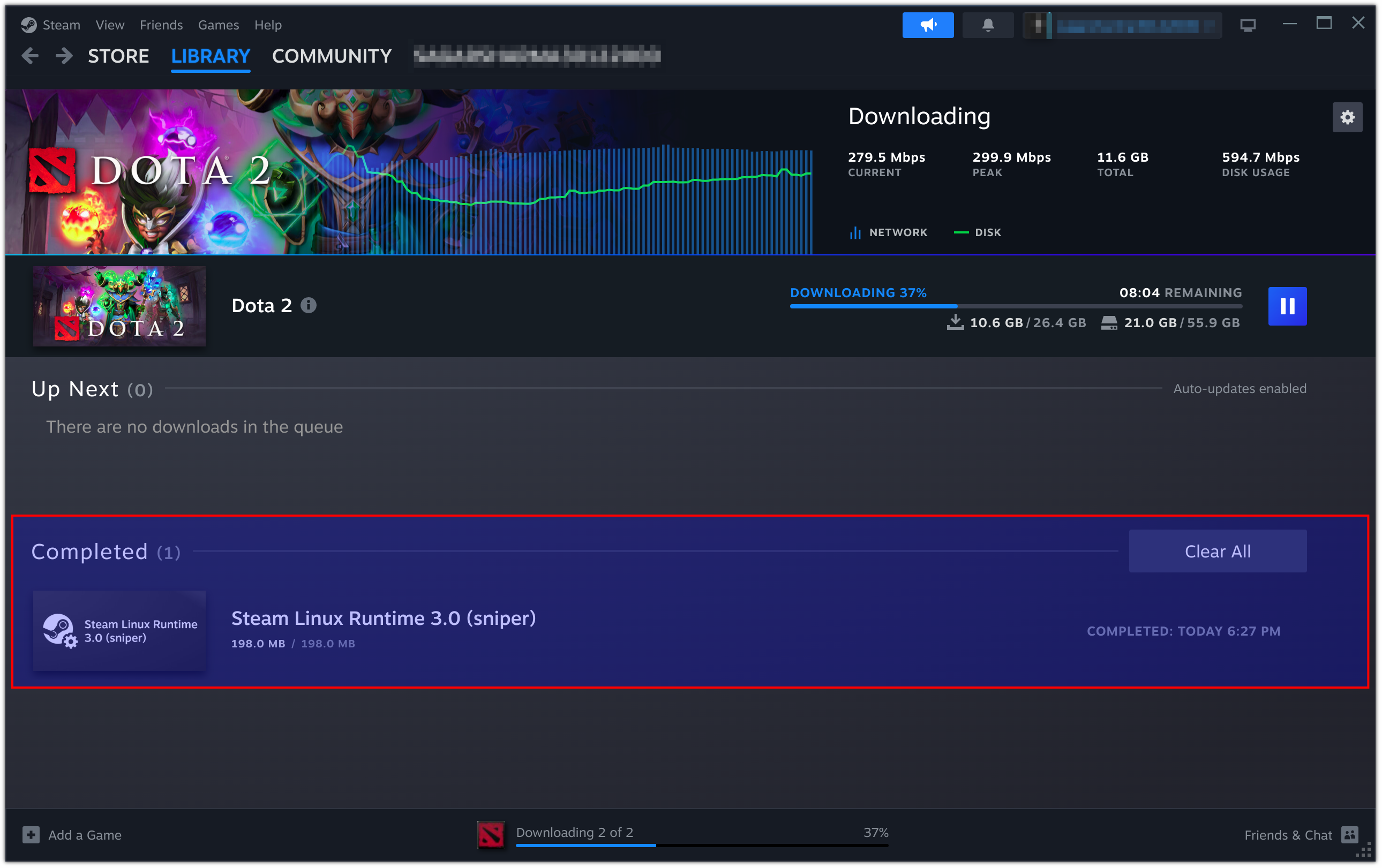
Here's what Dota 2 looks like from my system:

How to Use Steam Play to Run Windows Games?
While we have a decent amount of titles for Linux on Steam, you might want more! The best option you have is to utilize the Windows compatibility layer. The best part is you are not required to install any packages as the Windows compatibility layer comes backed into Steam itself.
To do so, you'd have to enable Steam Play from Steam and for that, first, click on Steam located at the top left and hit the Settings button:
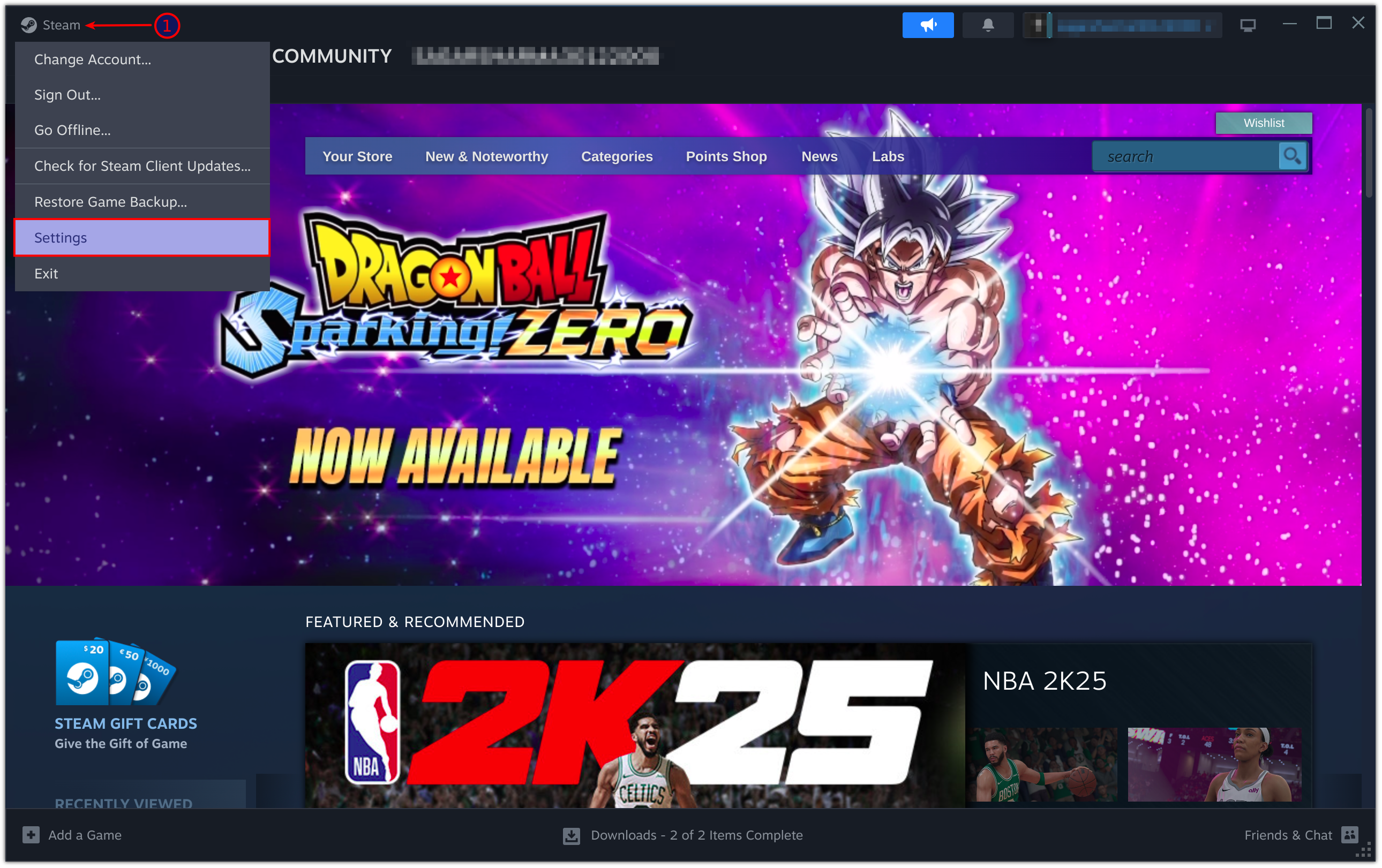
Next, go to the Compatibility section and there you will have to enable an option named Enable Steam Play for all other titles:
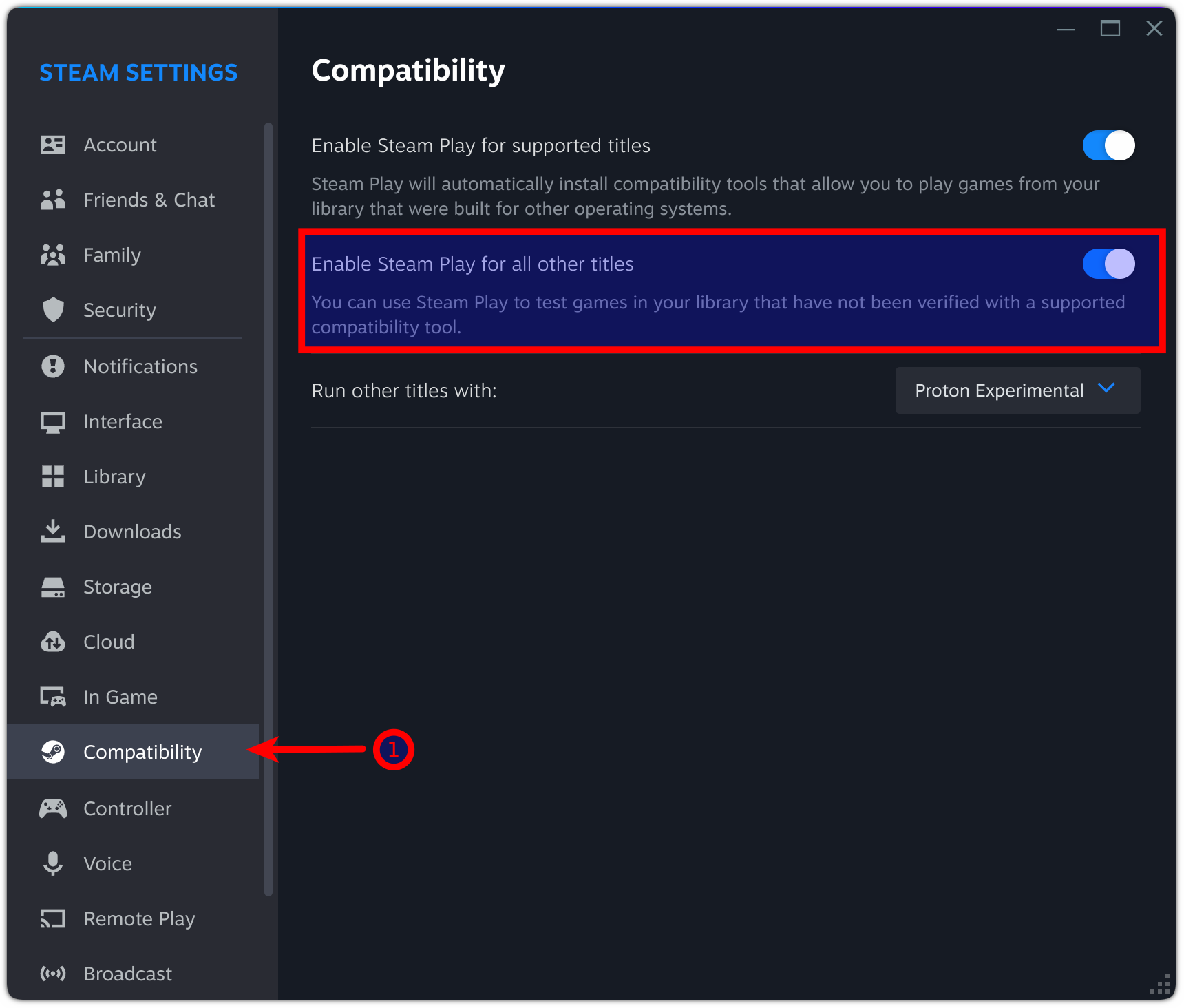
Next, you will be asked to restart the Steam. After restarting Steam, you can choose between multiple versions of Proton from the Run other titles with menu.
I recommend using the default option Proton Experimental and only tweak it if the game is not working with the default option.
But how would you identify if your favorite Windows-only game will work on Ubuntu or not? Well, you can look for yourself on ProtoDB:
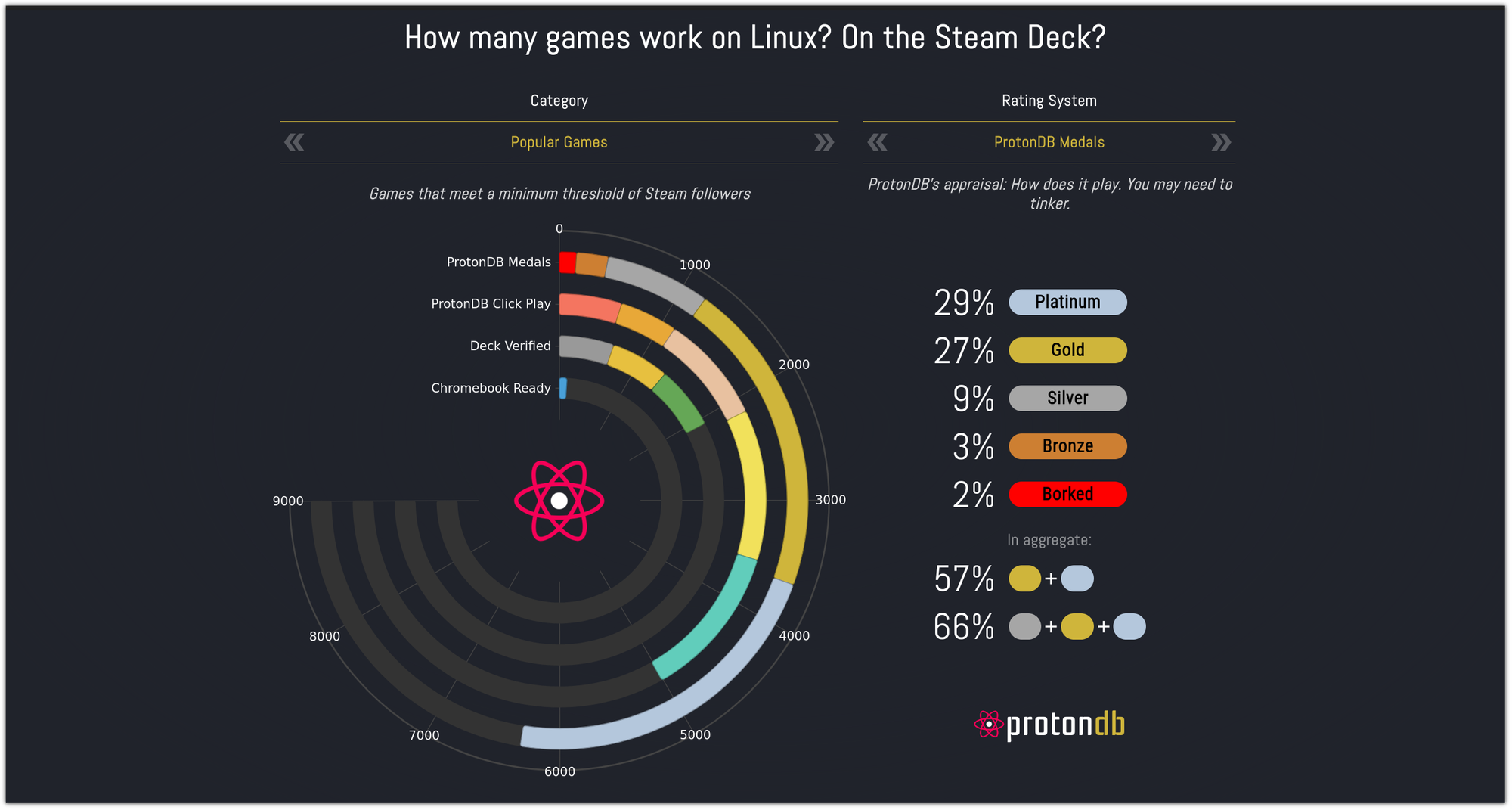
Here, you will find six categories describing how playable the specific game is and here's what each category
- Native: These games are developed to work on Linux natively and usually run without any issues.
- Platinum: Games with a platinum rating work perfectly out of the box without any modifications or tweaks needed.
- Gold: These games run perfectly after some tweaks or minor adjustments. While they don't work flawlessly immediately after installation, they can be made to run well with some effort.
- Silver: Games in this category have minor issues but are generally playable. Users might encounter some bugs or performance issues, but these do not significantly hinder the gaming experience.
- Bronze: These games run but often crash or have significant issues that prevent comfortable gameplay. Players might need to deal with frequent interruptions or poor performance.
- Borked: Games with this rating either won't start at all or are crucially unplayable, making them effectively unusable on Linux through Proton.
Wrapping Up...
In this tutorial, I went through how you can install Steam on Ubuntu and play games. I hope you will find this guide helpful.
Our team has made a video on it, you might find it helpful as well:
Have any questions? Leave us a comment.