VLC is my primary media player on Linux and Windows. The open-source program never disappointed me when playing an audio/video file. The wide range of file support makes the VLC versatile compared to the competitors.
Like me, if you are a fan of VLC, let me show you how to install VLC on Ubuntu.
There are two main methods:
- Install VLC using apt command
- Install VLC using Snap
Method 1: Install VLC using apt command
VLC is available in the universe repository of Ubuntu. This mean that it is quite simple to install VLC using the apt command.
Open the terminal from the system menu and enter the following command:
sudo apt install vlcEnter your account password when asked for it. VLC will be installed in moments.
You can use the apt command to remove the VLC media player.
Uninstall VLC
Use the apt remove command to uninstall the VLC package that you installed using the above method:
sudo apt remove vlc
Method 2: Install VLC in Snap format
Ubuntu prioritizes Snap packaging format over apt. That's the reason why the VLC package available in the Software center is a Snap app.
The sandboxed Snap packages take more space and are usually slow to start. But they also give you newer versions quickly.
Open Ubuntu software center, click the search bar at the top left corner, search for the "VLC" term and click VLC to view more options.
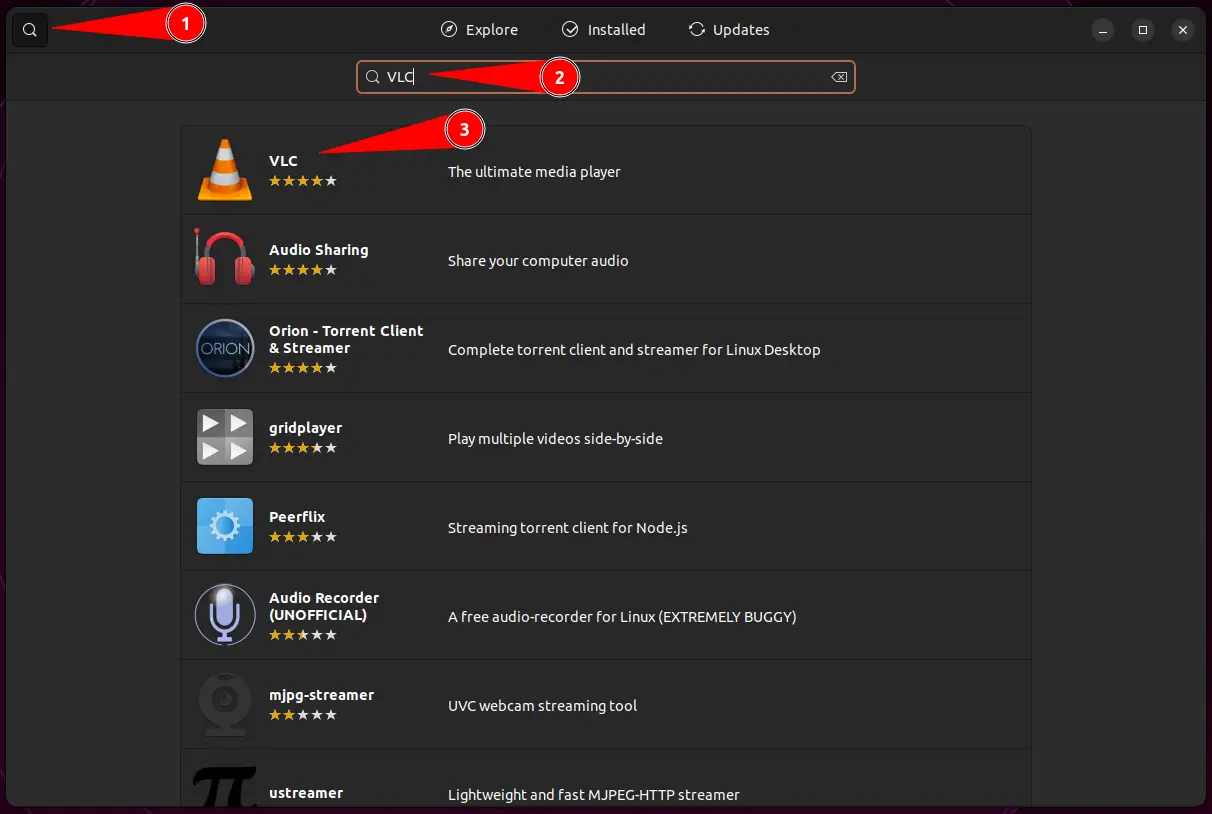
Click the green-colored "Install" button.
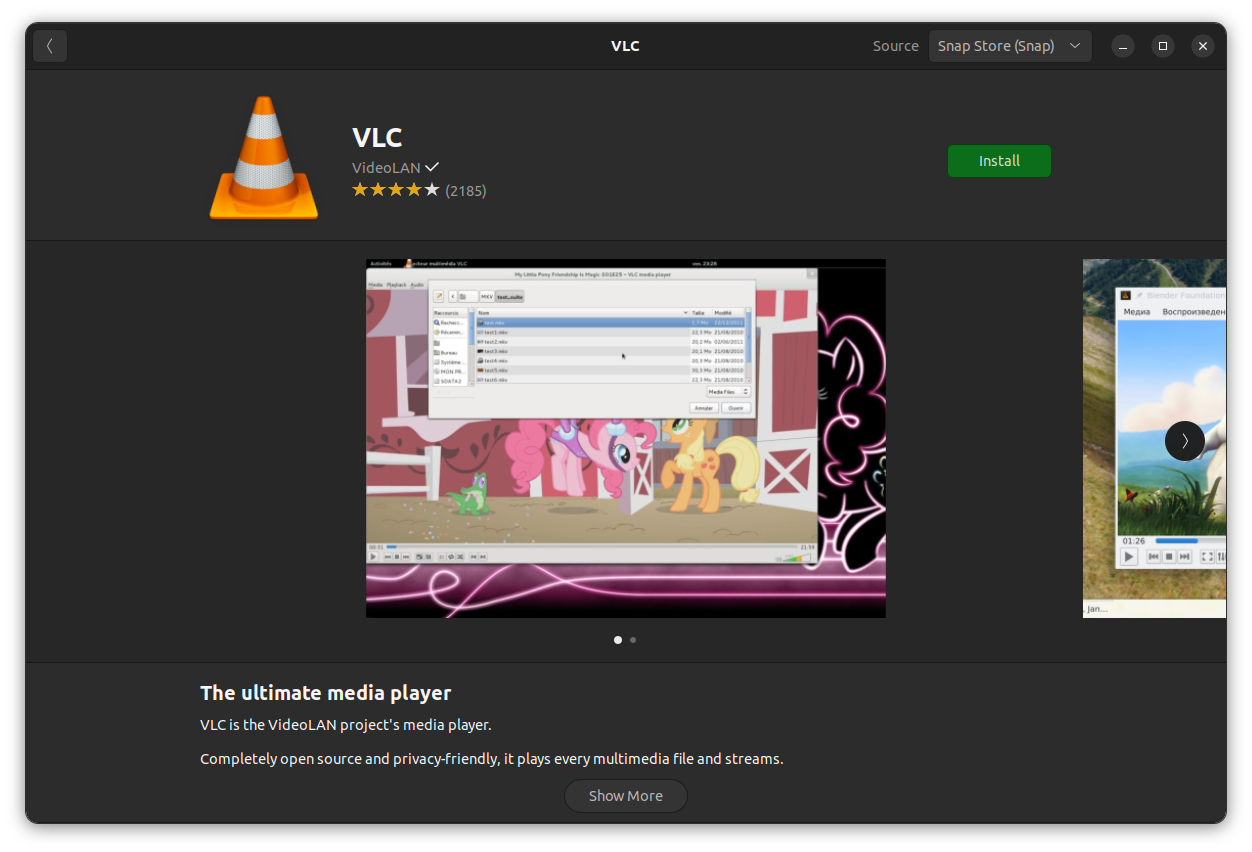
The program is installed in a few moments.
Alternatively, you can copy and paste the below command in the terminal.
sudo snap install vlc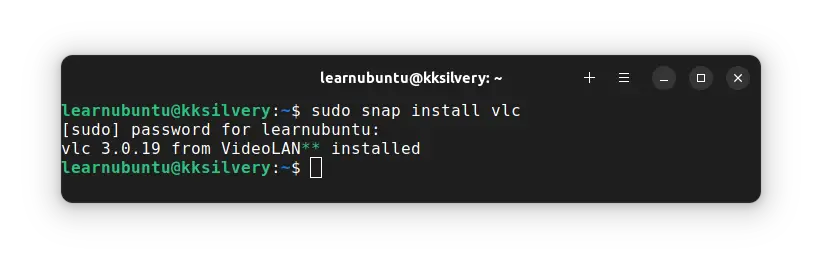
Remove VLC Snap package
Uninstalling VLC from Ubuntu takes one command in the terminal.
sudo snap remove vlc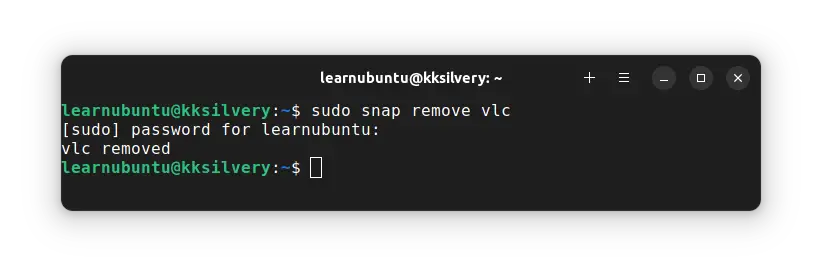
You have another option to uninstall the media player from the Ubuntu Store.
Just look for it and click the uninstall option to remove it.
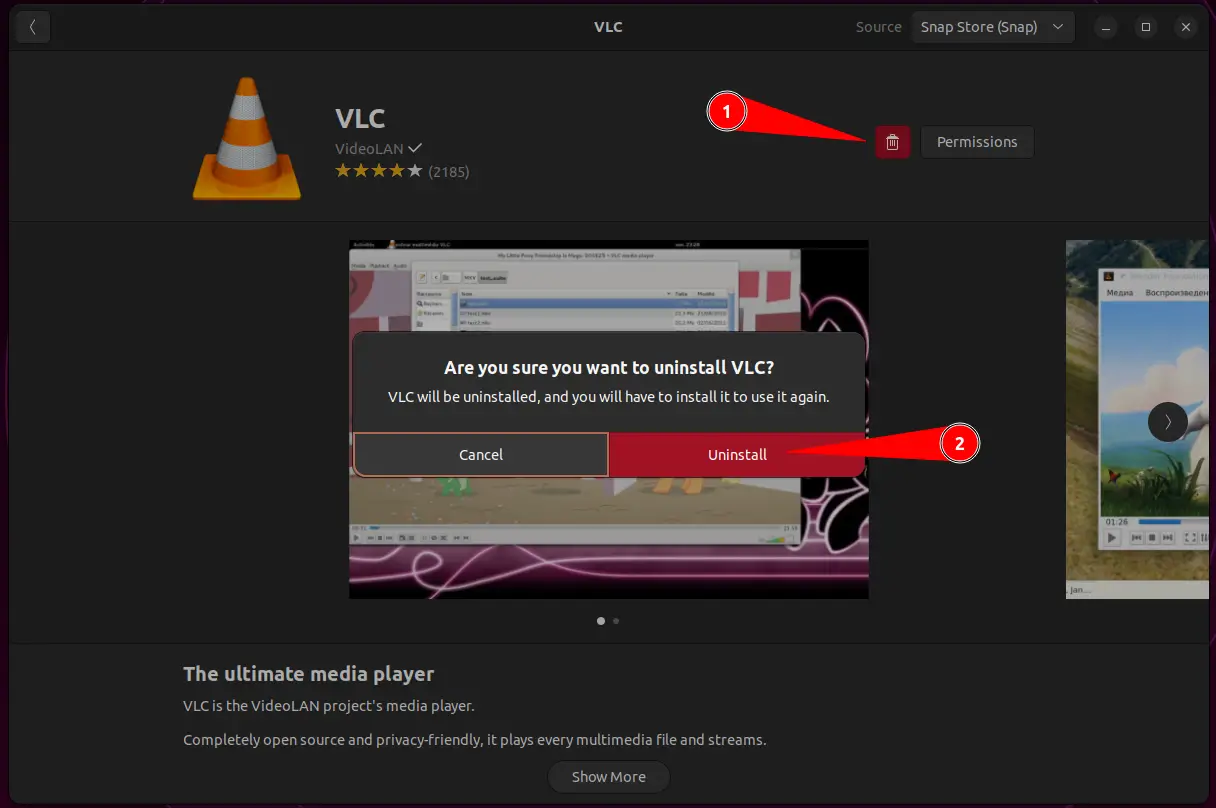
You may have to enter the system password to uninstall the media player.
Enjoy VLC on Ubuntu.