List Running Services in Ubuntu
Wondering what services are running on your Ubuntu system? Use the systemctl commands and find it out. Here's how.
If you have written a service, or apparently some functionality is not working, you might have to check the services list.
For that, you should know what system manager you're using.
Most systems use a software suite called systemd, and that's what Ubuntu distributions are based on. Hence, I will cover systemd-based methods in this article.
How to list running services using systemctl
The systemctl is a command found in systemd-based kernels, that is used to manage services. And it can also be used to monitor services.
To do that, it's very simple. Just type
systemctl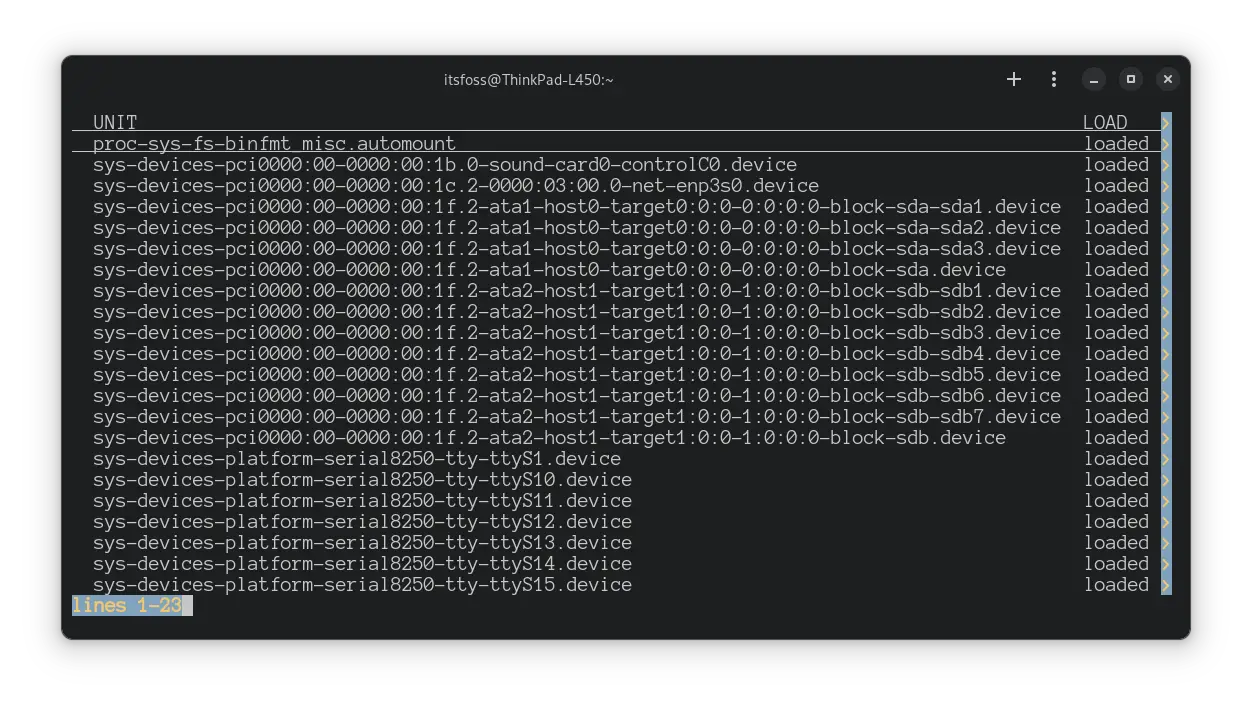
That's the list of all the services running in your system. You can scroll through this list which follows Vim keystrokes.
Listing services based on their states
But that's not it!
You can tune the output as per your need by using the --state flag as shown:
systemctl list-units --state=<state>Here are several examples of how you can use the --state flag.
1. List failed services using the systemctl command
Here, I am listing the services that have failed. It is done by adding a "failed" attribute to the variable, like
systemctl list-units --state=failed
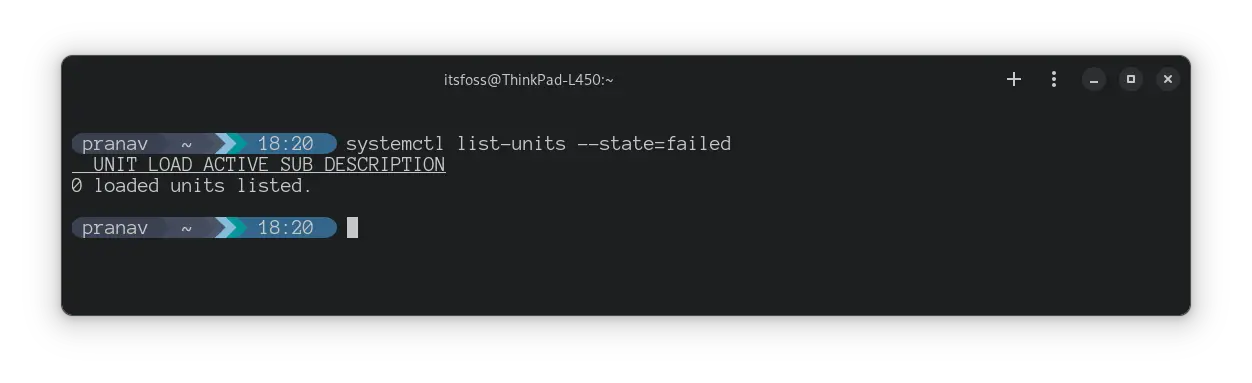
2. List active services using the systemctl command
To list all the active services, you'd have to append active to the --state flag as shown:
systemctl list-units --state=active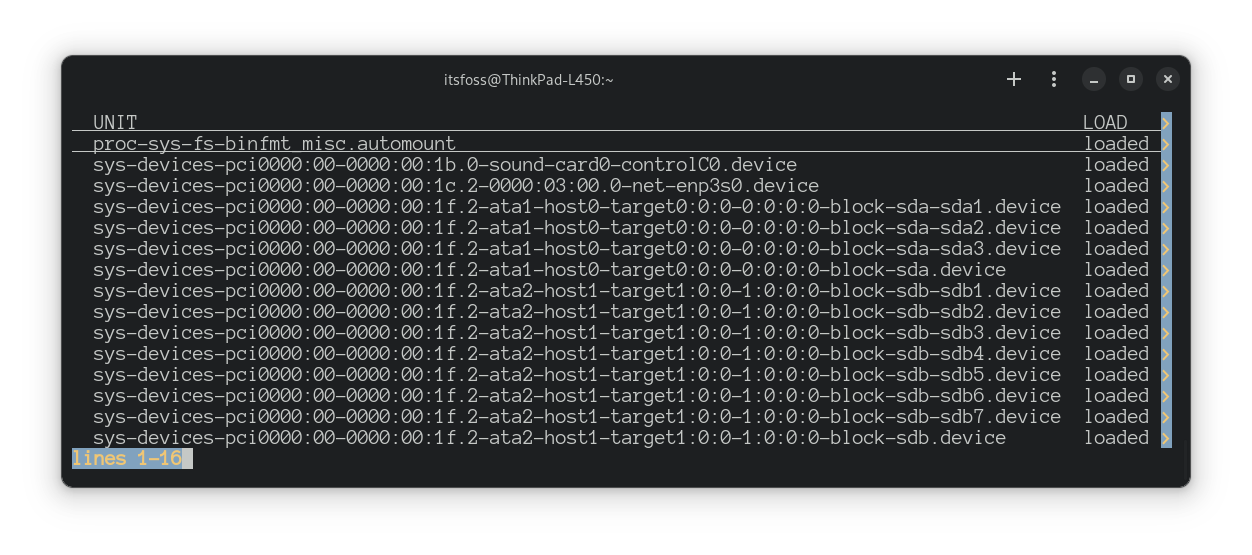
You are free to try out other states too by experimenting with your system.
| Service status | Description |
|---|---|
| active | Service is running in the background |
| inactive | Service is not running. |
| enabled | Service is enabled to run automatically at boot time. |
| disabled | Service is disabled and will not be started automatically at boot time. |
| static | Service can be started by another systemd unit automatically. |
| masked | Service is completely disabled and any start operation on it always fails. |
| alias | Service name is an alias and is symlink to another unit file. |
| failed | Service failed. |
How to search for a process using systemctl
Locating specific services is also a thing. For this, you've got two options:
- Search through the list (with Vim keystrokes)
- Use grep or similar command to filter the output
Searching through the list
If you have used Vim previously, you can tackle this easily. When inside this long list, press slash (/) and enter the search term.
Suppose I am looking for snap-based services, I can search the list as shown below.
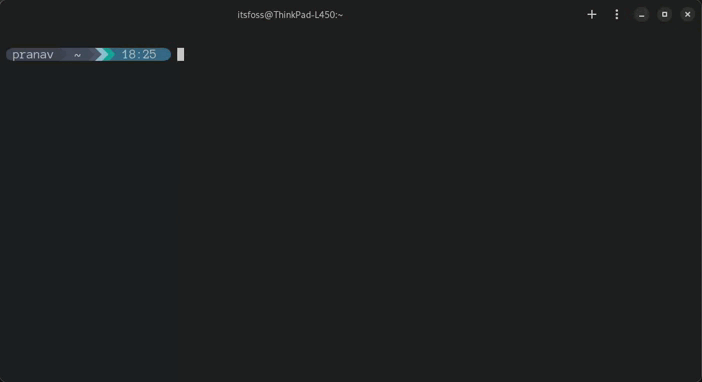
Using the grep command
The grep command filters the output of a command with the search term. It is given while entering the command itself.
For example, here I wanted to list the inactive service named apparmor, so I used the --state=inactive flag with the grep command:
systemctl list-units --state=inactive | grep apparmor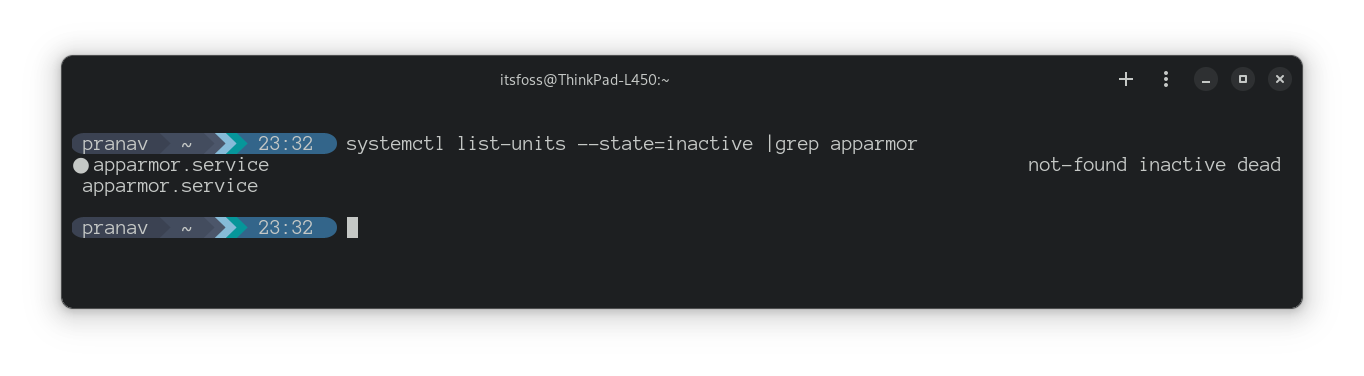
Bonus: View the running processes in tree format
So if you want to view the running processes in a tree format, you can use the pstree command. This gives you an idea of the origin of each service you're looking for and might help you with troubleshooting at times.
Command execution is pretty simple and all you need to do is run pstree:
pstree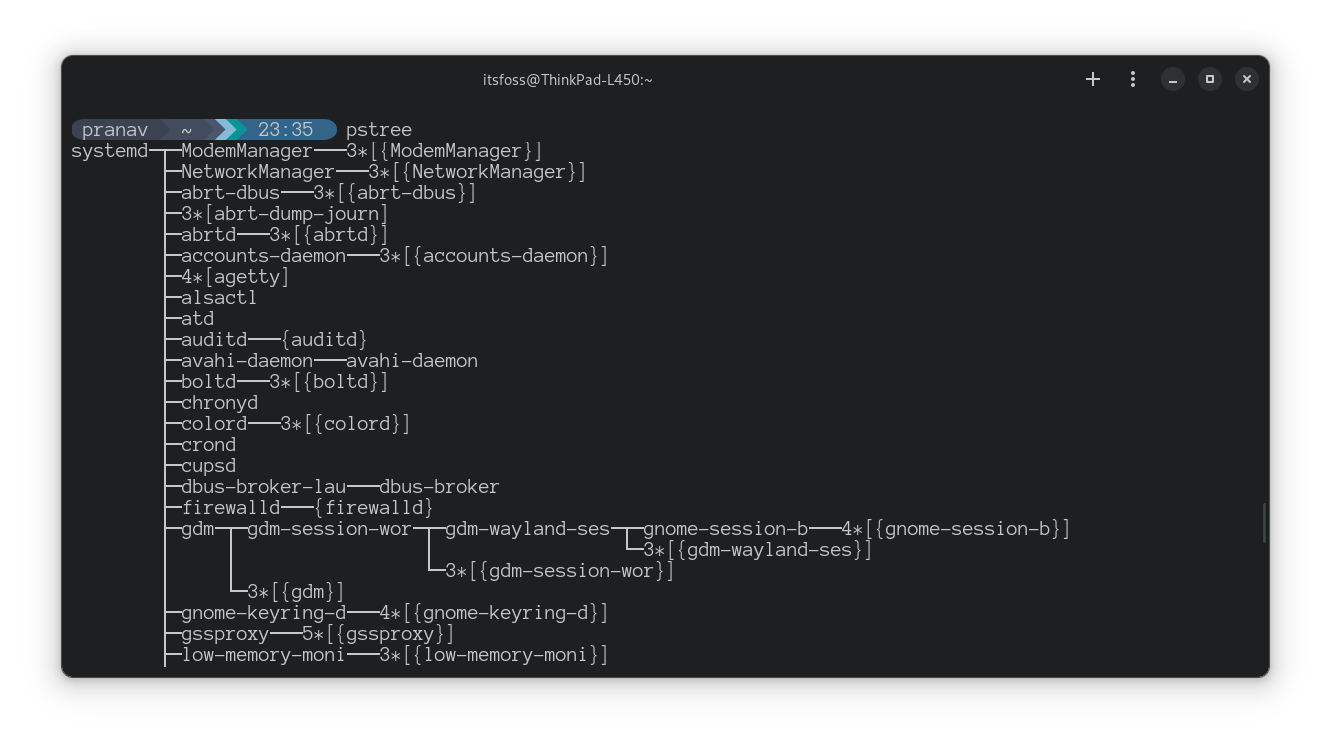
Want to create a systemd service by yourself?
If you don't know, you can create a specific service tuned as per your needs using the systemd.
Want to know how? We have a detailed guide for that purpose:
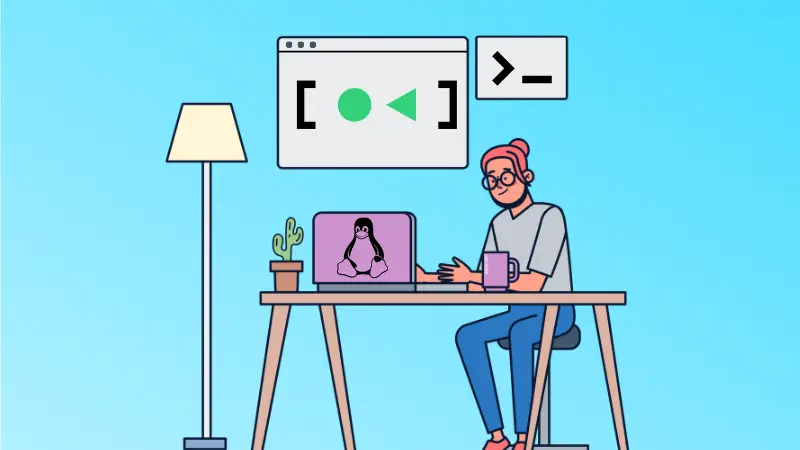
I hope you will find this guide helpful. Still have doubts? Leave a comment.
This is Pranav Krishna, a Proud Linux user in twelfth grade.
