How to Get Ubuntu Pro Subscription for Free
Canonical provides the Ubuntu Pro feature that gives you 5 years of extended maintenance for your Ubuntu system. Here's how to use it for free.
Only recently, Canonical announced that they made Ubuntu Pro--a paid subscription that helps maintain your computer and keep it up-to-date with the latest feature and security updates--available for free, for individuals, with up to 5 systems.
Similar to getting Red Hat subscription for free, you can also get Ubuntu Pro for free.
Before I show you that, let's discuss something.
Is the Ubuntu Pro subscription worthwhile to you?
Since Ubuntu's repositories are already free to use, using the Ubuntu Pro subscription will not net us any benefit in terms of usability. "So then, why does Ubuntu Pro exist?" Let us check what we get with Ubuntu Pro.
This can be checked using the following command:
pro security-statusIn case you are on Ubuntu 20.04 LTS or older, you might not have the pro command. You can install it by installing the ubuntu-advantage-tools package.
On my computer, I get the following output:
$ pro security-status
1522 packages installed:
1130 packages from Ubuntu Main/Restricted repository
312 packages from Ubuntu Universe/Multiverse repository
80 packages no longer available for download
To get more information about the packages, run
pro security-status --help
for a list of available options.
This machine is not attached to an Ubuntu Pro subscription.
Main/Restricted packages receive updates with LTS until 2027.
Try Ubuntu Pro beta with a free personal subscription on up to 5 machines.
Learn more at https://ubuntu.com/pro
Hmm... Let's parse this. It says that I have 1130 packages installed from the "Ubuntu Main/Restricted" repository, 312 packages installed from the "Ubuntu Universe/Multiverse" repository and finally, 80 packages are installed that are no longer available in any of the repositories that are enabled or available.
"You just said what was in the output." Okay, let me explain this a bit further. The "Ubuntu Main/Restricted" repository will contain all the packages that will receive updates until the EOL (end-of-life) of your LTS release. Since I am using Ubuntu 22.04 LTS, I can expect Canonical to provide updates for all the packages that are in this repository until 2027.
Now, about the 312 packages from the "Ubuntu Universe/Multiverse" repository. They come with no security assurance from Canonical for any releases, including the LTS releases.
With an Ubuntu Pro subscription, you get the security updates for all the packages installed from the "Ubuntu Universe/Multiverse" repository.
Now that Canonical has made Ubuntu Pro available for free let's get a subscription!
Getting the Ubuntu Pro subscription
Ubuntu always had the Extended Security Maintenance phase for every LTS release to extend its life for upto 5 more years. The feature has always been free for home users for up to 3 Ubuntu systems.
They have rebranded it to Ubuntu Pro but the steps remain the same.
Step 1: Creating an Ubuntu One account
This goes without saying--you need an Ubuntu One account to create a subscription. You need to visit Ubuntu's website and sign up for an account, if you do not have one already.
Please note that if you already have an existing "Ubuntu single sign on" or a "Launchpad" account, you need not create a new account.
Visit the link given above and sign up for an Ubuntu One account.
Step 2: Getting the Ubuntu Pro subscription
Once you have an Ubuntu One account, visit the https://ubuntu.com/pro web page to see all the available subscriptions. If you are a bit too lazy like me, or are afraid of typos, click here. :)
As soon as you login into your Ubuntu Pro Dashboard, you will be greeted with an amazing surprise. You already have a free Ubuntu Pro subscription activated for you to use, without going through the hassle of enabling it!
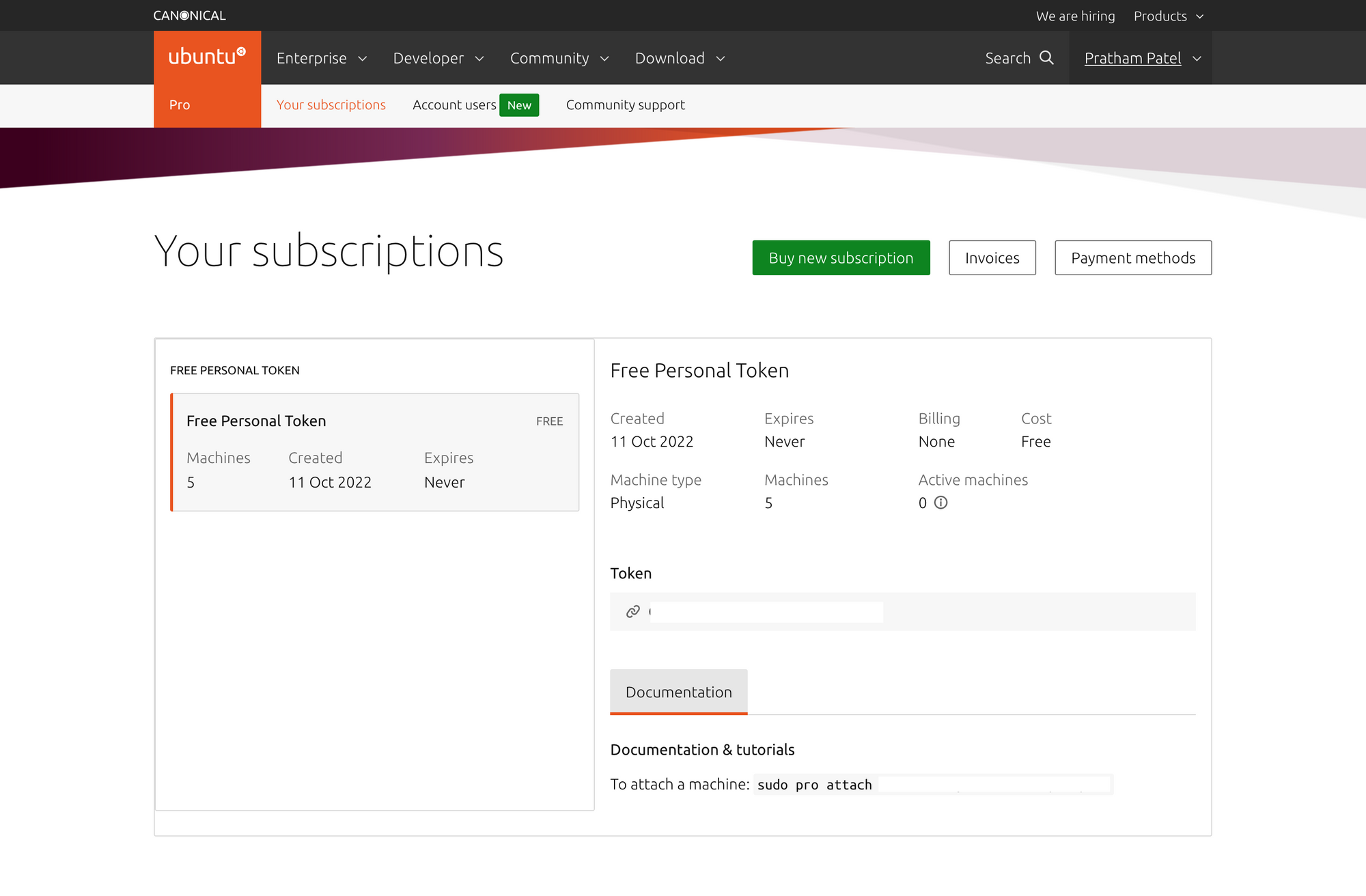
(I have redacted my token for obvious reasons, but you should have your own token number visible.)
Take note of the token number as this will be necessary for attaching your subscription.
Attaching a subscription
The step to attach a subscription to your Ubuntu system is quite easy. But, if you have not updated your computer since the announcement, you should do that now.
Specifically, you need the ubuntu-advantage-tools package to be on or above the version number "27.11.2". You can check the version of pro (a binary provided by the ubuntu-advantage-tools package) using the following command:
pro --version
Your output might be similar to the follows:
$ pro --version
27.11.2~22.04.1
There are two parts to the parsing of this output. These parts are conveniently separated using the tilde (~) character. The first part is the version number of the pro tool itself. In my case, it is "27.11.2". And the second part is the 22.04. If you have used Ubuntu for a while, you might be familiar with this number. This is the version number of the Ubuntu release that one might be using. Finally, the 1 at the end denotes the patch-level of the package.
So, you can ignore the second part of the string that specifies your Ubuntu version number. In my case, it says that the version of pro is "27.11.2", which is what I need.
In case your version is not up-to-date, or if you have no command named "pro", run the following commands:
sudo apt update
sudo apt install ubuntu-advantage-toolsThis should update the package indices from their source and install the latest version of ubuntu-advantage-tools available.
Check Ubuntu Pro status
Before attaching a subscription, you can check the status of your system using the following command:
pro status
Doing so will give you a status of your subscription. Below is the output from my computer:
$ pro status
SERVICE AVAILABLE DESCRIPTION
This machine is not attached to an Ubuntu Pro subscription.
See https://ubuntu.com/pro
As you can figure out from the output provided above, my system does not have any subscription attached to it.
Let's change that!
Attaching the subscription to your system
Now that we have the prerequisite of pro satisfied and have verified that no subscriptions are attached to the system, we can attach our subscription now.
Remember the token number I told you to note down earlier? Yeah, that is needed now.
Run the following command to attach your Ubuntu Pro subscription:
sudo pro attach TOKEN_NUMBEROnce you run this command, if the attachment was successful, you will see a similar message like follows:
$ sudo pro attach TOKEN_NUMBER
Enabling default service esm-infra
Updating package lists
Ubuntu Pro: ESM Infra enabled
Enabling default service livepatch
Installing canonical-livepatch snap
Canonical livepatch enabled.
This machine is now attached to 'Ubuntu Pro - free personal subscription'
SERVICE ENTITLED STATUS DESCRIPTION
esm-infra yes enabled Expanded Security Maintenance for Infrastructure
livepatch yes enabled Canonical Livepatch service
NOTICES
Operation in progress: pro attach
Enable services with: pro enable <service>
Account: [REDACTED]
Subscription: Ubuntu Pro - free personal subscriptionAs soon as you run this command, the esm-infra and livepatch services will be enabled by default.
The most important line from this output is "This machine is now attached to 'Ubuntu Pro - free personal subscription'". This means that the subscription was successfully attached to the system.
Commence the celebrations!
pro attach command will depend on your version of Ubuntu. At the time of writing this, Ubuntu Pro services like fips and fips-updates are not yet available for the Ubuntu 22.04 LTS release.Availability of services will also depend on your CPU architecture. Usually,
amd64, i386, i686 and x86_64 are the best supported architectures.Enabling other Ubuntu Pro services
If you were on a supported platform, the core services were automatically enabled at the time of subscription attachment. These services are esm-infra and livepatch. You can also enable additional services!
But before we do that, what are those services? And what do they do? Good question. Below is a list just for that.
cc-eal: Related to the Common Criteria EAL2 compliance.cis: Tooling for automated compliance with Center of Internet Security (CIS) and its benchmarks.esm-infra: Ubuntu's Extended Security Maintenance; 5 more (total 10) years of security updates for LTS releases.esm-apps: Ubuntu's ESM, but for Applications.fips: Related to the Federal Information Processing Standards (FIPS) compliance.fips-updates: Security updates forfips.livepatch: Ubuntu's Kernel live patching tool (livepatch).realtime-kernel: Get a real-time Kernel (if you don't know what this is, you probably don't need it).ros: Ubuntu tuned for Robotics, sensibly called the Robot Operating System.ros-updates: Security updates for the Robot Operating System.usg: Tools for security compliance and for auditing the system.
Depending on your needs, you may enable select services. To enable a service, use the pro enable command like so:
sudo pro enable SERVICE
At the time of writing this, the free subscription of Ubuntu Pro is in beta. So, to enable the esm-app service, we need to use the --beta option as well. To demonstrate how to enable a service, I will enable the esm-app service.
$ sudo pro enable esm-apps --beta
One moment, checking your subscription first
Updating package lists
Ubuntu Pro: ESM Apps enabledDo note that the use of --beta option is only necessary until the free Ubuntu Pro subscription is in beta. Once the public beta has transitioned to stable, you need not use the --beta option.
Once you have enabled a service, you will see them in the output of pro status command.
$ pro status
SERVICE ENTITLED STATUS DESCRIPTION
esm-apps yes enabled Expanded Security Maintenance for Applications
esm-infra yes enabled Expanded Security Maintenance for Infrastructure
livepatch yes enabled Canonical Livepatch service
Enable services with: pro enable <service>
Account: [REDACTED]
Subscription: Ubuntu Pro - free personal subscriptionAs you can see, I have successfully enabled the additional service esm-apps.
Conclusion
The Ubuntu Pro subscription is certainly nice for someone who is not constantly updating to each new Ubuntu release, wants to stay on a long-term release and wants timely security updates. With Canonical offering it for free, it is a nice deal, even if it is limited to 5 systems.