How to Install Spotify on Ubuntu
Learn the two methods to install the official Spotify client on Ubuntu desktop systems.
Spotify is my go-to music streaming platform for all devices. On Android, the app works flawlessly.
While you can use the web player in a browser, Spotify has a dedicated application for Linux desktop users.
On Ubuntu, there are two ways to get Spotify:
- Use snap version of Spotify (can be used from software center)
- Use Spotify repositories to get the deb version (command line only method)
Both versions work good. I prefer Deb version as I find the Snap version a bit slow to start.
You can use either Spotify package.
Method 1: Install Spotify in Snap format
Spotify is officially available on Snapcraft.
You can easily install Spotify snap version with this single command:
sudo snap install spotifyOr you can access the package through the Ubuntu Software Center.
Open "Software Center" from the system menu. Click the search icon in the top right corner. Type "Spotify" and select the program from the results.
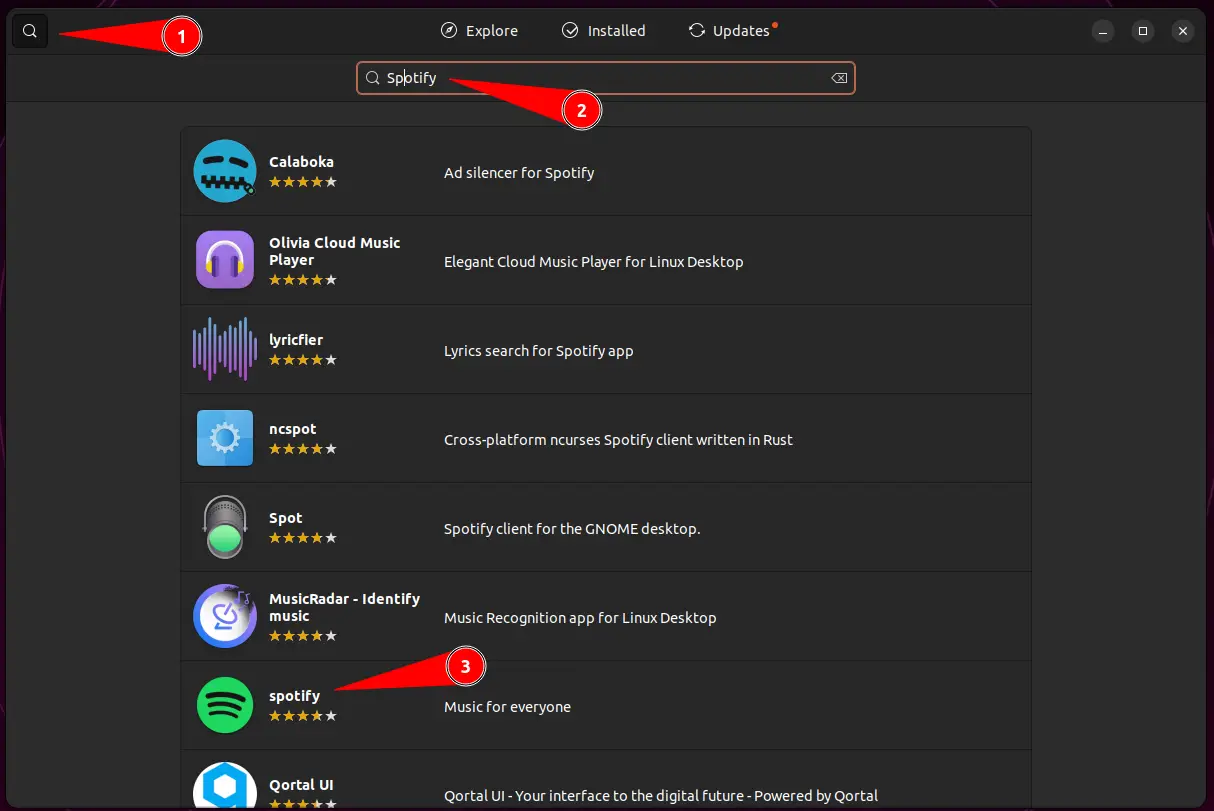
Click the "Install" button and enter the system password when asked.
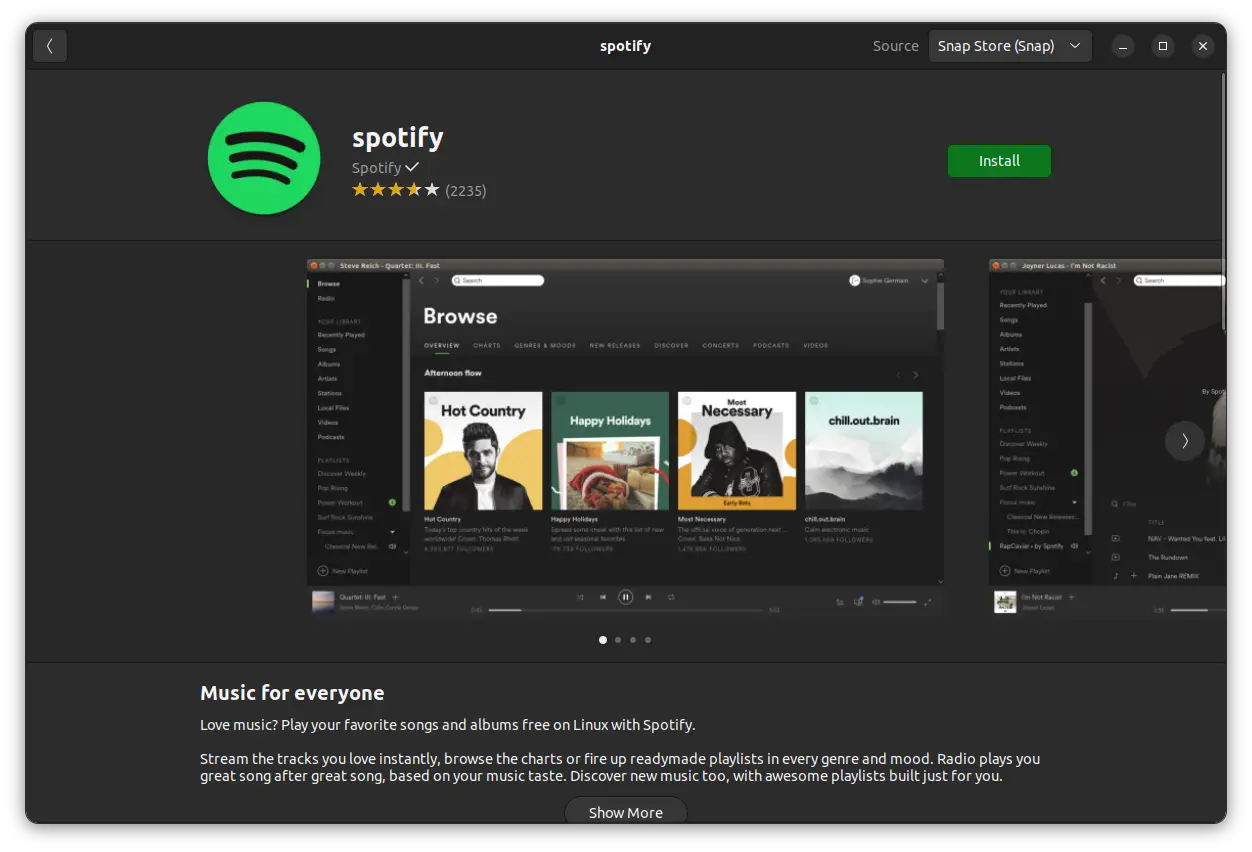
Spotify is installed successfully.
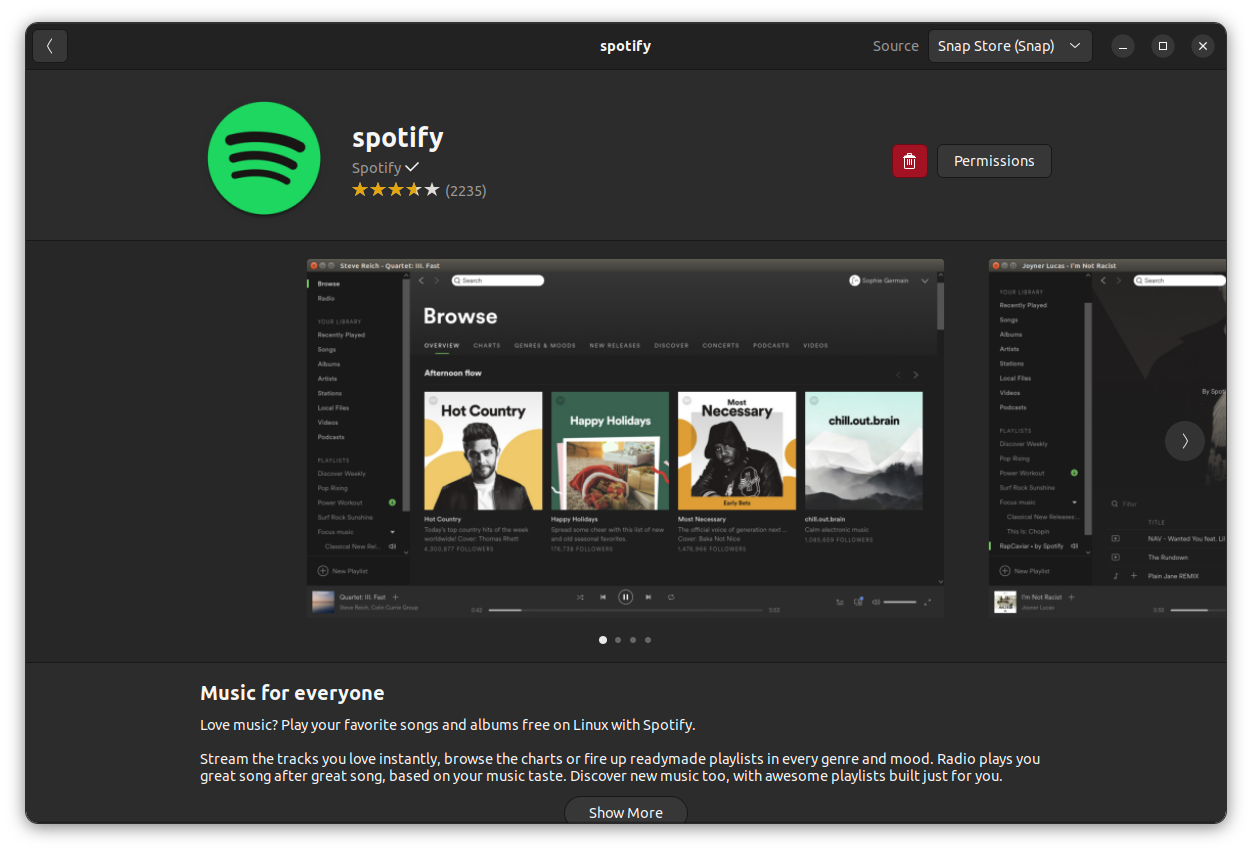
Remove Spotify Snap Version
You have two options to uninstall Spotify Snap version.
First is to go to the Ubuntu Software Center and search for Spotify. On the app page, click the trash can icon at the end to remove it.
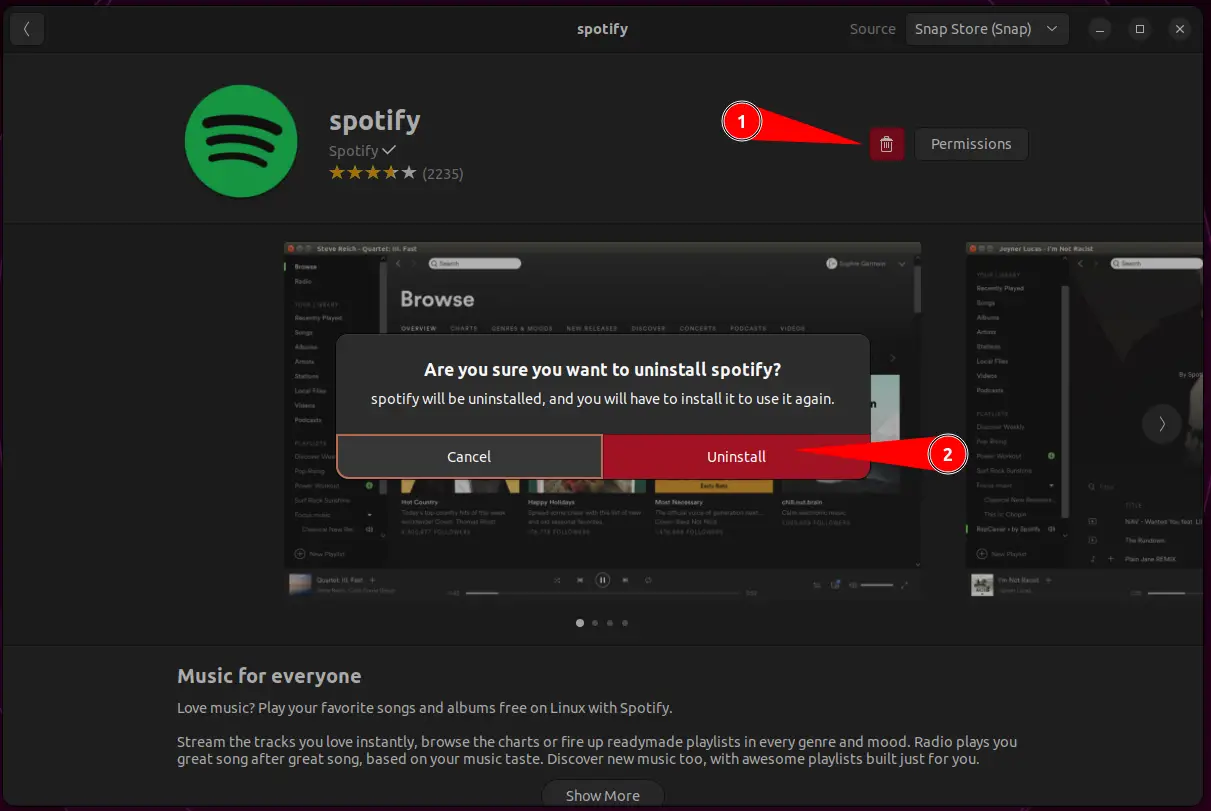
Alternatively, use the snap command to remove Spotify.
sudo snap remove spotify
Method 2: Install the deb version of Spotify
This method works on Ubuntu and other Debian Linux distributions.
You need to install Curl command-line tool first to transfer the data from the Spotify server to Ubuntu.
sudo apt install curlNext, you need to get the GPG key of the Spotify repository and add it to your system. This way your Ubuntu system will trust the packages coming from the Spotify repository. Afterward, you add the repository to your sources.list.
The above three things can be combined into one single command below:
curl -sS https://download.spotify.com/debian/pubkey_7A3A762FAFD4A51F.gpg | sudo gpg --dearmor --yes -o /etc/apt/trusted.gpg.d/spotify.gpg echo "deb http://repository.spotify.com stable non-free" | sudo tee /etc/apt/sources.list.d/spotify.list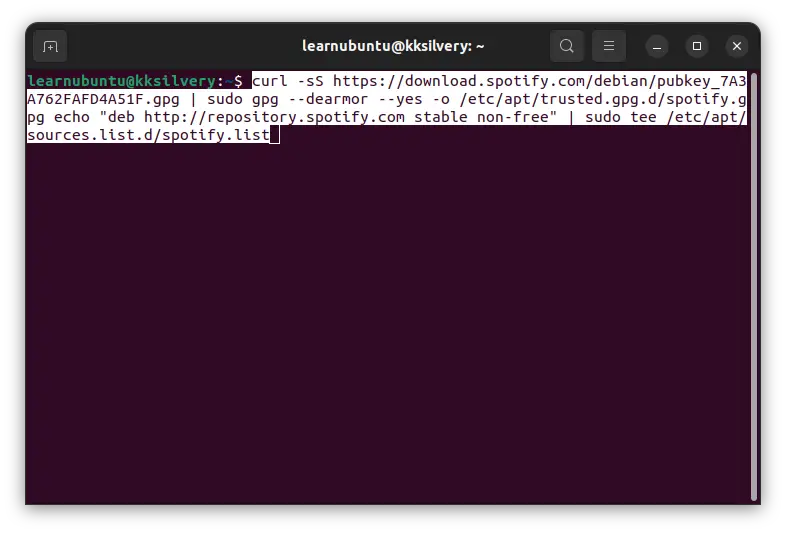
You have added a new repository to your system. Update the package cache so that your system know about the packages from this new repository.
sudo apt updateEverything is set. Run the Spotify installation command.
sudo apt install spotify-clientGive the terminal a few moments to download and install Spotify. The developers did a praise-worthy job maintaining the user interface familiarity as other desktop-class apps.
Remove Spotify deb package
To remove the Spotify deb package, use the apt remove command:
sudo apt remove spotify-clientConclusion
Kudos to the Spotify developers for maintaining quality and seamless experience on Ubuntu.
I've been listening to music through Spotify on Linux for three years. I haven't encountered unusual errors or hiccups throughout the years. I'm satisfied with the overall performance and responsiveness of the program.
Let us know your opinion on Spotify on Ubuntu.