Install Yarn on Ubuntu
Learn how to install and use the Yarn package manager on Ubuntu.
Yarn is a package manager for JavaScript and an alternative to npm.
And like any other modern package manager, Yarn insures the dependencies and packages are installed correctly.
So in this guide, I will show you how you can install Yarn on Ubuntu.
How to install Yarn on Ubuntu
Yarn is not available in the default repository and as per the official documentation, using npm is a recommended way to install yarn.
And in this guide, I will be using the npm package packager.
So let's start with how you can install the npm package manager (if you haven't already).
Use the following command to update the repository index and install npm on Ubuntu:
sudo apt update && sudo apt install npmOnce done, you can check the installed version of npm using the following:
npm --version
Once done, you can install the Yarn using the following:
sudo npm install --global yarnThat's it!
Install and remove packages using Yarn
First, create a new directory to store the project using the mkdir command:
mkdir /path/to/new/dirHere, I have created a new directory named LU:
mkdir LUNext, change your current working directory to the newly created project directory using the cd command:
cd /path/to/dirHere, you'd have to initialize the new project using the following command:
yarn initHere, it will ask you simple questions related to new project, you can also choose the default ones by pressing the Enter key:
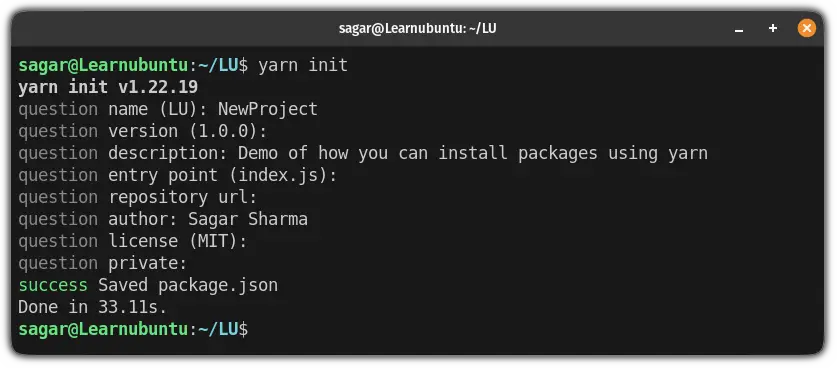
Once done, you can use the following command syntax to install the new package:
yarn add [package-name]For example, here, I installed a package named lodash:
yarn add lodash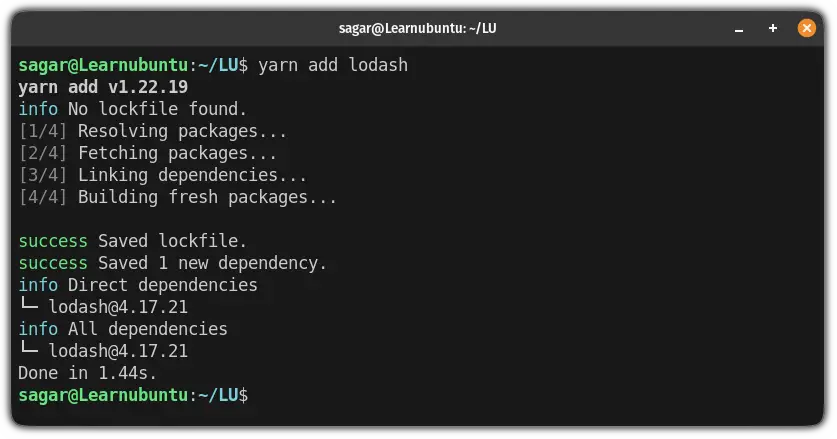
Installing a specific version of the package using Yarn
To install the specific version of a package, you'd have to make a slight change in the above command by adding the version number:
yarn add [package-name]@[version-number]For example, if I want to install lodash version 4.17.21, then, I will have to execute the following command:
yarn add [email protected]Remove packages using Yarn package manager
To remove a package, you'd have to use the following command syntax:
yarn remove [package-name]So let's say I want to remove a recently installed package lodash, then I will be using the following:
yarn remove lodash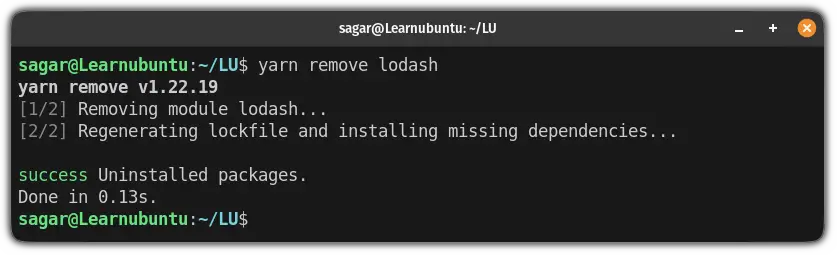
A software engineer who loves to tinker with hardware till it gets crashed. While reviving my crashed system, you can find me reading literature, manga, or watering my plants.
