Enable Universe and Multiverse Repositories in Ubuntu
Enabling the universe and multiverse repositories in Ubuntu gives you access to a huge number of software.
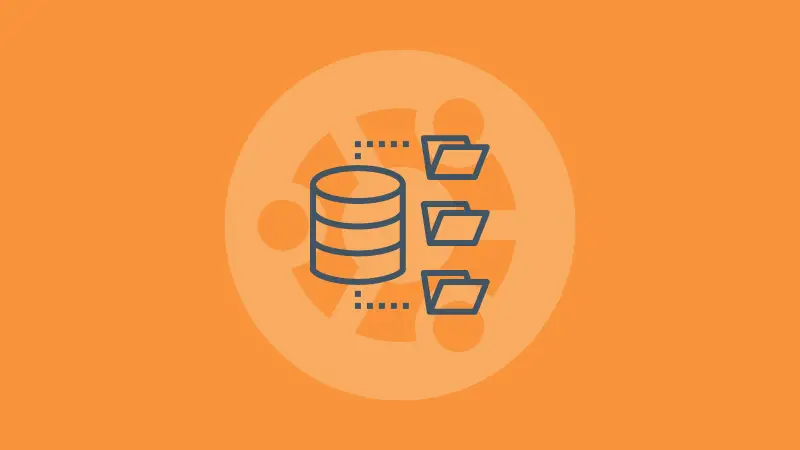
Ever faced a package-not-found error while following a tutorial to install something? If you have, there's a probable chance that the package might be available in the Universe or the Multiverse repositories.
Here's a quick tip: You can add these two repositories easily with the add-apt-repository command:
sudo add-apt-repository universe multiverse
sudo apt updateFair enough? Let us dive deeper into this topic.
What are these Repositories?
Let us discuss this topic concerning the Ubuntu package management system.
Every package or application you install is developed by someone. That package can be developed by an official developer working for Ubuntu or Linux in general, or someone in the Linux community. Doesn't matter.
But these packages will be developed and released into the internet, from where the end user (you and me) can make use of them. This is how the package management system works.
Repositories
The Repositories are the sources on the internet where you can obtain packages from. There are a lot of repositories for apt (the package manager for Ubuntu), some under official support and the rest, third-party.
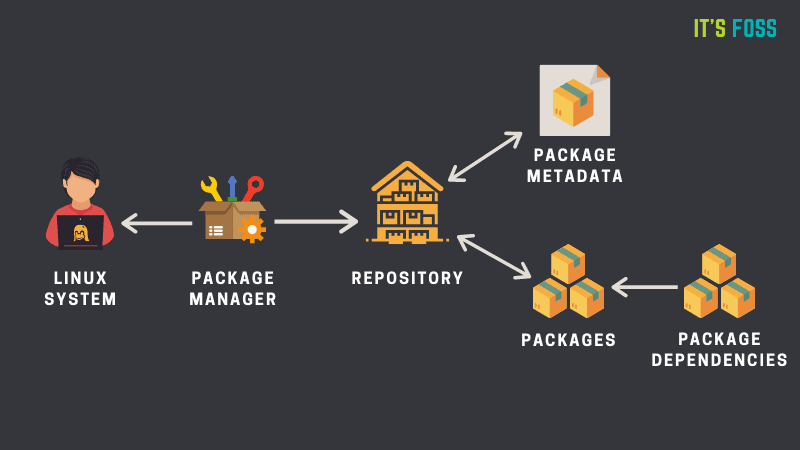
Let us see some examples of repositories available for Ubuntu.
Main
The main repository is the official Ubuntu repository, which contains Free and Open source software that's been checked by Ubuntu itself.
For example, this repository contains the essential programs such as the official GNU tools (the compiler gcc, the gnu awk, etc), programs actively used by Ubuntu (like the gnome-terminal emulator, Firefox browser, the Rhythmbox music player, and more).
Restricted
This repository contains certain programs and drivers that are proprietary, which means non-FOSS (not open source).
As examples, various proprietary drivers for Nvidia graphics cards, Broadcom wifi cards, etc or the Adobe Flash player can be given.
Universe
Universe repository software that is developed by the community, and may not be officially checked by Ubuntu.
This includes software that might not be officially included or actively used by Ubuntu but is available in the repositories.
A few examples include VirtualBox (type-2 hypervisor), Blender (3D graphics), Audacity, Kdenlive, and more. Ubuntu doesn't officially monitor them, but they are available.
Multiverse
Multiverse contains software that is closed-source and non-free. Basically, it is unsupported by Ubuntu and is not free. These do not come anywhere near FOSS.
Skype (communication software), Steam, the digital game platform and rar, the utility for extracting RAR archives are some examples.
That's it?
There are third-party PPAs too, that provide software. Usually third-party PPA are not reviewed by Ubuntu and do not come under the above covered repositories.
You can learn how the package management system works in Ubuntu from this article:
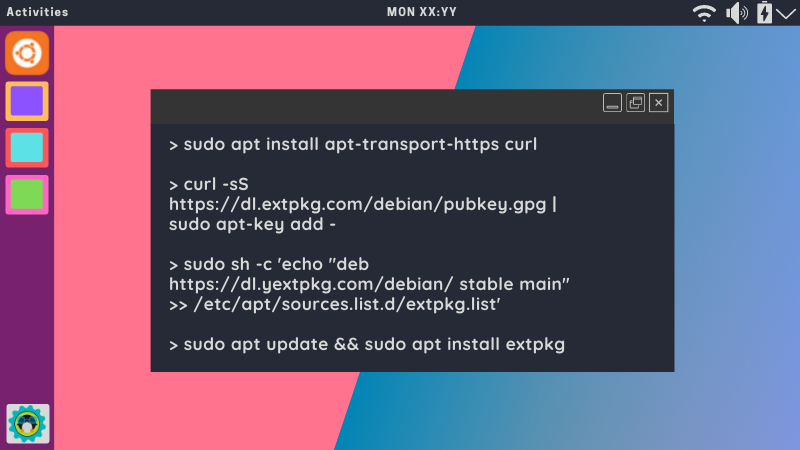
Adding the Universe and Multiverse repositories
Usually, the Main and Restricted repositories are enabled in Ubuntu (both desktop and server versions) by default. You can check your sources.list file if it contains both.
To add the Universe repository, you can go ahead and use the add-apt-repository command.
sudo add-apt-repository universeAdd Universe repository
To add the multiverse repository, go ahead and type
sudo add-apt-repository multiverseAdd Multiverse repository
Of course, you can add all the repositories within a single command as explained above, it works too :)
Once done, make sure you refresh the local cache of the repository lists, so that you can install the packages:
sudo apt updateRemoving repositories
If you would like to remove any of these repositories, add a -r or --remove tag to the command add-apt-repository to indicate removal. Here's how you can do that:
sudo add-apt-repository -r <repository>Removing a repository (replace <repository> with the name)
Conclusion
I hope there's a clear understanding of how the Ubuntu repository system works, and how you can make use of other available software (either in Universe or Multiverse).
If you are intending to install third-party software from non-official repositories, check what a PPA is from this article before doing it:
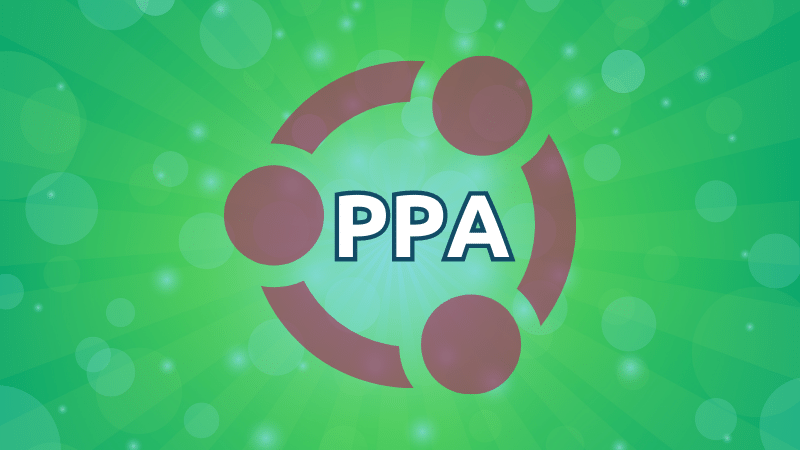
Thank you for reading. Do mention in the comments if you would like a desktop (GUI) version of adding these repositories.
