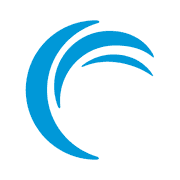Using Sleep Command in Ubuntu
Here are a few practical examples of using the sleep command in Ubuntu Linux.
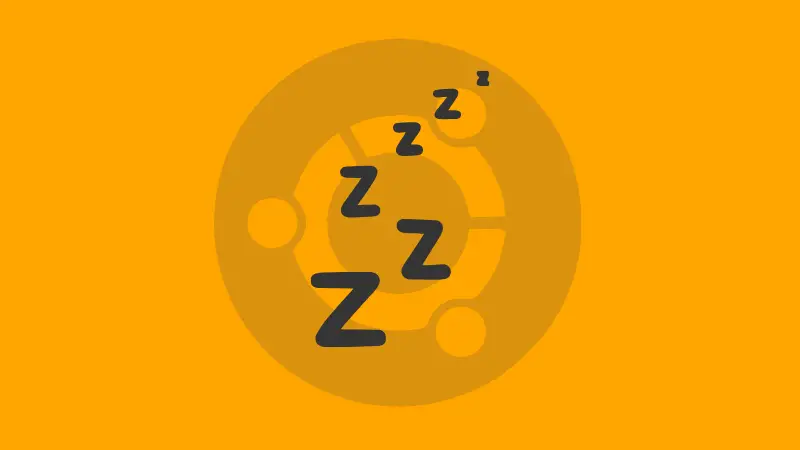
If you're looking for a way by which you can delay the execution of commands and scripts, the sleep command will do the job flawlessly!
But before jumping to the examples part, let's have a look at some basics.
Practical Examples of Sleep command
The sleep command allows users to delay the execution of commands and scripts from seconds (default) to minutes and even days!
So let me start with the easy syntax of the sleep command:
sleep [TIME][suffix]Where,
[TIME] is where you've to specify the time in the numbers of how long you want the delay.
at [suffix], is where you'll be specifying the unit of time such as:
sfor seconds.mfor minutes.hfor hours.- and
dfor days.
And you can always use Ctrl + c to eliminate the effect of the sleep command if no longer needed.
Now, let's have a look at some practical examples of sleep commands.
1. Delay Command Execution
Pairing sleep command with others involves no complexity and can easily be done using &&. Let me show you how.
For this example, I'll be using the echo command two times to get the current time and use sleep command in between so you can have a better idea:
echo the current time is $(date +"%r") && sleep 10 && echo and the time after pause of 10 seconds is $(date +"%r")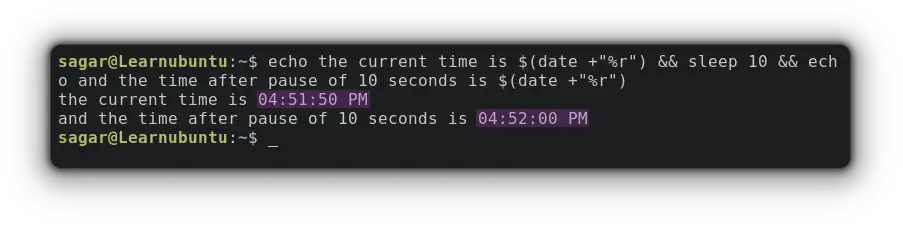
2. Setup Alarm using sleep Command
This is another example of how you can delay the execution of various utilities.
And in this example, I'll execute the utility called mplayer after certain hours that would work as an alarm.
sleep 10s && mplayer wakeup_alarm.mp3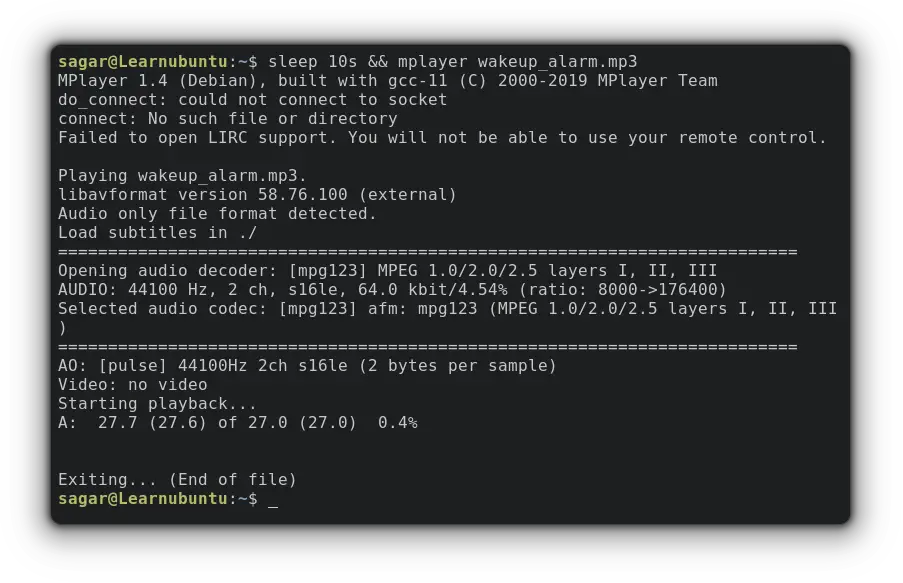
You can even use this for hours making it work as a real alarm!
Get started on Linode with a $100, 60-day credit for new users.
3. Pause Execution of Script
This is the most practical use case of the sleep command and to make it easy, I'll be using a simple script to show you how you can delay the execution.
The script which I will be running is:
SLEEP_TIME="10"
echo "Current time: $(date +%r)"
echo "Hi, I'm sleeping for ${SLEEP_TIME} seconds ..."
sleep ${SLEEP_TIME}
echo "All done and current time: $(date +%r)"Here, I used sleep commands between the execution of two echo commands to make it easy.
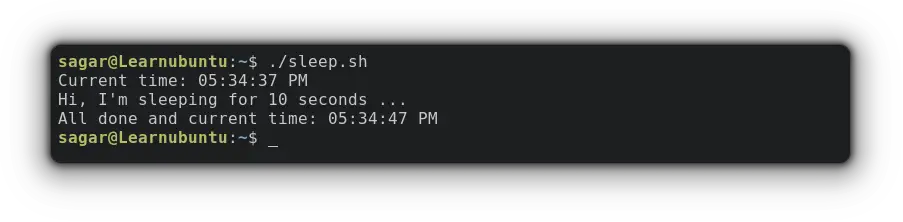
4. Define Intervals in Scripts
The above command used the sleep command for once but you can define multiple intervals using loops.
So how about a while loop that will exit after getting a successful ping and will add a delay of 10 seconds between unsuccessful pings?
Here you have it:
#!/bin/bash
while :
do
if ping -c 1 www.itsfoss.com &> /dev/null
then
echo "itsfoss is online"
break
fi
sleep 10
done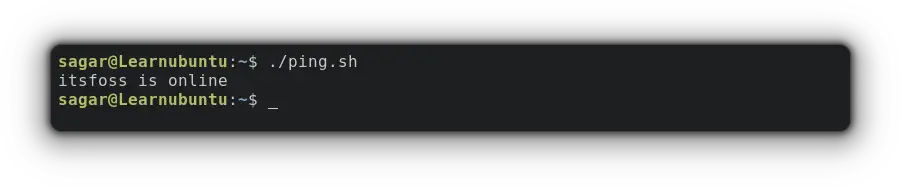
Well, this was just a single loop and you can be creative, especially with heavy workloads!
Final Words
The sleep command does not have many options and has a single problem to solve: adding delays in between executions.
And with enough skills, you can do wonders out of it! Let me know if you're struggling with any queries.