Fix "UFW Status Inactive" in Ubuntu
UFW firewall showing inactive status in Ubuntu? Here's a simple solution for that.
By default, the UFW firewall is not active on Ubuntu. When you try to check its status, it will show that your firewall is inactive.
$ sudo ufw status
Status: inactiveIf you have disabled the firewall manually, it will show the same "status inactive" message.
How do you "fix" it? It's simple. You enable it.
sudo ufw enableLet's see it in detail with examples and screenshots.
How to fix "UFW Status Inactive" in Ubuntu
You can fix this issue in three simple steps.
Trust me, it is going to be simple command execution and you will have your UFW firewall enabled in no time.
So let's start with the first step.
Step 1: Check the UFW Firewall status
First, you will have to check the status of the UFW firewall by using the following command:
sudo ufw status
And it will indicate that your firewall is not active.
Step 2: Enable UFW Firewall in Ubuntu
Once you find out that the firewall is not active, check if there are any rules added to it. This command will work even if the firewall is inactive.
sudo ufw show addedCheck the rules and ensure that if you enable the firewall, things will be okay for you. And then enable the firewall.
sudo ufw enable
And as you can see, the firewall is not active.
But for confirmation, checking its status is the best practice.
Step 3: Recheck UFW Firewall status
To check the status, you will be using the same old command that I used at the beginning of this guide:
sudo ufw status
Here you have it! The firewall has been activated successfully.
But just activating the firewall won't do any job.
By default, the UFW firewall will block incoming packets so you will have to allow every necessary service by yourself.
And for that purpose, we have a detailed guide:
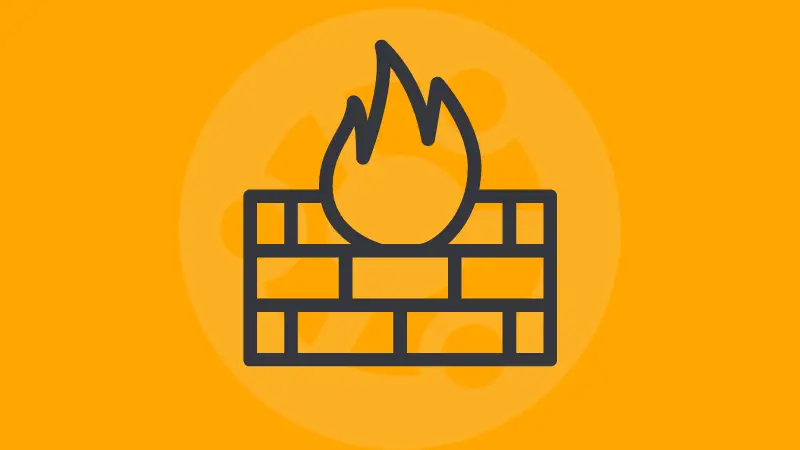
More on UFW...
Here's a quick summary of useful UFW commands.
| Command | Description |
|---|---|
| ufw status | Check the status of the UFW firewall. |
| ufw enable | Enable the UFW Firewall. |
| ufw allow < rule > | Allow port/service through the UFW firewall. |
| ufw deny < rule > | Drop the connection from a specific port/service on the UFW firewall. |
| ufw status verbose | Get the detailed (verbose) status of the UFW firewall, which also includes logging levels. |
| ufw status numbered | Shows UFW rules with numbers, which is helpful when you want to remove rules. |
| ufw reject < rule > | Reject connection from specific port or service. |
| ufw logging < logging_level > | Change the logging level of the UFW firewall. |
| ufw delete <rule/number> | Delete the UFW firewall rule. |
| ufw reload | Reload the UFW firewall. |
| ufw disable | Disable the UFW firewall. |
If you want, you can download the above table in PDF format for quick reference in the future.
I also recommend reading about logging in UFW a little. This will help you troubleshoot firewall-related issues.
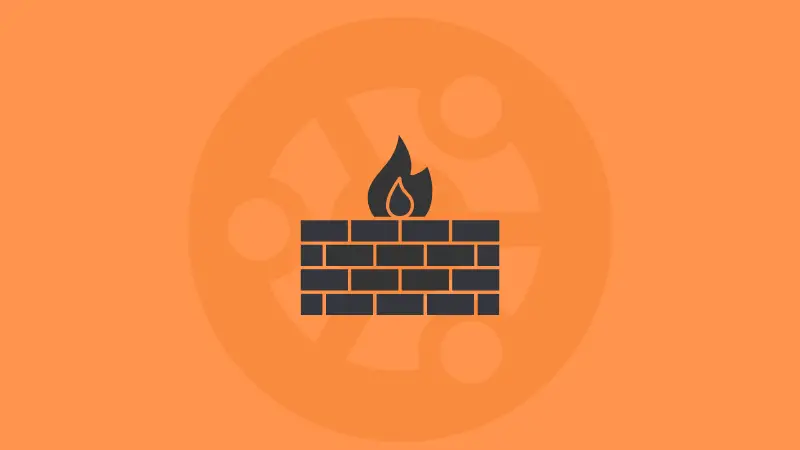
I hope you will find this guide helpful and if you have any queries, let me know in the comments.
A software engineer who loves to tinker with hardware till it gets crashed. While reviving my crashed system, you can find me reading literature, manga, or watering my plants.

