Block and Unblock IP Address Using UFW
UFW enables you to configure the firewall easily. Learn to block certain IP address with UFW. Also learn to unblock it.
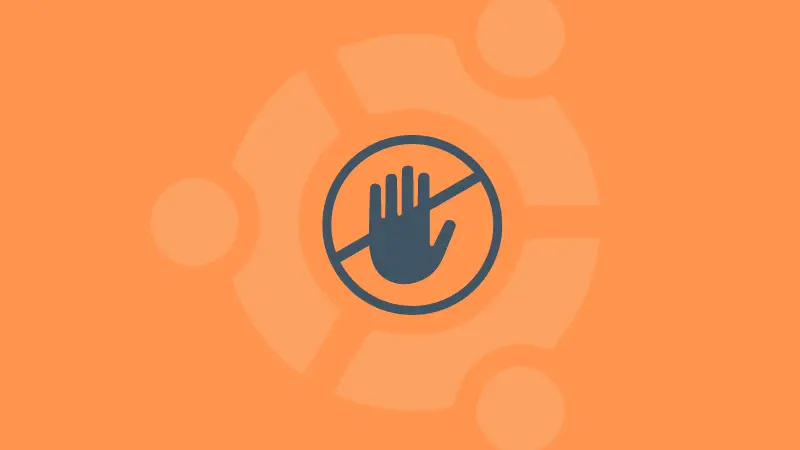
Have you ever come across a fishy IP address that is constantly trying to get inside your system? If not, I would recommend checking firewall logs in Ubuntu again!
It may be the fishy IP or you want to restrict access to certain IPs, cases are endless but the question is how you block IP addresses in UFW.
But before you jump to the how-to part, make sure you have an active UFW firewall by checking the status of the firewall in Ubuntu:
sudo ufw status
And if that's inactive, then you can use the following to enable the UFW firewall:
sudo ufw enableHow to block IP addresses using UFW
To block the IP address in the UFW firewall, you can follow the given command syntax:
sudo ufw insert 1 deny from IP_ADDRESSFor example, if I want to block 192.168.1.2, then, I have to use the following command:
sudo ufw insert 1 deny from 192.168.1.2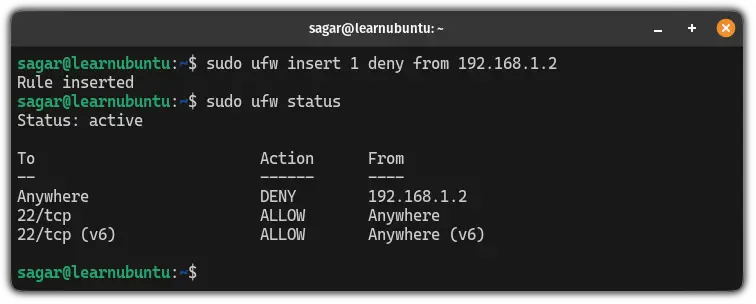
Now, let's break down the above command.
sudo: Executes the command with elevated privilegesufw: Command to deal with UFW firewallinsert 1: Prioritizes the specified rule at the top above all the UFW rulesdeny from IP_ADDRESS: Blocks traffic from the specified IP
You may be wondering why this rule needs to be prioritized above all. There's a pretty good reason why.
Importance of prioritizing rules in UFW
Suppose you have added the following 3 rules to UFW:
- Allow incoming connections on HTTP
- Block incoming traffic from the specific IP
- Allow all the incoming traffic
If the above rules are not configured in a specific order then it may result in malfunctioning.
For example, if the rule to block a traffic from specific IP is placed after the rule to allow all the incoming traffic, then, that specific IP will still be able to connect as the generic rule was applied first.
So if you were to apply those 3 rules in UFW, then you must do so in the following order:
- Block incoming traffic from the specific IP
- Allow incoming connections on HTTP
- Allow all the incoming traffic
And this is the reason why I prioritized the rule to block IP above all the rules.
How to block IP addresses on a specific port
If you want to block an IP address on a specific port, then, you can execute the ufw command in the following manner:
sudo ufw insert 1 deny from IP_Addres to any port Port_No
The best example would be to block a specific IP accessing SSH on your system.
In my case, I want to block 192.168.1.2 accessing SSH, then, I will be using the following:
sudo ufw insert 1 deny from 192.168.1.2 to any port 22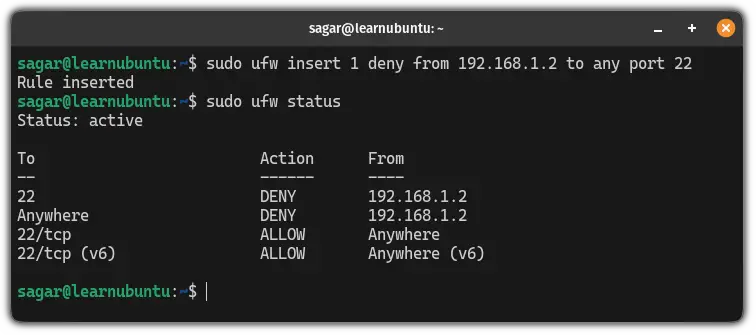
How to block a range of IPs in the UFW firewall
If you wish to block a range of IP addresses in your UFW firewall, then, you can specify the range of IP addresses in the following manner:
sudo ufw insert 1 deny from IP_Address/subnetFor example, if I want to block 192.168.1.0 to 192.168.1.256, then, I will be using a subnet 24 that will cover the whole range in the simplest manner possible:
sudo ufw insert 1 deny from 192.168.1.0/24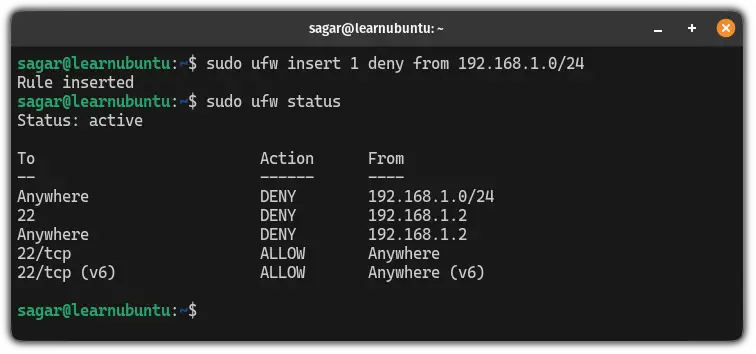
How to Unblock IP Addresses in UFW
If you added a wrong rule which blocks important services or you no longer want to block traffic from specific IP.
And in this section, I will share how you can revert the effect by unblocking the IP from the UFW firewall.
As the only way to unlock IP is to delete a rule from UFW, you can use this method irrespective of how you blocked IP.
First, list UFW rules in numbered form:
sudo ufw status numberedHere, you will find all the rules you've added so far with a number attached to it:
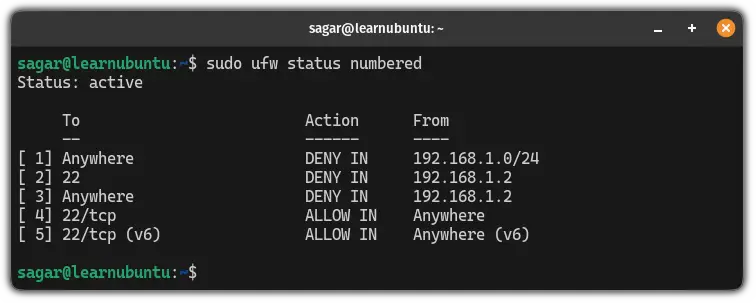
Once you find the rule that you no longer want to be in action, note the number associated with it and use it in the following command:
sudo ufw delete number_of_ruleFor example, here, I want to remove the first rule blocking traffic from 192.168.1.0 to 192.168.1.255, then, I'd have to remove the first rule:
sudo ufw delete 1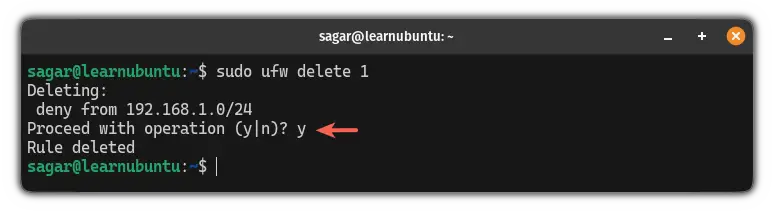
To verify whether it was removed or not by listing UFW rules:
sudo ufw status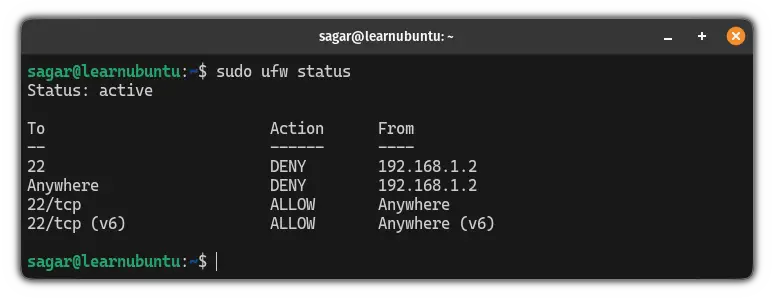
And as you can see, the rule is no longer listed here, which means the traffic from 192.168.1.0 to 192.168.1.255 is no longer blocked!
More on UFW
New to UFW firewall? We have a good resource for you.
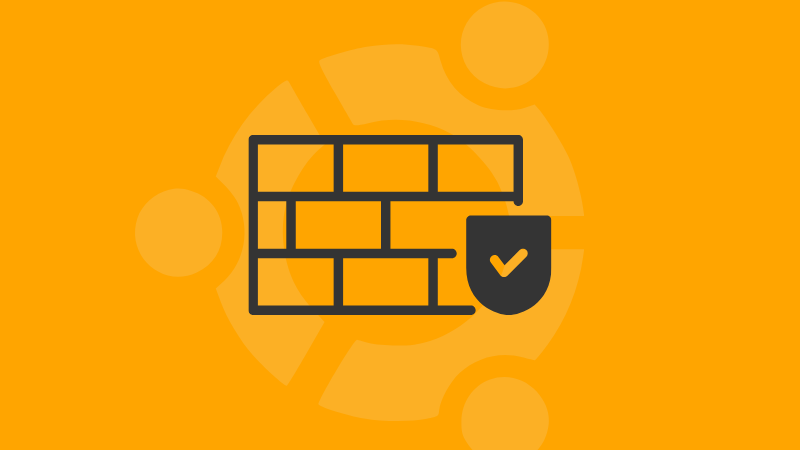
I hope you will find this guide helpful.
